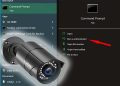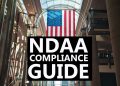It can happen that the live feed of the cameras on the monitor is frozen or skipping seconds. As you’re watching your security cameras on the monitor or TV screen, they freeze for a few minutes or even completely.
If you’re having the exact same problem, read the instructions in this guide to troubleshoot. There are a few factors that can cause this problem, starting with bandwidth problems and ending with firmware bugs.
Sometimes the frozen image affects only the live view, but it’s smooth if you playback. Other times, the frozen image shows on live mode and on the footage as well. Either way, it needs to be fixed since it compromises your security camera system.

How to fix frozen security cameras?
There are various types of recorders (NVR, DVR), cameras and the approach to fix these issues depends on the type of equipment you’re using. The most common troubleshooting tips to fix a camera that si freeing on the screen:
NVR with built-in PoE switch
This is the NVR where the IP cameras are plugged straight at the back of the recorder on the PoE port and the live view mode is shown on a monitor/TV connected to the NVR.
If all the cameras are freezing at once or continuously:
- Reboot the NVR. Turn it off via the menu and wait until it comes back online. Check if the cameras are still frozen.
- Sometimes it’s caused by a bad hard drive. Turn off the unit, open up the cover and unplug all the hard drives. Then turn the recorder on and see if the cameras are running smoothly. If so, then one of the hard drives has a problem and is overloading the NVR. You need to identify which one has issues and have it replaced with a surveillance-rated hard drive.
- The issue may be caused by bad firmware as well. There are bugs in the software that get ironed out by the manufacturer. You need to update the NVR and the cameras to the latest firmware.
If only one specific camera has this problem, try these tips:
- Connect the camera to another NVR port with a different network cable, see if it works. If it doesn’t then the problem may be the cable or the port at the back of NVR.
- Sometimes the camera’s settings are messed up. In this case, you need to reset the camera that is freezing. Use the reset button on the board while the camera is powered. Then plugged it back to the NVR’s switch.
- Adjust the frame rate higher. If the frame rate is too low such one 1 FPS then the live view will be choppy and appear to be freezing. Access the camera settings and set a higher FPS, for example at 10 FPS.
- Additionally, the bitrate is the amount of data that the camera is sending to the recorder. If it’s too high, then the NVR cannot operate smoothly. Modify it until you get the right balance. A random example is shown below.
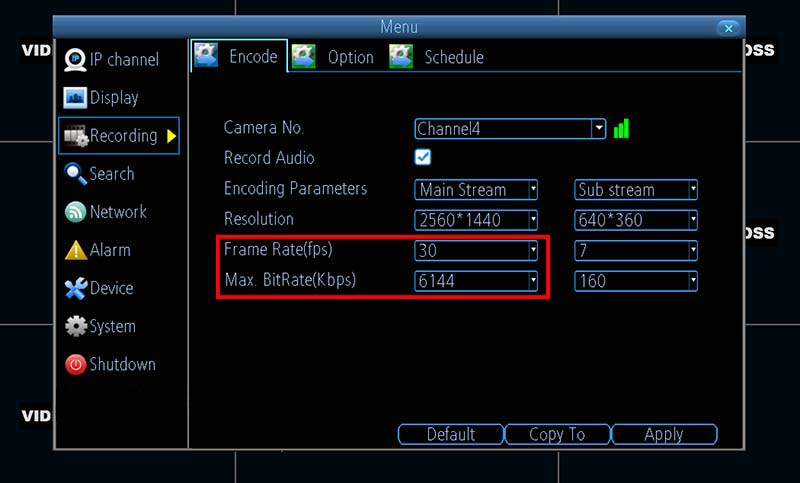
Frozen security camera on WiFi NVR
If all the cameras have been freezing at the same time:
- Reboot the NVR if the cameras are connected to the NVR WiFi. Reboot your router if the cameras are connected to your router WiFi.
- Same as above, unplug the hard drive from the unit and see if that’s what is causing the issue. A bad hard drive may draw too much power and leave the cameras “dry”.
- Disconnect other routers if you have several routers in use. This is just for testing, sometimes too many routers may weaken the signal and affect the cameras.
- Upgrade the NVR’s firmware to the latest version. It’s recommended to update the cameras as well.
- Test your router’s speed to confirm whether it’s the bandwidth issue.
- Make sure the WiFi cameras are covered by the WiFi signal. If the signal is weak, the cameras will disconnect and appear like the screen is frozen.
If only one specific camera has this problem, please:
- Check whether the WiFi antennas are fixed on the camera firmly. You need to position them as shown in the manual.
- Swap the antennas of this camera with other functional cameras. If the picture, then it may be a problem with the antennas and you need to replace them.
- Reboot your NVR, cameras, and router. Try again.
- Adjust the frame rate higher and lower the bitrate. As shown above, make sure the frame rate is not too low and that the bandwidth is adequate.
- Move the camera closer to your NVR. If the WiFi coverage is weak and the camera is far away, then it will disconnect and show as frozen on the screen. Just bring it closer and test it out if there’s a difference in the live image.
Conclusion
A frozen image in a security camera system needs to fix as soon as possible. The issue is usually related to software problems of the camera or the NVR/DVR, a bad hard drive, a low frame rate, or a high bandwidth. Play around with the settings until you get an acceptable image. If it’s still freezing, you may need to contact the manufacturer or the seller.