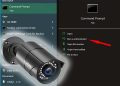This is a great tool to test your IP camera (generic, OEM, or branded), to see if it’s ONVIF compatible, and to explore other potential features. More importantly, this software is free. In this article, we will discuss the main features of this software and how to use it.
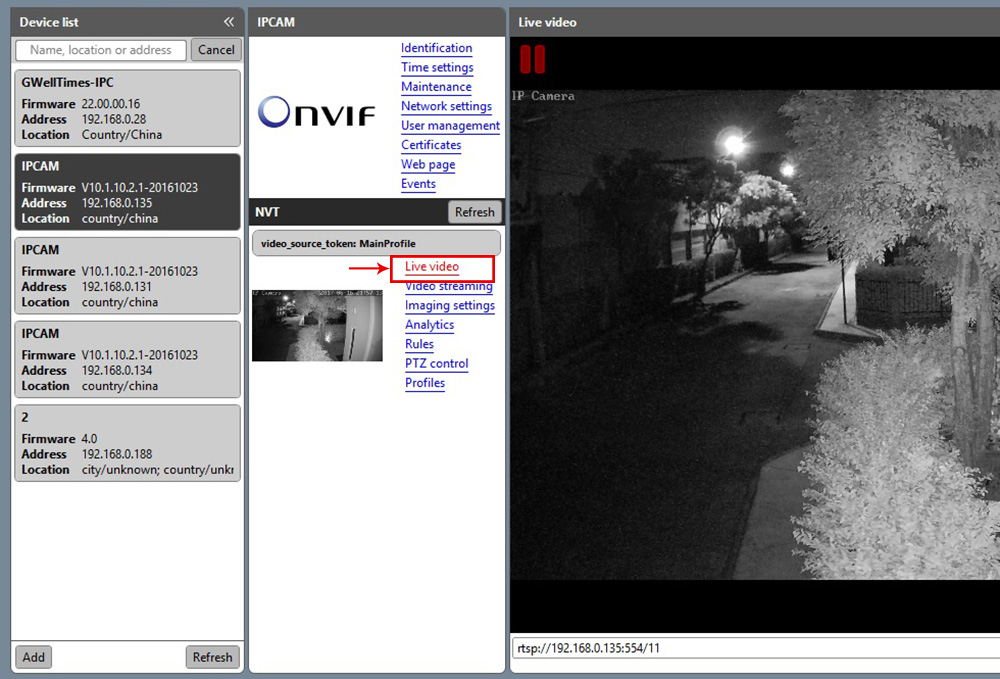
What is ONVIF Device Manager?
ONVIF Device Manager is free software that can be used to test out CCTV devices that are ONVIF protocol compliant. You can use this tool to connect and explore IP cameras, DVRs, NVRs, Encoders, etc.
The software was developed by the Russian company Synesis and it’s distributed under GNU General Public License. To learn more about ONVIF protocol and its purpose, read this article: What ONVIF means.
Download ONVIF Device Manager
- Download from their official Sourceforge website.
- User guide
The ONVIF Device Manager Features
Run the software and you’ll notice that the interface is very basic and logical. On the left side is the Device List section where all the ONVIF devices on the network are listed. You have to type the username and the password of the camera and let the software try to access it.
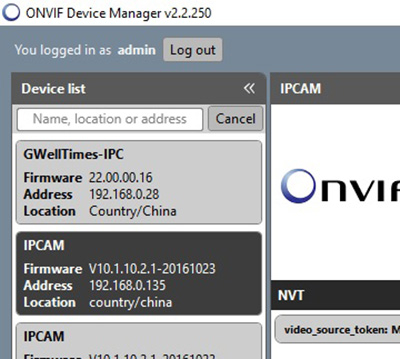 If for some reason the software is not able to detect your IP camera, click the “Add” button on the bottom left side and enter the IP address of the camera manually.
If for some reason the software is not able to detect your IP camera, click the “Add” button on the bottom left side and enter the IP address of the camera manually.
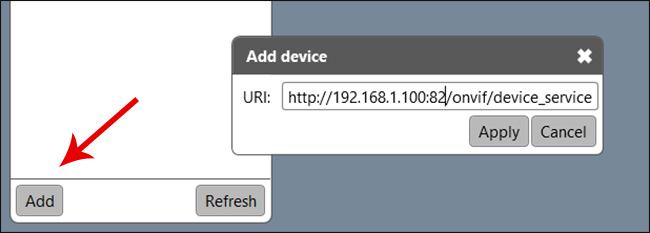 Replace the IP address and don’t change the rest of the information that is there. In our case, we entered the IP 192.168.1.100 followed by port 82 so the ONVIF Device Manager can find our IP camera in the network.
Replace the IP address and don’t change the rest of the information that is there. In our case, we entered the IP 192.168.1.100 followed by port 82 so the ONVIF Device Manager can find our IP camera in the network.
The format should be http://192.168.1.100:82/onvif/device_service. If your camera is using port 80 (mos of them do) then it should be http://192.168.1.100/onvif/device_service.
ONVIF Device Manager Menu and Preview
Once the ONVIF camera is added you’ll see the Main Menu with all the settings options and the preview section at the bottom right.
 After this, you can navigate through the menus to check any specific information you may need and also see the live video stream and profiles available in the camera.
After this, you can navigate through the menus to check any specific information you may need and also see the live video stream and profiles available in the camera.
Camera Live Video
Click the Live video menu to watch the live video streaming from your IP camera. If you see the picture, that’s the proof that your camera is ONVIF compliant.
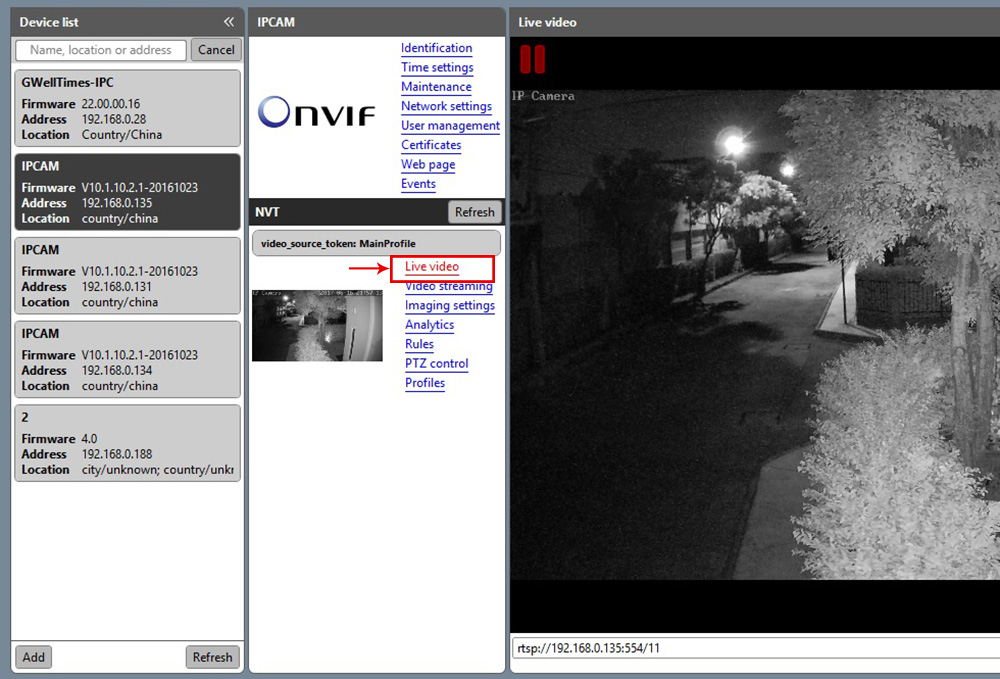 The ONVIF Device Manager can pull different videos streaming from the IP camera with various resolutions, frame rates, and compression. It all depends on the configurations that are available and supported in the camera’s profile.
The ONVIF Device Manager can pull different videos streaming from the IP camera with various resolutions, frame rates, and compression. It all depends on the configurations that are available and supported in the camera’s profile.
Camera’s ONVIF Profiles
The number of video profiles available in the OVIF IP camera depends on the make and model of the camera. Usually, high-end security cameras have a higher number of profiles available. Either way, the ONVIF Device Manager can show you which profile is being used from the camera and what is RTSP line used to stream the video.
In the picture below you can see the RTSP address that the camera is using. The video quality depends on this camera profile configuration.
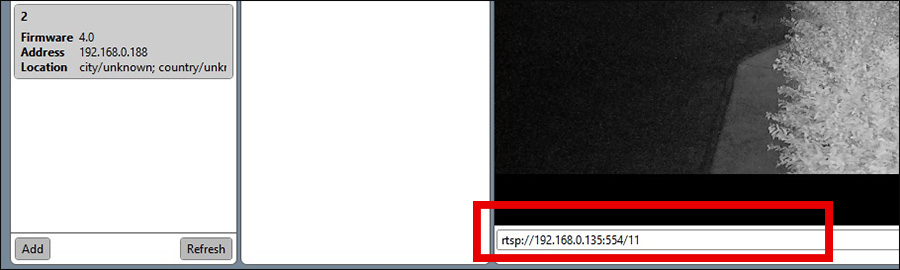
Settings Menus
Identification: This section lists all the (available) camera details such as Name, Location, Manufacturer, Model, Hardware, Firmware, Device ID, IP address, MAC address, and ONVIF Version.
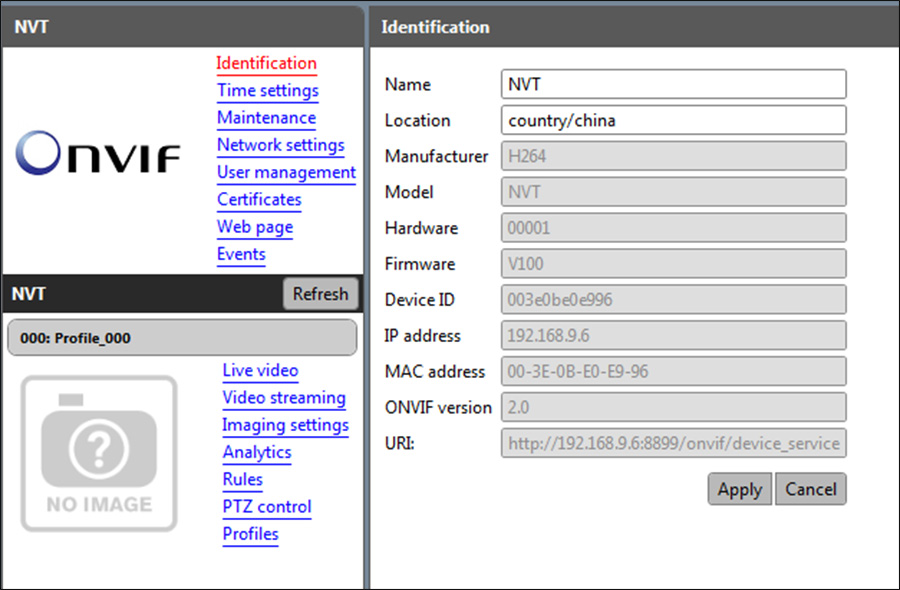 Time settings: For the correct functioning of the CCTV system or camera, it is necessary to synchronize the time on the device and the user’s computer. If the device is equipped with a real-time clock with an independent power supply, the time is synchronized automatically.
Time settings: For the correct functioning of the CCTV system or camera, it is necessary to synchronize the time on the device and the user’s computer. If the device is equipped with a real-time clock with an independent power supply, the time is synchronized automatically.
For recorders and cameras not equipped with an RTC-clock or independent power supply, it is necessary to select Synchronize with the NTP server option.
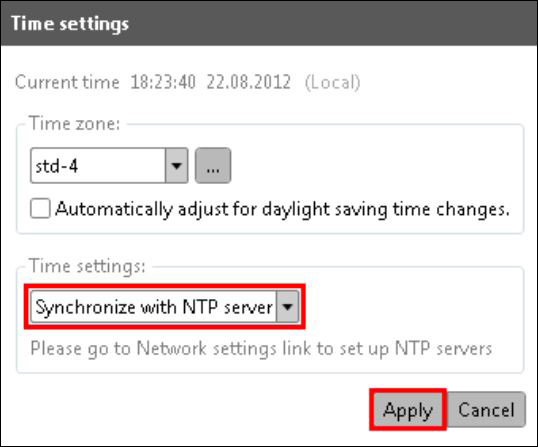 Maintenance: You can reset the device just by sending ONVIF commands to it. This menu shows the options for Soft Reset, Hard Reset, Reboot device, and Firmware upgrade.
Maintenance: You can reset the device just by sending ONVIF commands to it. This menu shows the options for Soft Reset, Hard Reset, Reboot device, and Firmware upgrade.
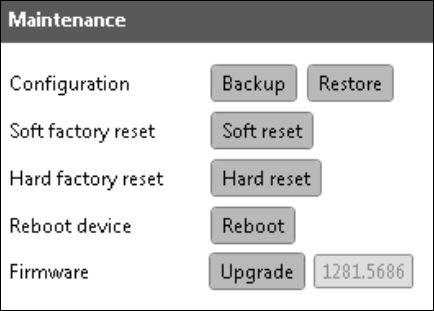 Network settings: This menu shows everything related to the network settings of the device. Here you can modify the IP address, gateway, DHCP, ports, and DNS configuration.
Network settings: This menu shows everything related to the network settings of the device. Here you can modify the IP address, gateway, DHCP, ports, and DNS configuration.
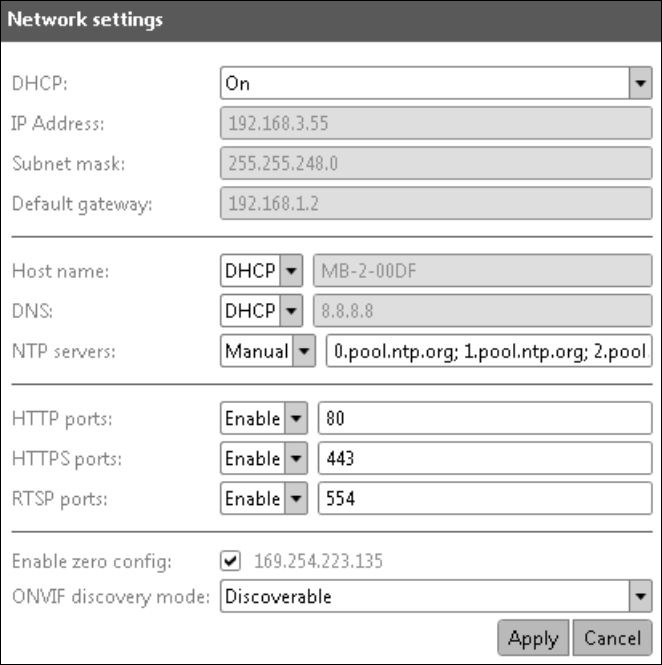 User management: ONVIF Device Manager supports the following types of users: Anonymous user is not registered in the system and, therefore, can have unlimited access only to those devices from the list where no users from other categories are registered; Administrator has access to all application sections and features, the rights to reboot the device, reset the settings and update the firmware, create other users with different access rights.
User management: ONVIF Device Manager supports the following types of users: Anonymous user is not registered in the system and, therefore, can have unlimited access only to those devices from the list where no users from other categories are registered; Administrator has access to all application sections and features, the rights to reboot the device, reset the settings and update the firmware, create other users with different access rights.
Certificates: Safety certificates allow you to transfer data via a safe connection.
System log: Check the log directly from this menu.
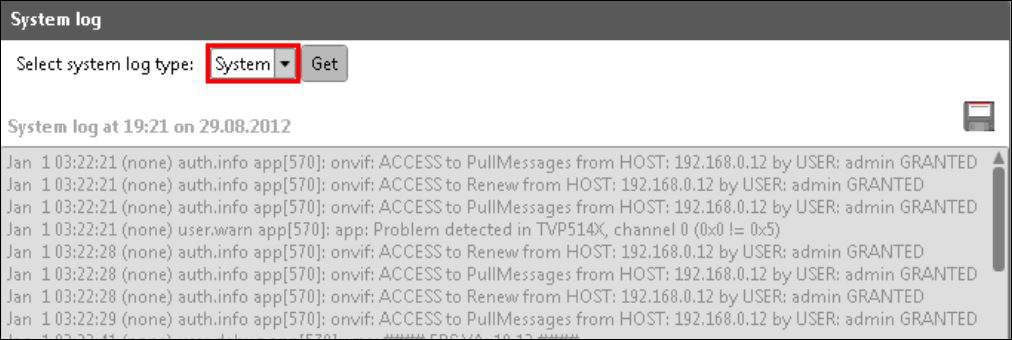 Webpage: This menu allows you to check the camera via a web browser. The appearance and functionality of the web page depends on the device connected and its manufacturing company.
Webpage: This menu allows you to check the camera via a web browser. The appearance and functionality of the web page depends on the device connected and its manufacturing company.
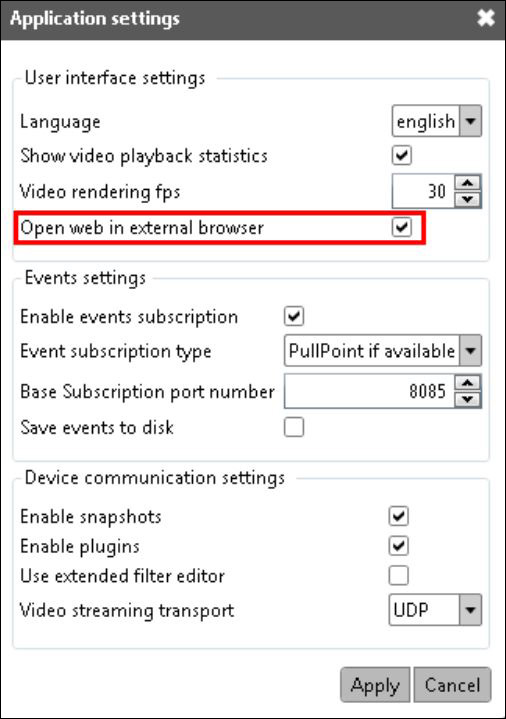 Events: Here will be listed all the events happening in the device (such as triggers, motion, recording, notifications, device initialization, etc).
Events: Here will be listed all the events happening in the device (such as triggers, motion, recording, notifications, device initialization, etc).
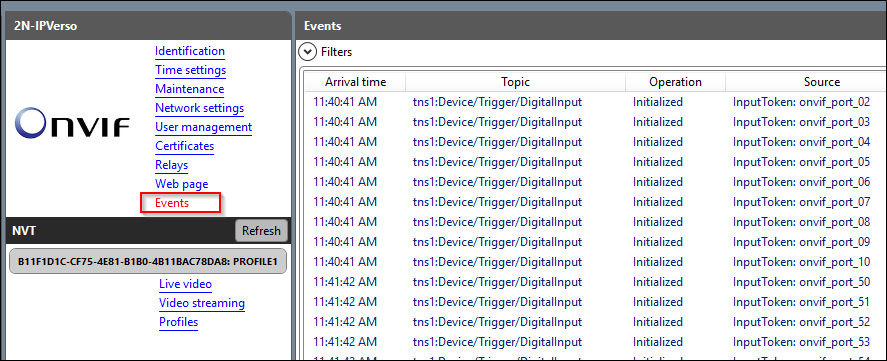 Live Video: This screen basically shows the live video stream and the RTSP and profile information ( as explained earlier).
Live Video: This screen basically shows the live video stream and the RTSP and profile information ( as explained earlier).
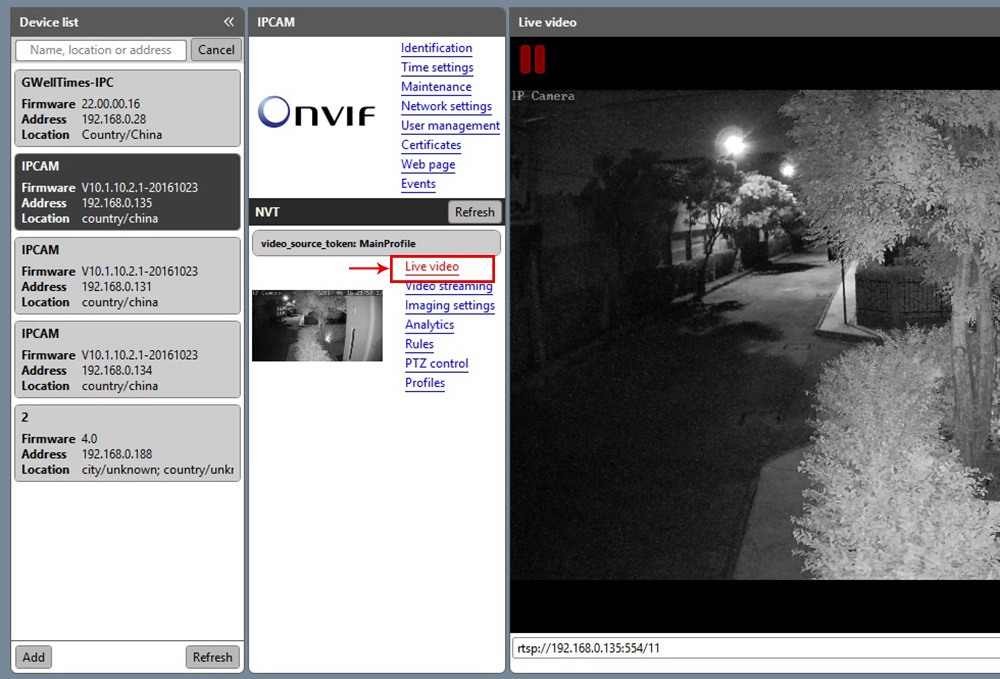 Video Streaming: Here you can change the video settings such as resolution, frame rate, compression, GOV length (Group of Vectors), quality, and encoding interval.
Video Streaming: Here you can change the video settings such as resolution, frame rate, compression, GOV length (Group of Vectors), quality, and encoding interval.
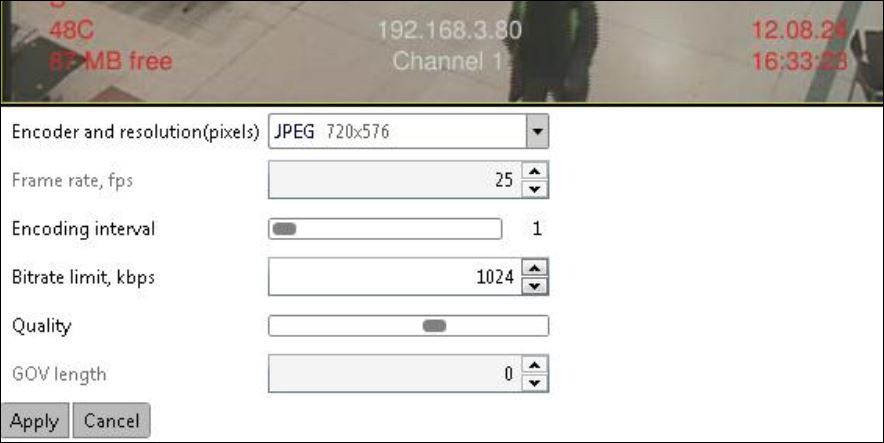 Imaging settings: This menu allows the configuration related to the camera image quality, such as brightness, color saturation, sharpness, white balance, exposure, infrared cutoff, etc.
Imaging settings: This menu allows the configuration related to the camera image quality, such as brightness, color saturation, sharpness, white balance, exposure, infrared cutoff, etc.
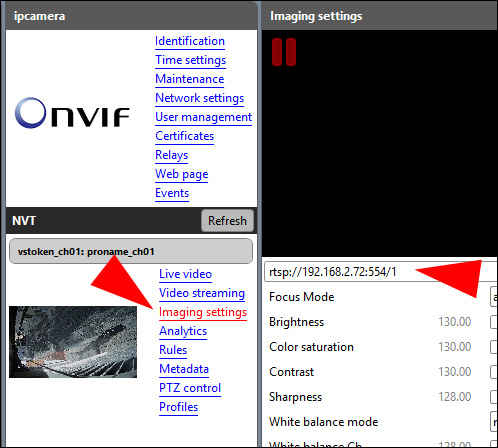 PTZ control: If you are using a PTZ camera, it’s possible to control it from this menu by sending ONVIF compliant commands.
PTZ control: If you are using a PTZ camera, it’s possible to control it from this menu by sending ONVIF compliant commands.
 Profiles: Here you can see the profiles available in the camera, the image below shows an example with 7 of them (this camera allows to have up to 10 profiles).
Profiles: Here you can see the profiles available in the camera, the image below shows an example with 7 of them (this camera allows to have up to 10 profiles).
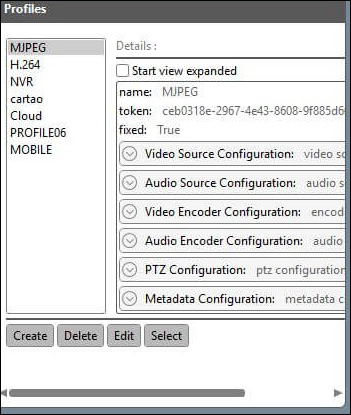 ONVIF Device Manager is a very useful tool to test your IP cameras before using them with surveillance software or deploy them in a CCTV system.
ONVIF Device Manager is a very useful tool to test your IP cameras before using them with surveillance software or deploy them in a CCTV system.