Some models of Dahua CCTV recorders provide two Ethernet ports (not to be confused with built-in PoE ports), which means the security system is capable of being on two separate networks (dual network), having redundant Ethernet ports, or load balancing the Ethernet ports. Here we will explain how to set up the dual network feature on Dahua recorders.
Make sure your Dahua recorder comes with dual Ethernet ports (as shown on the picture below). It is important that port “1” is plugged into the location’s main network (your local network) and port “2” is plugged into the camera’s network.
Network settings information
Network Mode: Set up how each port is used and interacts with each other.
Default Card: Sets what network port is being used to scan the network for cameras.
Ethernet Port: The port currently being modified (settings).
IP Version: Sets what IP address version being modified (IPv4 or IPv6).
MAC Address: The permanent MAC Address for the recorder hardware.
Mode: Sets up the recorders IP address for “Static (Never changes)” or “DHCP (changes with network reboots or a unit reboot)”.
IP Address: IP Address for the currently selected Ethernet port.
Subnet Mask: Subnet Mask for the network.
Default Gateway: Default Gateway that matches the network or the camera network.
Preferred DNS: DNS of the network
Alternate DNS: DNS of the network
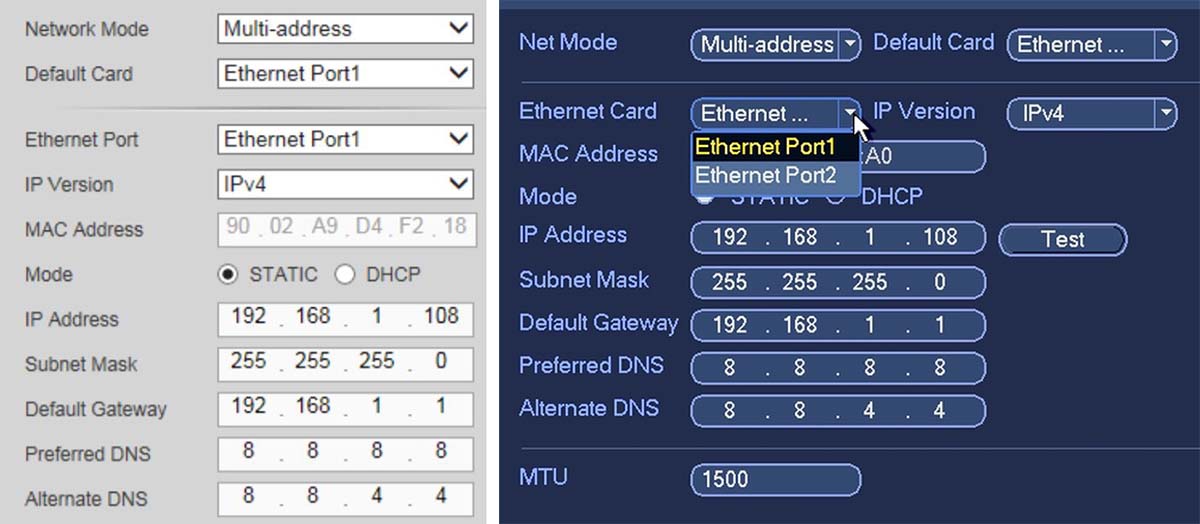
Network mode differences
Multi-Address mode: Sets up different IP addresses and LAN gateway for each port. Basically eth0 and eth1 operate separately. You can use the services such as HTTP, RTP service via eth0 or the eth1. Usually you need to set one default card (default setup is eth0) to request the auto network service form the device-end such as DHCP, email, FTP, etc. In multiple-address mode, system network status is shown as offline once one card is offline.
Fault-tolerance mode: Binds two ports together to work as one; if one port goes down or has a wire or connection problem the other will continue to function. You need to set one master card. Usually there is only one running card (master card). System can enable alternate cards when the master card is malfunctioning. The system is shown as offline once these two cards are both offline. Please note these two cards shall be in the same LAN.
Load Balance: Evenly distribute network load between each port. The system is shown as offline once these two cards are both offline. Please note these two cards shall be in the same LAN.
How to set up your second network port
When setting up the second network port the only setting that will have to be changed is the subnet (3rd octet in the IP). Ensure the second network port and the first one are not on the same subnet. All cameras will need to be modified to be on the same subnet as the second network port. To do this, connect a PC with a static IP address matching Port “2” network information and use the Dahua ConfigTool to edit the camera’s IP addresses. All camera’s IP addresses last octet must be different from each other.
Setting the default network port
Next set the default card as “Ethernet Port2”; this will tell the recorder to use port “2” as the camera port. Port “1” will remain active to allow internet access from the main network LAN.
Adding cameras to the recorder
Go to “Remote Device” and do a “Device Search”. Scan the network for all Dahua CCTV equipment. Look for all of the cameras with a subnet matching port “2”. After checking off the cameras click “Add” this will add the cameras to the unit.
Note: this guide works for Dahua and their OEMs sold under these brands: Activecam, Advidia, Amcrest, Ameta, Ascendent, Backstreet Surveillance, BV Security, CCTV Security Pros, CCTV Star, CP Plus (Orange Line), Dax Networks, eLine, ENS (formerly Eastern CCTV and SavvyTech), Expose, Lorex, GSS, Honeywell, IC Realtime, Ikegami, Impath Networks, Inaxsys, IndigoVision, Infinity CCTV, Innekt, Intelbras, KBVision, Lumixen, Maxron, Montavue, Oco, Optiview, Rhodium, RVI, Saxco, Security Camera King (Elite), Space Technology, Speco, ToughDog, Tyco Holis, Tyco Illustra Essentials, Unisight, VIP Vision, Watchnet, Winic, Zuum.



