The Hikvision error code 56 shows up on iVMS-4200 or on the phone app iVMS-4500 (and Hik-Connect as well). This error message means that there is an issue with the user account settings of your Hikvision DVR or NVR.
The issue occurs when you have applied a MAC address to the user account that is not the same as the device you are connecting from.
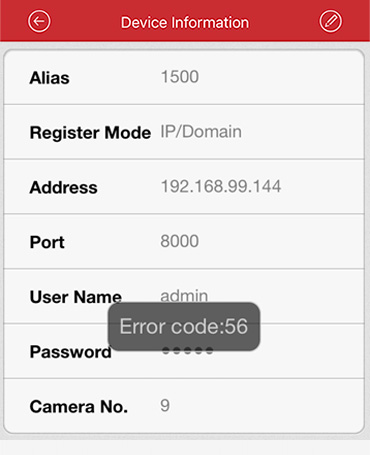 The MAC address and IP address fields on your User Management page are a whitelist, which means that only devices with that particular MAC or IP address can log in with this account. This can be problematic if you don’t know how to set it up properly.
The MAC address and IP address fields on your User Management page are a whitelist, which means that only devices with that particular MAC or IP address can log in with this account. This can be problematic if you don’t know how to set it up properly.
We recommend that this entry is set back to its default of 00:00:00:00:00:00 which should resolve the error 56 issue.
It is not possible to change the User’s MAC address remotely as you have already removed the ability to access the NVR remotely. It must be done directly on the NVR or DVR.
Fixing Hikvision error code 56
Navigate to the Main Menu and select Configuration. Then, select the User tab. The MAC address entry is here. Please adjust it as shown on the picture (type 00:00:00:00:00:00). Once done, try again and see if this error disappears.
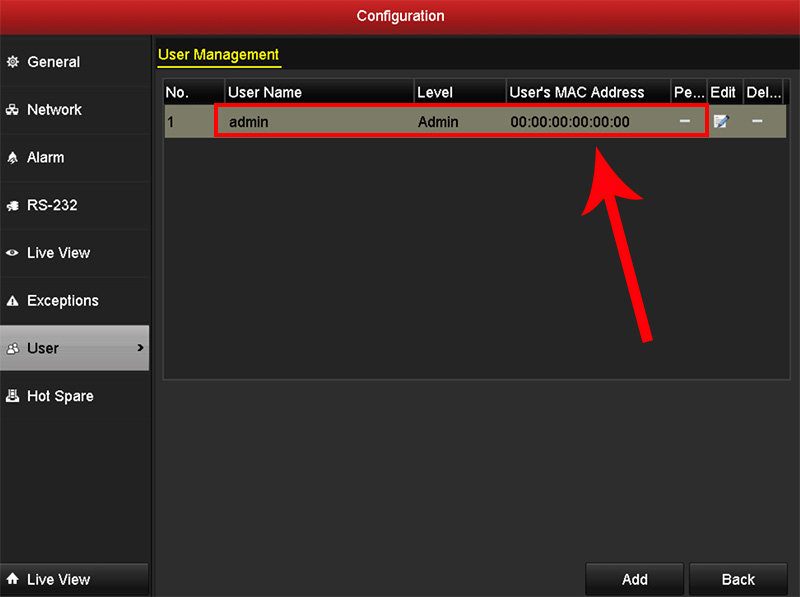
Fixing Hikvision error code 55
These two types of errors are basically the same, the difference is that Hikvision error code 55 requires you to login with the iVMS-4200 software.
If you have the software installed on your computer and the security system already added, you can reset the IP address to all zeroes as shown below (Go to Device Parameters and then User).
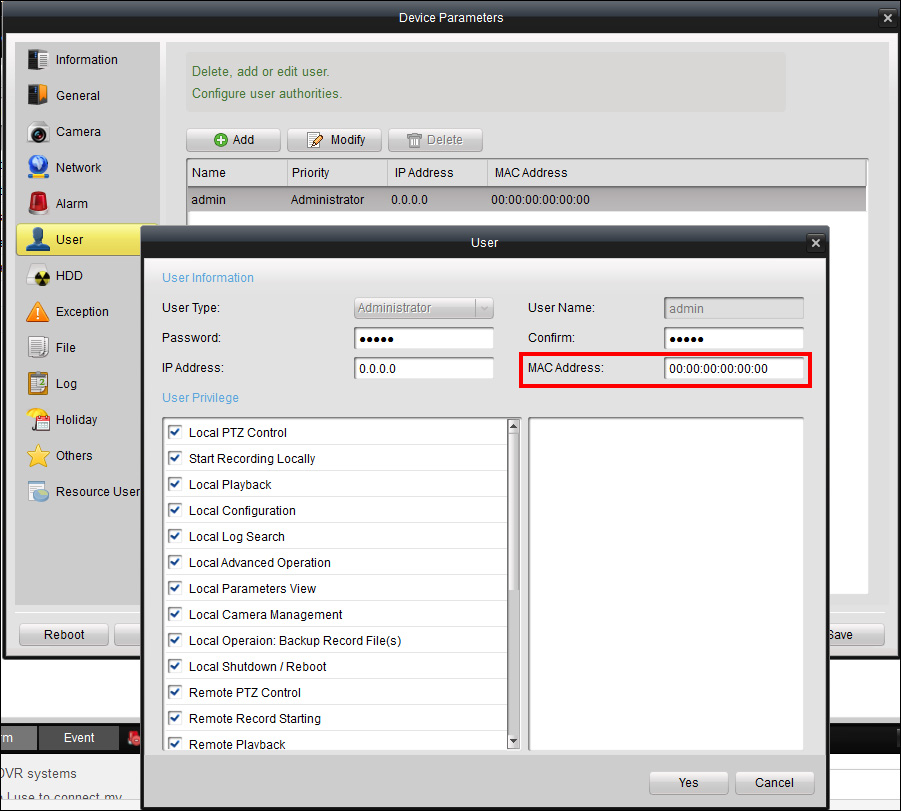 For Hikvision error code 55, if you do not have a computer/laptop with the software installed that can login to the DVR/NVR, you will need to perform a full factory reset (go to Main Menu > System Maintenance > Default > Restore Defaults, and re-add devices after restoring factory settings).
For Hikvision error code 55, if you do not have a computer/laptop with the software installed that can login to the DVR/NVR, you will need to perform a full factory reset (go to Main Menu > System Maintenance > Default > Restore Defaults, and re-add devices after restoring factory settings).

