The Startup Wizard shows every time your Hikvision NVR or DVR starts up. Do you need to disable the Hikvision startup wizard? This is the right place to read.
This function is convenient the first time you run your security camera recorder since it helps you do the initial basic setup by following the steps one by one. Moreover, it offers various suggestions and personalizations that enhance the experience.
However, after that it gets annoying and it’s better to turn it off. This guide shows how to turn off the Hikvision Startup Wizard.
How to disable Hikvision Wizard
There are two ways to disable the Hikvision Startup Wizard. The first one includes rebooting the recorder (NVR, DVR) and simply unchecking the wizard box (which reads ”Start wizard when device starts”).
Next time your recorder reboots, you won’t see the Wizard again, and you will access the recorder instantaneously. And it’s great, because you’ll use the Wizard to set up the system, and it won’t appear again the next time you access the recorder.
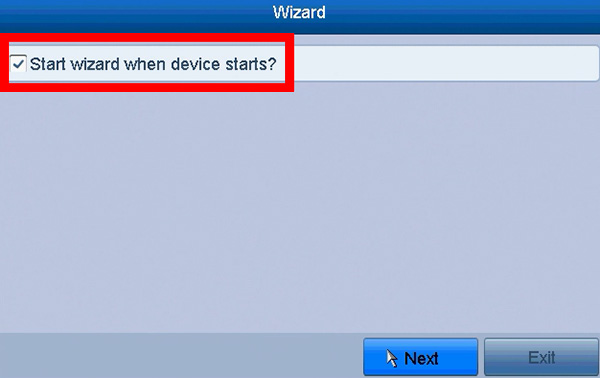 Another way to disable the Startup Wizard is through the menu (straight from the NVR’s interface).
Another way to disable the Startup Wizard is through the menu (straight from the NVR’s interface).
Follow these steps. Navigate to Menu > Configuration > General > General and untick ”Enable Wizard”.
At the same window, you can untick the Enable Password, if you don’t want to type the password anytime you want to check your security system.
Note: other people may access the recorder without entering any password, so ensure the right people are allowed to operate the recorder. Otherwise, let the unit ask for the password every time someone wants to access the menu.
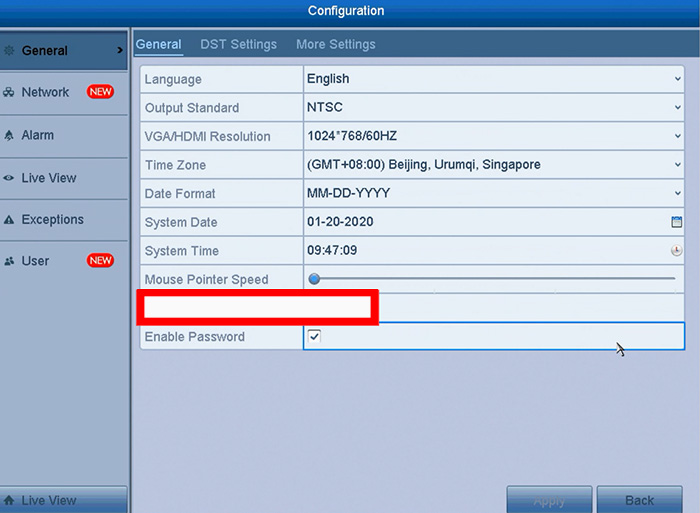
Conclusion
Basically, these are the two ways to turn off the Hikvision setup wizard and it’s very easy and straightforward.
We’d recommend having it disabled otherwise you may accidentally redo the basic settings and mess up your setup.
Nevertheless, the wizard is important to guide and instruct a new user when the system runs for the first time ever. If you’re past that point, then simply turn it off.

