Loop recordings is an important feature in security camera systems and it enables you to loop the recordings on your hard drive. When the hard drive gets full, the system will automatically erase the oldest recordings and store the new ones and so on. This is what they call the overwrite feature or simply the looping function.
Most of the systems nowadays have this feature enabled by default so there’s no need to do anything. However, a few don’t (certain models). If you see that the recordings on your NVR or DVR have stopped and the hard drive is full, it might be because the overwrite function is not enabled on the settings and recordings are not going on the loop.
This guide shows the steps you need to follow to enable the loop recording (overwrite HDD feature) on a Dahua NVR or DVR. The settings identical across all Dahua recorders including the OEM products rebranded such as: Activecam, Advidia, Amcrest, Ameta, Ascendent, Backstreet Surveillance, BV Security, CCTV Security Pros, CCTV Star, CP Plus (Orange Line), Dax Networks, eLine, ENS (formerly Eastern CCTV and SavvyTech), Expose, Lorex, GSS, Honeywell, IC Realtime, Ikegami, Impath Networks, Inaxsys, IndigoVision, Infinity CCTV, Innekt, Intelbras, KBVision, Lumixen, Maxron, Montavue, Oco, Optiview, Rhodium, RVI, Saxco, Security Camera King (Elite), Space Technology, Speco, ToughDog, Tyco Holis, Tyco Illustra Essentials, Unisight, VIP Vision, Watchnet, Winic, Zuum.
Enable Loop Recording (overwrite HDD) on a Dahua NVR or DVR
If you would like to set up your Dahua NVR or DVR such that it overwrites existing recordings when it reaches full capacity, follow the steps below.
Access your recorder via the web browser and Navigate to System > General. On this page there should be a feature named “HDD Full“. Click the drop-down and select “OverWrite” which will enable the Loop Recording.
 The HDD will now proceed to overwrite the oldest recordings on the HDD. You should notice that your HDD will eventually reach 0GB of free space, and will remain at this level indefinitely due to this feature being enabled. If you see 0GB free space, don’t worry it’s normal.
The HDD will now proceed to overwrite the oldest recordings on the HDD. You should notice that your HDD will eventually reach 0GB of free space, and will remain at this level indefinitely due to this feature being enabled. If you see 0GB free space, don’t worry it’s normal.
Another version of the interface is shown below.
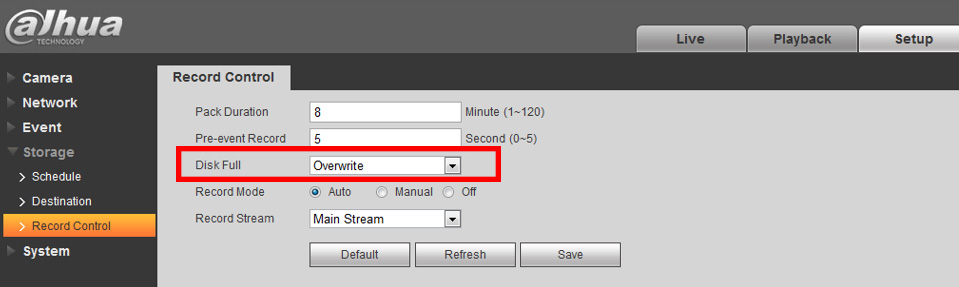 To enable it directly via the recorder, you need to go to the Settings section and then proceed to the Storage settings where the OverWrite feature is located (usually under the Record Control tab).
To enable it directly via the recorder, you need to go to the Settings section and then proceed to the Storage settings where the OverWrite feature is located (usually under the Record Control tab).



