If you have lost or forgotten the password of your new generation Dahua DVR (such as XVRs, H5 or S5 models), there are several methods you can use to reset the password. Follow this guide to do a password reset on your recorder.
If this method doesn’t work, check the article below for more options:
The new generation Dahua DVR reset password method shown here works for Dahua and their OEMs sold under these brands: Activecam, Advidia, Amcrest, Ameta, Ascendent, Backstreet Surveillance, BV Security, CCTV Security Pros, CCTV Star, CP Plus (Orange Line), Dax Networks, eLine, ENS (formerly Eastern CCTV and SavvyTech), Expose, Lorex, GSS, Honeywell, IC Realtime, Ikegami, Impath Networks, Inaxsys, IndigoVision, Infinity CCTV, Innekt, Intelbras, KBVision, Lumixen, Maxron, Montavue, Oco, Optiview, Rhodium, RVI, Saxco, Security Camera King (Elite), Space Technology, Speco, ToughDog, Tyco Holis, Tyco Illustra Essentials, Unisight, VIP Vision, Watchnet, Winic, Zuum.
Dahua DVR Password reset procedure
Usually, an unlock pattern is the default way of accessing your DVR. If you have forgotten or need to reset the unlock pattern for your device click on the Forgot Pattern button.
 On the next window, you’ll see the system login screen, click on the Forgot Password icon to access the Reset Password menu.
On the next window, you’ll see the system login screen, click on the Forgot Password icon to access the Reset Password menu.
 To provide a secure password reset procedure a valid email address, serial number, etc may be requested. All acquired information is only used to verify the validity of the request and it will provide a security master code to you. Click ok to continue with the reset process.
To provide a secure password reset procedure a valid email address, serial number, etc may be requested. All acquired information is only used to verify the validity of the request and it will provide a security master code to you. Click ok to continue with the reset process.
There are two ways to reset your password on the new generation of Dahua DVR/XVR, you can use the QR code method or via assigned security questions that were set by you during initial setup.
Password reset using the QR Code Method
Using the QR code method to reset your password will require you to download the gDMSS (Android) or iDMSS (Apple) app from the Google Play or App store.
Before proceeding, please download and launch either of these apps to proceed. (Note: You can use these apps as well: EasyViewer or EasyViewerLite).
Once the app has been successfully downloaded, go back to the DVR and in the Reset Password menu, make sure QR Code is set as your reset type. This should be the first option in the drop down menu, however, this option is also set as the default method for obtaining passwords.
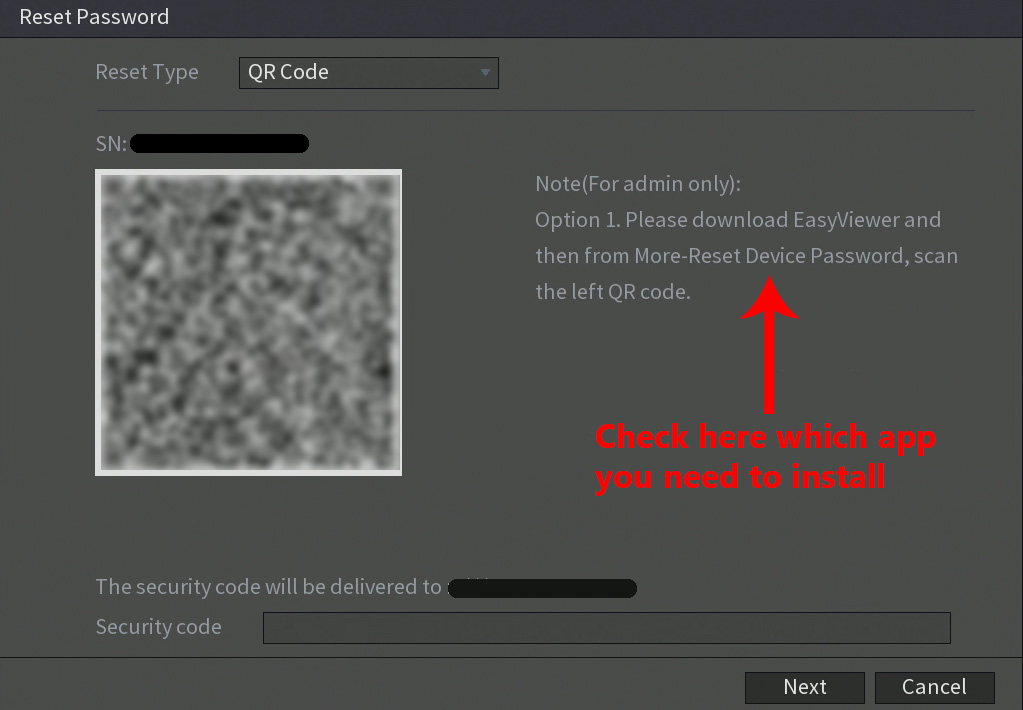
To begin, open the gDMSS or iDMSS app ( or even EasyViewer or EasyViewerLite app). In the app, tap on the Home icon.
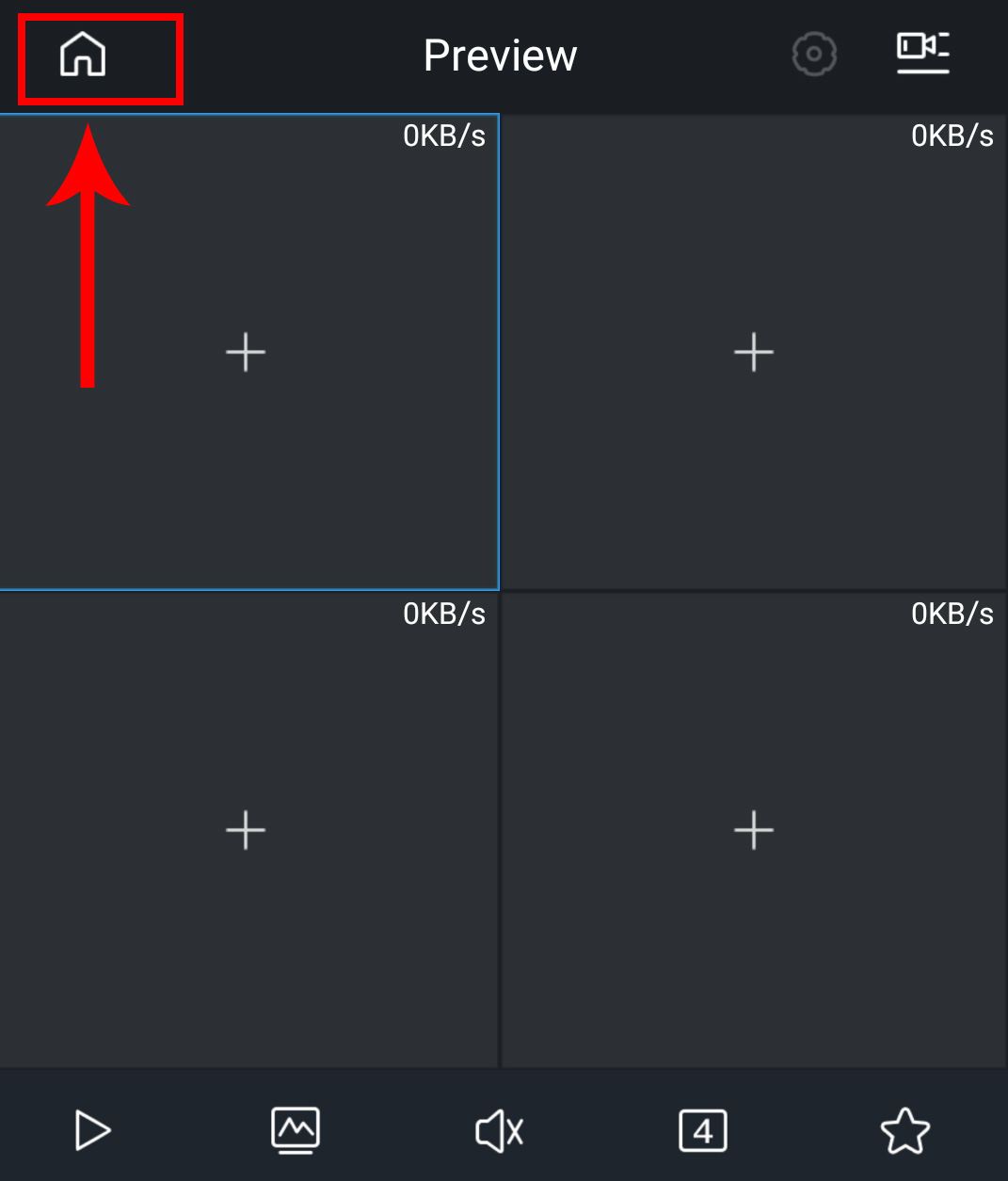 In the Home menu, tap on Setting.
In the Home menu, tap on Setting.
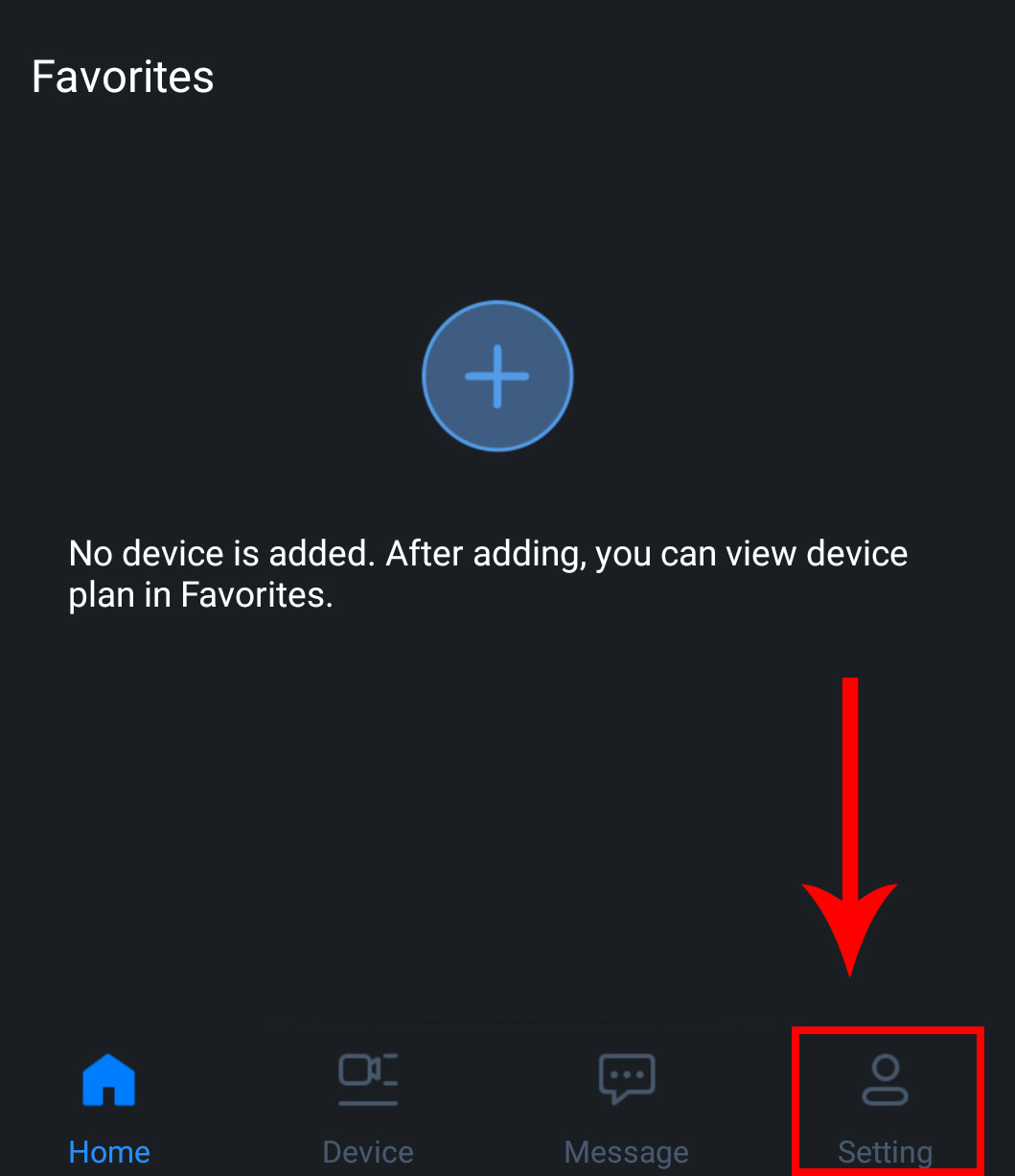 In the Setting menu, tap on Password Security.
In the Setting menu, tap on Password Security.
 Tap on Reset Password.
Tap on Reset Password.
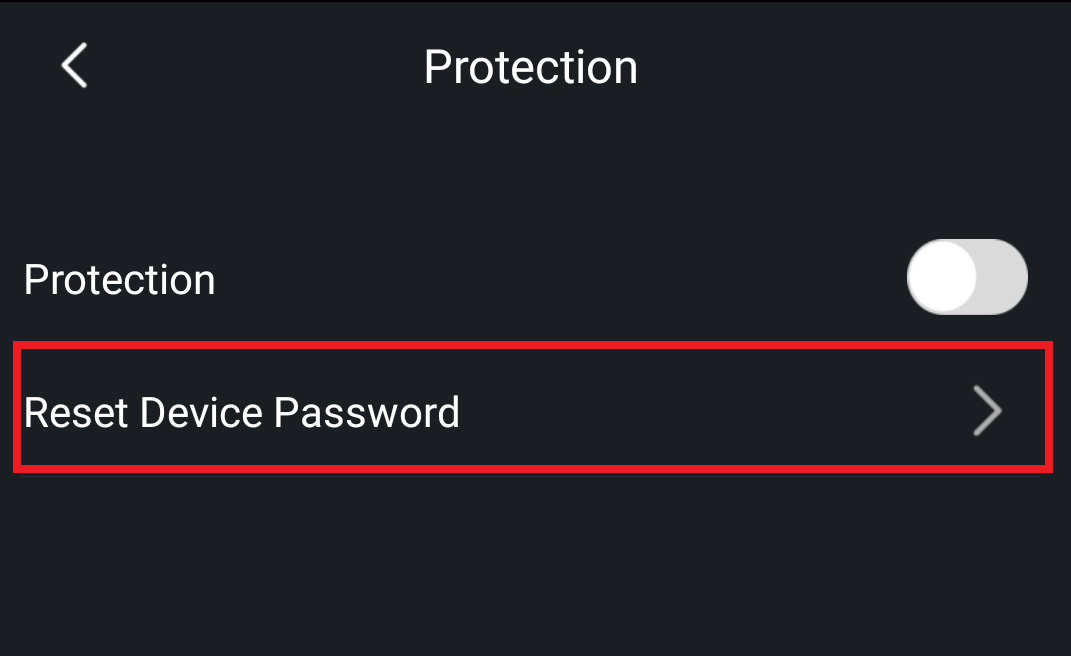 The app will request permission to use the camera on your smartphone. Scan the QR code provided by your DVR.
The app will request permission to use the camera on your smartphone. Scan the QR code provided by your DVR.
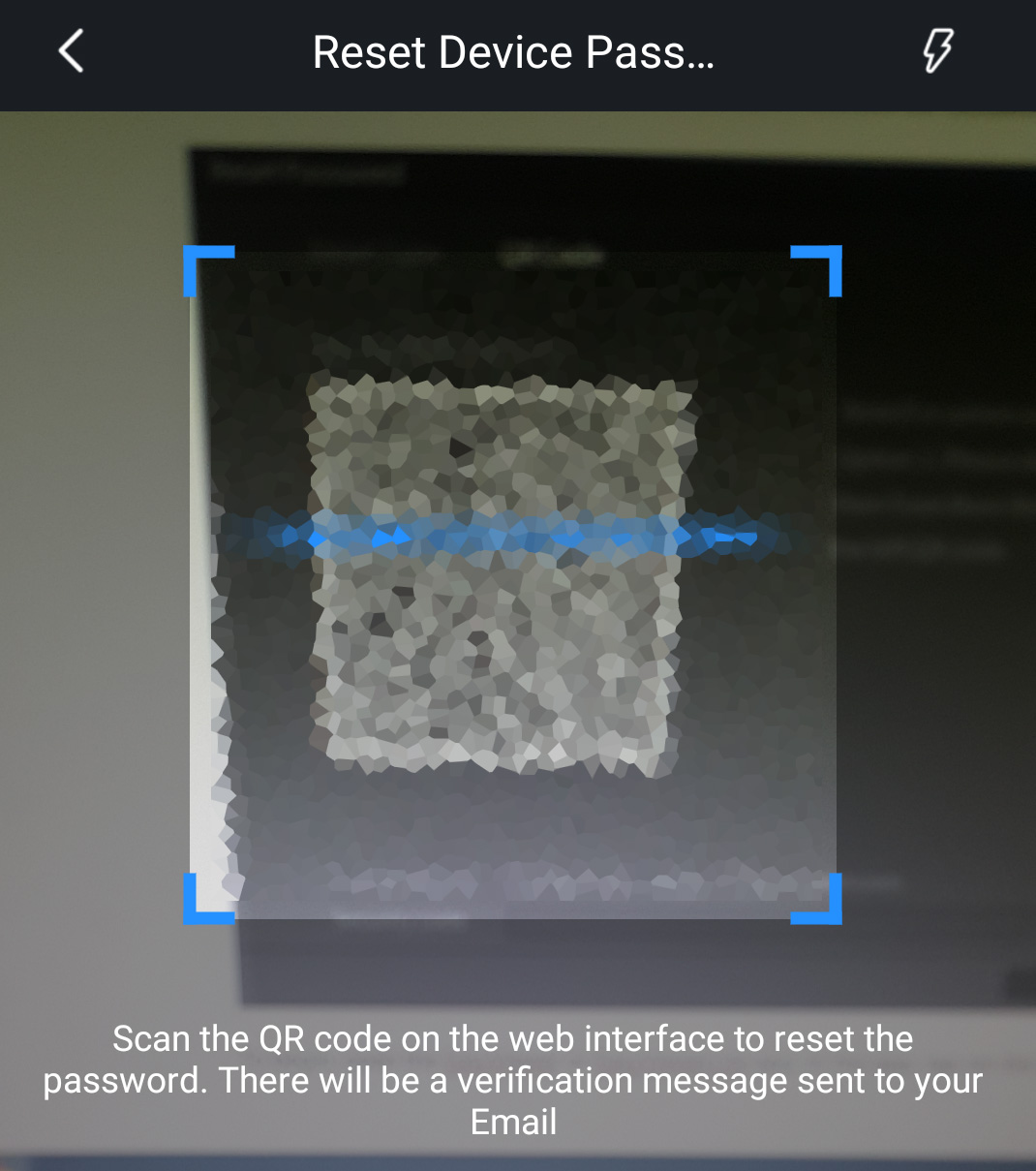 When you have successfully scanned the QR code an email will be sent to the email address associated with your device. The sender of this email will be labeled “Password Reset and would be sent by the following address: “support_gpwd@htmicrochip.com”.
When you have successfully scanned the QR code an email will be sent to the email address associated with your device. The sender of this email will be labeled “Password Reset and would be sent by the following address: “support_gpwd@htmicrochip.com”.
![]() Open the email and locate the generated security code that was sent to you. This will be the security code you will need to type into the DVR to reset your password.
Open the email and locate the generated security code that was sent to you. This will be the security code you will need to type into the DVR to reset your password.
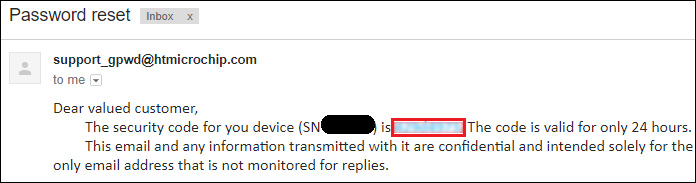 Important Note: The security code that was provided will only be valid for 24 HOURS. If you do not use the code within 24 hours a new one will have to be generated to complete the password reset process.
Important Note: The security code that was provided will only be valid for 24 HOURS. If you do not use the code within 24 hours a new one will have to be generated to complete the password reset process.
Next, enter the provided security code from your email into the Security code field in the Reset Password menu then press Next to continue.
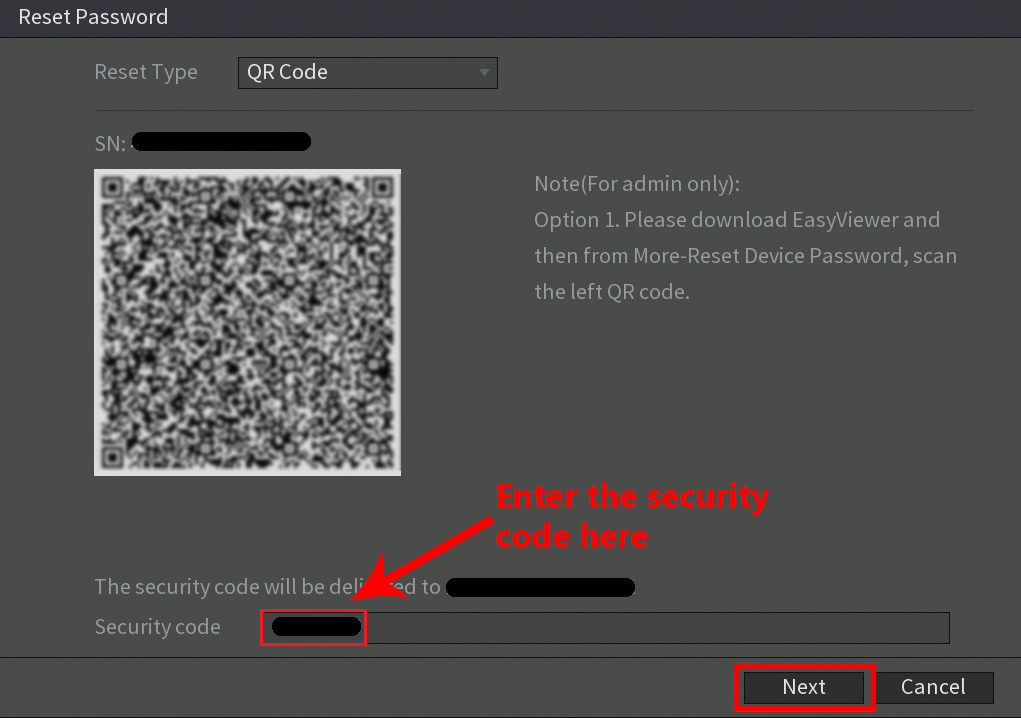 Type in the new password for your device in the New Password field and type it again into the Confirm Password field. Iit is recommended to use a password that has between 8 to 32 characters using a combination of letters and numbers. Please do not use special characters such as, ( ‘ ” ; : &).
Type in the new password for your device in the New Password field and type it again into the Confirm Password field. Iit is recommended to use a password that has between 8 to 32 characters using a combination of letters and numbers. Please do not use special characters such as, ( ‘ ” ; : &).
When you have entered a strong enough password, click on the Save button to save the new password to your device.
 Your new password is now applied to your device, click OK. You will now be able to login using your new password. Enter the new password into the System Login screen and press OK to log into your system.
Your new password is now applied to your device, click OK. You will now be able to login using your new password. Enter the new password into the System Login screen and press OK to log into your system.
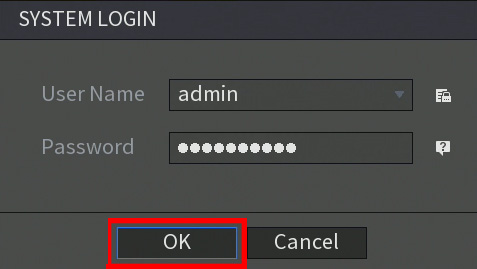
Password reset using the Security Questions
If you do not want to use the QR Code method to reset your password you can answer the assigned security questions that were set by you during the initial setup.
To begin, navigate to the System Login menu and click on the Forgot Password icon to access the Reset Password menu. From the Reset Type drop-down menu select Security Questions.
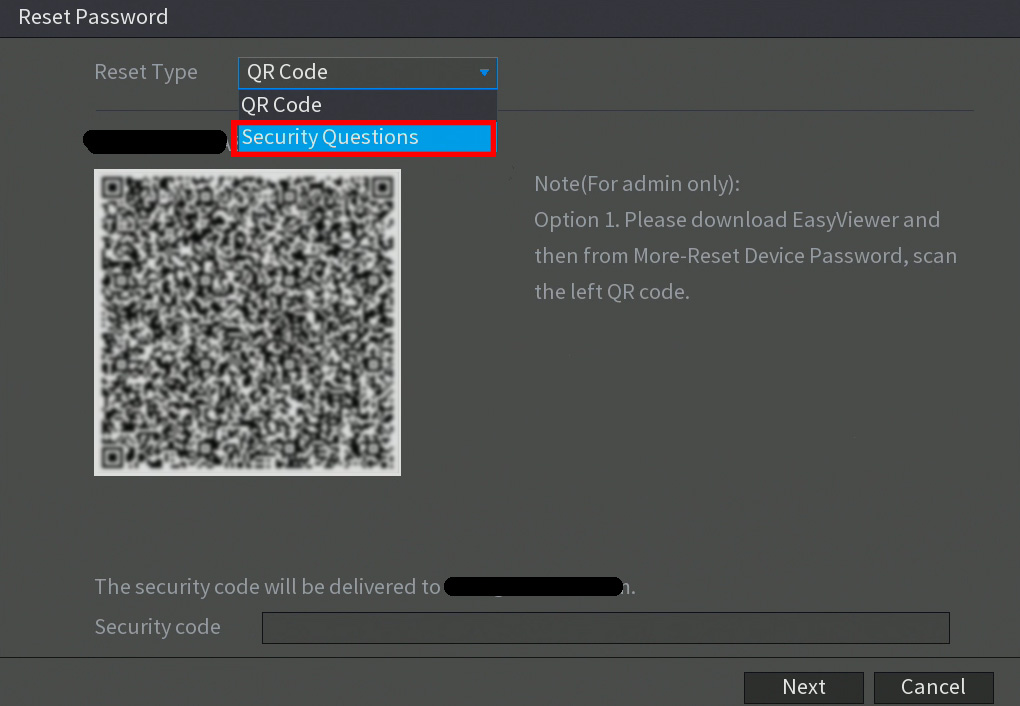 Enter the answers that you assigned for each security question and press Next to continue.
Enter the answers that you assigned for each security question and press Next to continue.
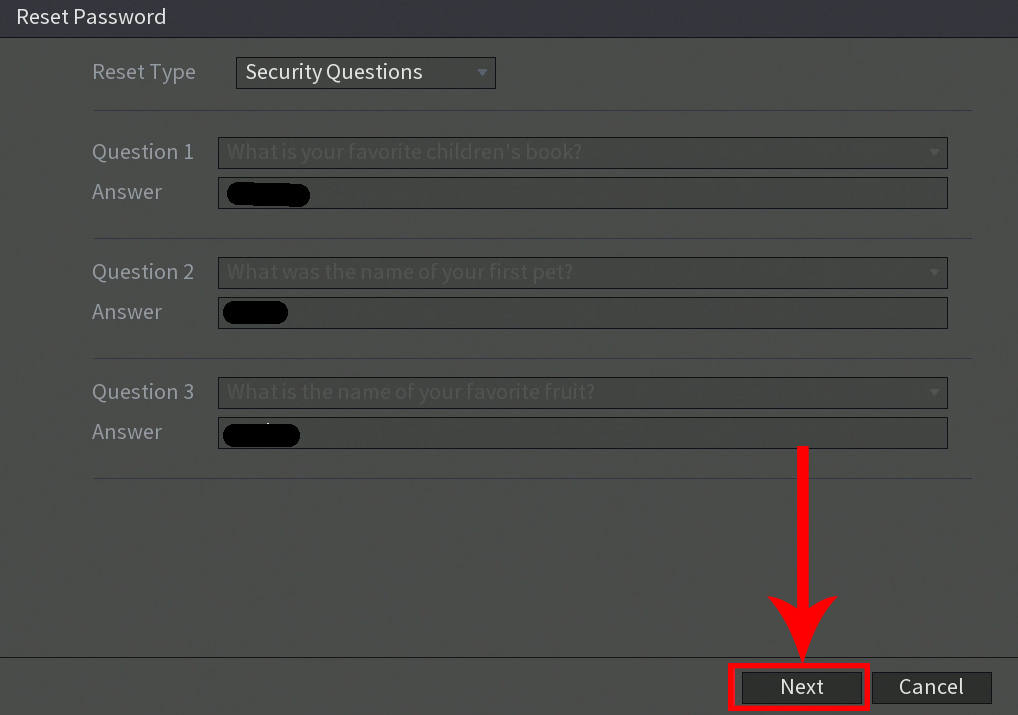 Type in the new password for your device in the New Password field and type it again into the Confirm Password field. Please note, it is recommended to use a password that has between 8 to 32 characters using a combination of letters and numbers.
Type in the new password for your device in the New Password field and type it again into the Confirm Password field. Please note, it is recommended to use a password that has between 8 to 32 characters using a combination of letters and numbers.
Please do not use special characters such as, ( ‘ ” ; : &). When you have entered a strong enough password, click on the Save button to save your new password to your device.
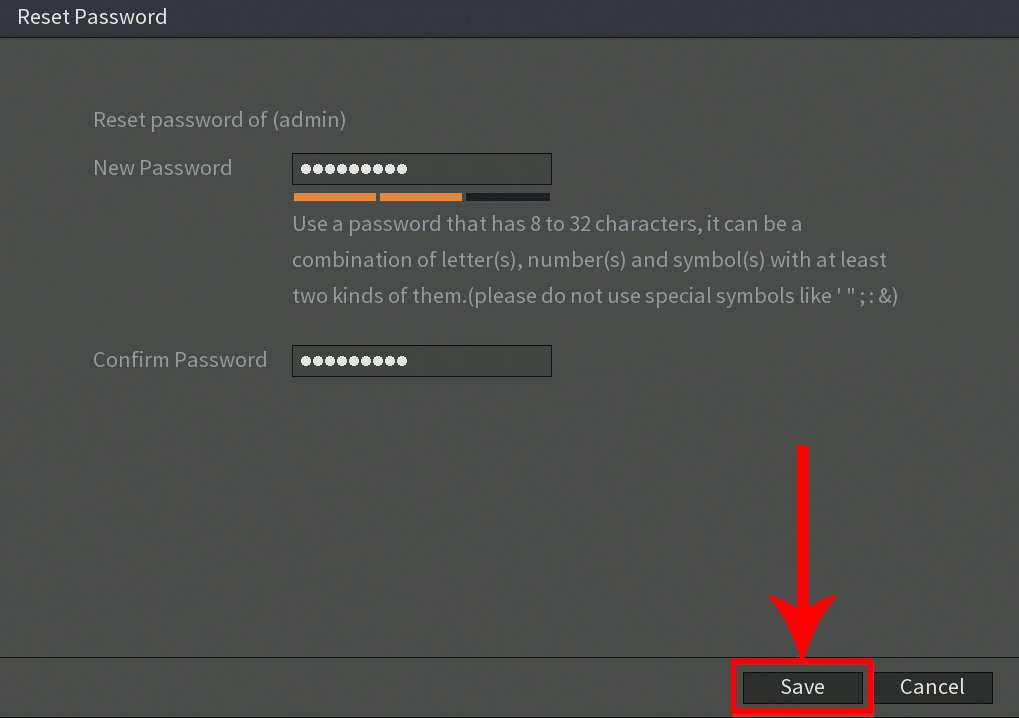 Your new password is now applied to your device, click OK. You will now be able to login using your new password. Enter the new password into the System Login screen and press OK to log into your system.
Your new password is now applied to your device, click OK. You will now be able to login using your new password. Enter the new password into the System Login screen and press OK to log into your system.
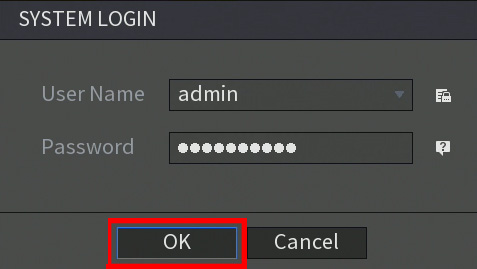 You can now make the proper modifications to any security features such as unlock patterns, security questions, or any other security feature tied to your system.
You can now make the proper modifications to any security features such as unlock patterns, security questions, or any other security feature tied to your system.
Password reset using the reset button
First of all, not all the Dahua recorders (DVR or XVR) have a reset button. Make sure yours has one. To begin the process you will need to remove the DVR cover. Use a Phillips head screwdriver to remove the four screws on the back and sides of the device.
Once the screws have been removed, lift the lid to expose the DVR’s motherboard. On the motherboard, you will notice a small black button. This is the factory reset switch for your device:
 To factory reset the device, unplug the DVR from power. Once power is removed from the unit, press and hold the factory reset switch for 4-5 seconds, continue holding the reset switch and plug the DVR’s power supply back into the unit, you will hear a beep.
To factory reset the device, unplug the DVR from power. Once power is removed from the unit, press and hold the factory reset switch for 4-5 seconds, continue holding the reset switch and plug the DVR’s power supply back into the unit, you will hear a beep.
Continue holding the reset switch and allow the device to initialize for 20 – 30 seconds and then release the switch.
When complete the DVR will be reset to its factory default settings and you will be able to set up your DVR.



