Most Hikvision HD-TVI analog cameras have their own OSD menu. In this menu, the users could change the working mode, adjust the image parameters, and reset the camera, and so on.
Using this OSD menu, it’s possible to factory reset a HIkvision TVI camera via the DVR’s interface. All you have to do is connect the TVI camera to the DVR via a BNC (coaxial) cable).
If your camera is behaving erratically or has certain image issues that you can’t solve, it’s recommended to perform a reset which will erase all the modified settings on the camera. The guide below shows all the steps you need to follow for resetting a TVI camera to factory default settings.
Reset HD-TVI camera to factory default
Step 1. Connect the camera to the DVR via the coaxial cable. Then login to your DVR using your username and password.
Navigate to Main Menu > Camera > PTZ and then click on the PTZ button. On the top you need to select the camera that needs to be reset to factory settings. Step 2. On the PTZ menu, please click the ‘+’ icon to enter the TVI’s camera menu.
Step 2. On the PTZ menu, please click the ‘+’ icon to enter the TVI’s camera menu.
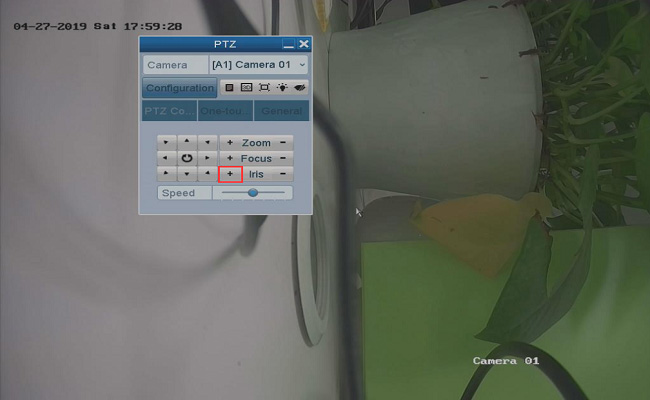 Step 3. Once you do that, you will be able to see the internal camera’s menu. On this menu, you’ll be able to see the Factory Default option (as shown on the picture below).
Step 3. Once you do that, you will be able to see the internal camera’s menu. On this menu, you’ll be able to see the Factory Default option (as shown on the picture below).
Click the down arrow icon to reach the option. After that, click the right arrow icon to restore the settings of the camera.
 While resetting, the camera’s picture will turn to white, then black and then slowly will go back to its normal picture. That’s the indication the TVI camera was reset successfully.
While resetting, the camera’s picture will turn to white, then black and then slowly will go back to its normal picture. That’s the indication the TVI camera was reset successfully.
All the settings such as brightness, contrast, exposure, other functions will go back to default settings and you can start the setup from scratch. Exit the menu via the Save&Exit button.

