It’s quite common for the Hik-Connect to display a connection failed error when you try to see the camera on the app.
Hik-Connect is an app made and maintained by Hikvision that is used to remotely see the security camera on the phone. Additionally you can playback, backup and perform other operations
In this guide we will focus on the various problems that might lead to the Hik-Connect connection failed issues and how you can fix such issues.
What causes the Hik-Connect connection failed error?
Most of the time the Hik-Connect connection failed issue is caused either by an incorrect network configuration of the device, incorrect port forwarding or a poor network connection.
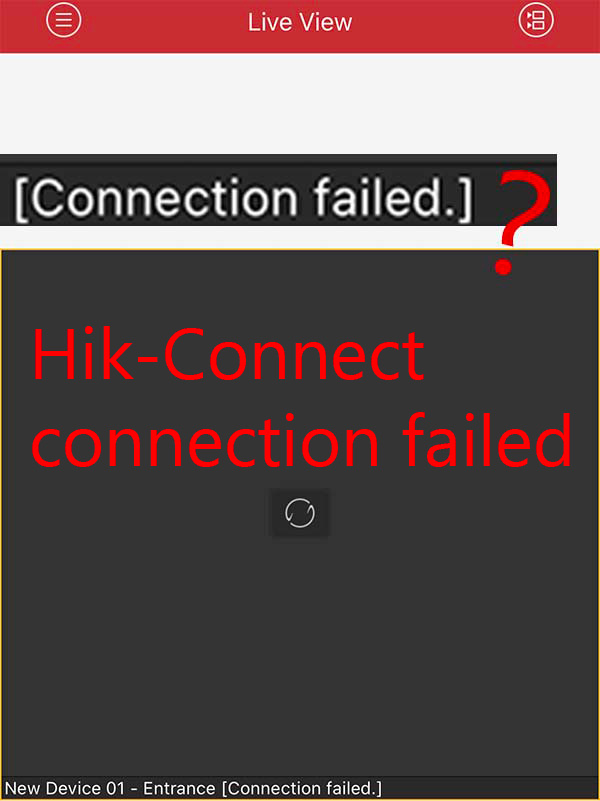 However, the number one cause is the Hik-Connect register status being offline which means the device (recorder) is not able to communicate with the Hik-Connect server.
However, the number one cause is the Hik-Connect register status being offline which means the device (recorder) is not able to communicate with the Hik-Connect server.
Since this connection is not established (offline), when you try to view the camera on the phone you’ll get the connection failed message.
There are a few reasons causing the Hik-Connect status offline such as: the service is not enabled at all, there’s no internet connection, the router is rejecting the communication, faulty recorder, etc. Below we’ve collected a few tips on how to fix the Hik-Connect connection failed error.
How to fix the Hik-Connect connection failed error
1. Enable the Hik-Connect on Platform Access
Sometimes the reason why the connection fails on Hik-Connect is that the Hik-Connect server is not enabled to begin with. Navigate to Configuration > Advanced Settings > Platform Access and make sure the box is ticked.
Note: you can enable it via the web browser (as shown in the picture) or directly via the NVR’s interface.
2. Check the DNS settings
Go to Configuration > Network > Basic Settings > TCP/IP. Note of the IPv4 Default Gateway. At the bottom of the page, you’ll see the DNS Server section. Type the IPv4 Default Gateway in the Preferred DNS Server bar and enter 8.8.8.8 in the Alternate DNS Server bar.
Or you can use 8.8.8.8. for the Preferred DNS and 8.8.4.4 for the Alternate DNS. These are Google’s DNS which get updated automatically.
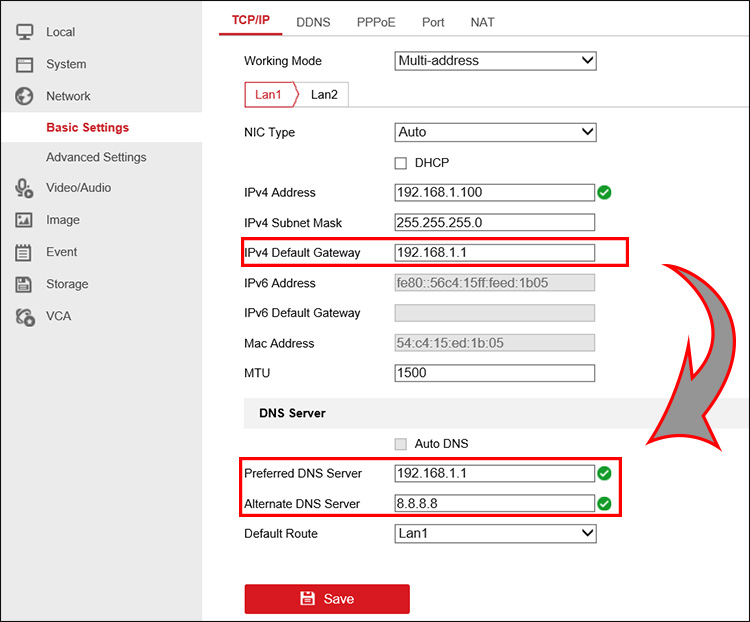
Navigate to Configuration > Network > Advanced Settings > Platform Access (see step 1). If the how-to fix procedure has worked then you will see the Register Status as Online.
You need to wait 2-3 minutes for the status to show online, so if it’s still offline, wait a little bit until all the settings take effect.
If the method didn’t work and the status still shows offline, then go again to the TCP/IP tab of the Network settings: tick the DHCP box and also tick the Auto DNS option. By doing this, you’re letting the NVR perform a self-configuration.

3. There’s no internet connection
Of course, the Hik-Connect connection will fail if there’s no internet at all. This is quite common, your internet on the phone doesn’t work and you’re trying to view your cameras remotely.
Make sure your phone has coverage and internet service, or check the WiFi connection. You could turn off and on your cellular or WiFi service and try again if you can see your cameras.
In some cases, the NVR (or DVR) itself has no internet connectivity. Check the cable at the back of the recorder, make sure it works and it’s fully plugged in (on switch/router’s side as well). If in doubt, test out the cable.
4. Update the Hik-Connect app
A few times the “connection failed” on the Hikvision Hik-Connect app is caused by using an old version of the app. Make sure that you have the latest version of the app on your iPhone or Android phone.
These apps contain a lot of bugs that get fixed by the manufacturer on each update release.
5. Update the firmware on your NVR or camera
The “connection failed” issue may be caused by a firmware issue. A few firmware in the past had problems with the UPnP feature, causing the ports to become inactive by themselves.
Make sure your recorder is up-to-date. Ensure you’re updating the right firmware, if in doubt, ask the reseller or Hikvision for support.

