This guide shows how to upload a custom sound for the alarm audible warning on your Hikvison IP camera. Each time the alarm beeps, you will hear the custom sound (of your choice) when the alarm beep is triggered.
Obviously, there’s no need to create a custom sound for your alarm, the Hikvision system already comes with a default sound. However, it’s nice if you intend to customize/personalize your Hikvision CCTV security system. Additionally, some people are annoyed by the default beeping alarm.
Note: Not all cameras support this option. It’s supported by the second generation AcuSense camera (-SL models). Additionally, you can go through the settings and check if the custom sound option is available.
How to upload custom sound of an audible alarm on a Hikvision camera
The only way you can upload a custom sound on a Hikvison camera is by accessing the camera directly via the web browser. So, type the IP address of the camera on the URL bar and then enter the username and the password for the camera.
Step 1. Locate the sound uploading page. Navigate to Configuration > Event > Basic Event and then click on Audible Alarm Output.
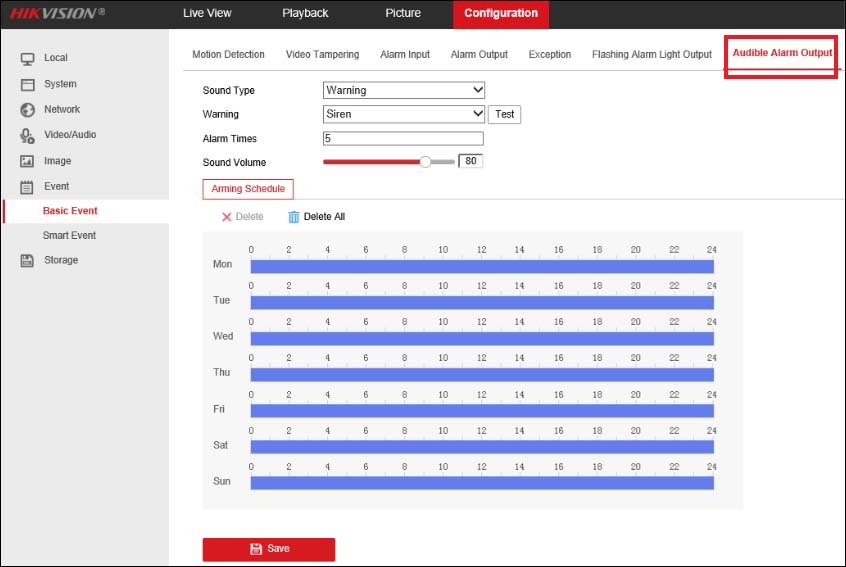 Step 2. On the Sound Type, select the “Custom” option
Step 2. On the Sound Type, select the “Custom” option
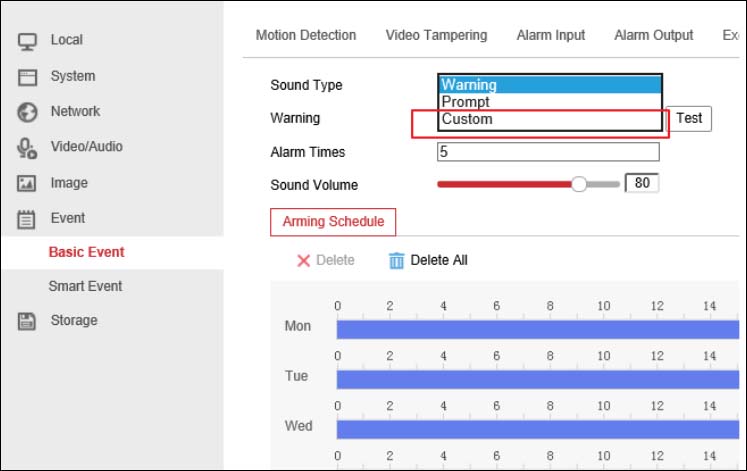 Step 3. When you click Custom, another section will show up and you have to click Add and then you can import your preferred custom audio file.
Step 3. When you click Custom, another section will show up and you have to click Add and then you can import your preferred custom audio file.
The file should be a .wav mono sound audio file with a size smaller than 512 KB and a sampling rate of 8 kHz. If the audio file does not meet the above requirements, it will prompt the “Uploading Failed” message.
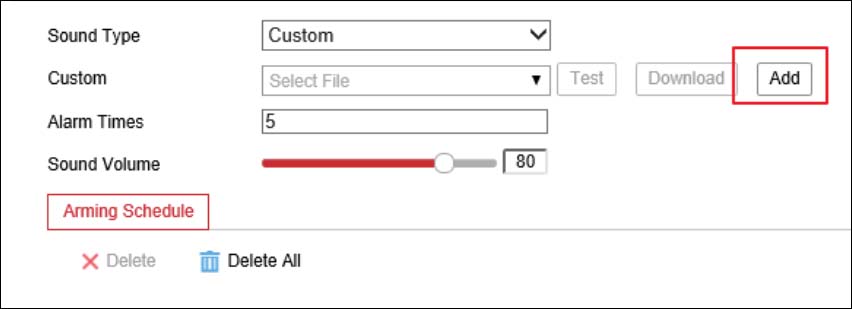 To make things easier, you can create a name for the audio file which makes it easier to identify it.
To make things easier, you can create a name for the audio file which makes it easier to identify it.
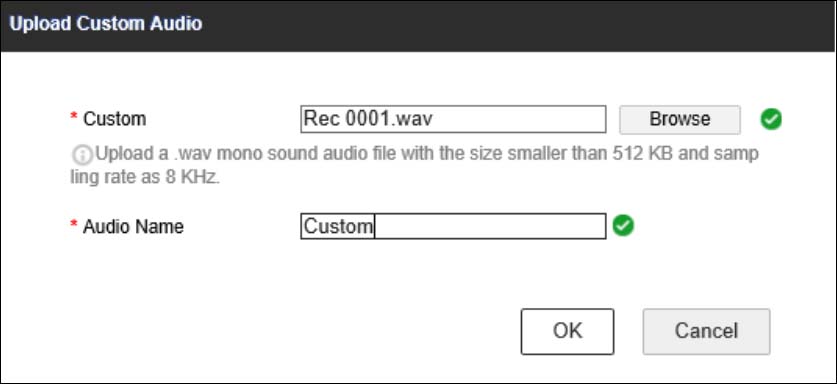 Step 4. Finally, you need to test it out. Save all settings and click Test, if you see the message “Audio is playing… Please wait”, it means the upload was successful.
Step 4. Finally, you need to test it out. Save all settings and click Test, if you see the message “Audio is playing… Please wait”, it means the upload was successful.
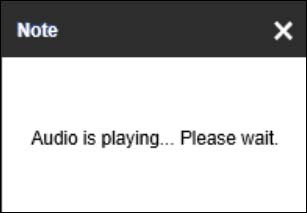 That’s all. Next time your camera or NVR has an alarm output, it will “beep” your audio file and not the default one.
That’s all. Next time your camera or NVR has an alarm output, it will “beep” your audio file and not the default one.

