The DNS invalid error occurs when changing the Dynamic to Static IP address assignment or when making changes to the DNS settings on the Network tab of the recorder.
The full error message shows as DNS invalid, high-bit must be between 1 and 223. It shows on Dahua recorders (DVR, NVR) and their OEM line (sold under various brand names, or even no name at all).
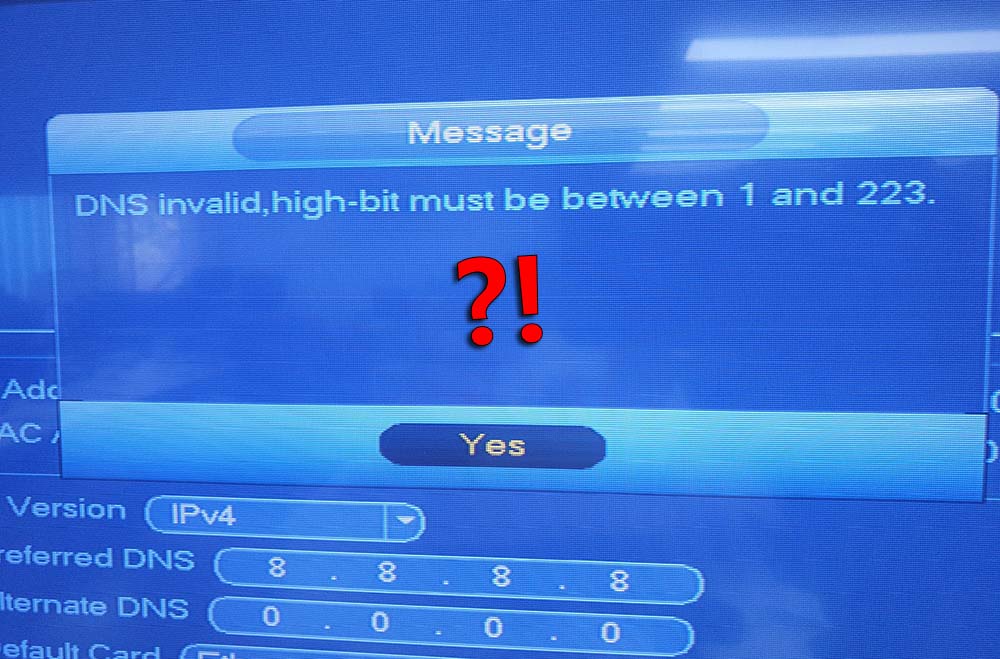
The Invalid DNS error is caused if the Alternate DNS is not set on the recorder. To quickly fix the issue, all you have to do is enter the Alternate DNS information. Simply use Google’s DNS (8.8.8.8 and 8.8.4.4). Below we’ve shown the necessary steps.
How to fix Invalid DNS error message
To fix the DNS invalid, high-bit must be between 1 and 223 error message, set the Preferred DNS to 8.8.8. And the Alternate DNS to 8.8.4.4.
You can do this either through the recorder’s interface or via the web browser. Go to the Main Menu > Network > TCP/IP. There you should see the IP address of the recorder and below that, it’s the DNS section.
As we said, enter 8.8.8.8 on the Preferred DNS box and 8.8.4.4 on the Alternate DNS box. Click Apply to save the settings and after that, the error will disappear. Sometimes, just filling out the Preferred DNS is enough.
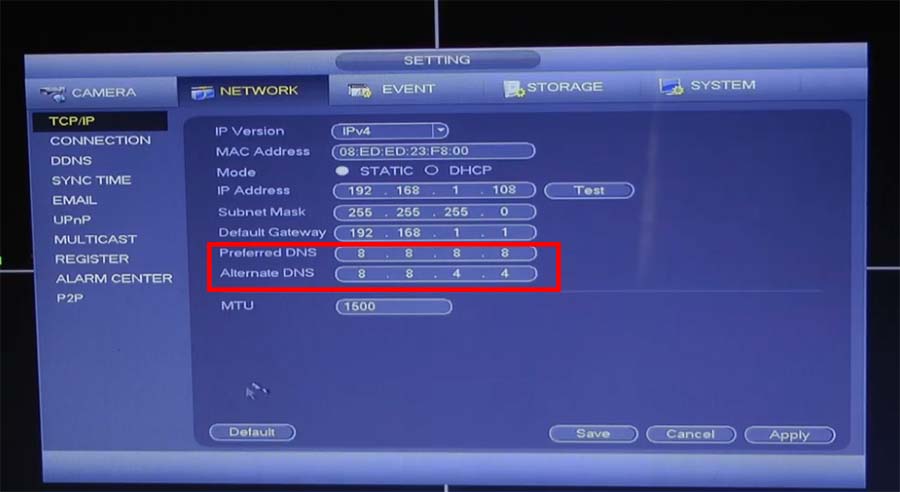 Alternatively, you can do this via the web browser. Access your recorder via the browser (by using the IP address of the unit), log in with your username and password. Navigate to the Network settings and locate the TCP/IP tab. Same as above, fill in the Preferred and Alternate DNS information.
Alternatively, you can do this via the web browser. Access your recorder via the browser (by using the IP address of the unit), log in with your username and password. Navigate to the Network settings and locate the TCP/IP tab. Same as above, fill in the Preferred and Alternate DNS information.
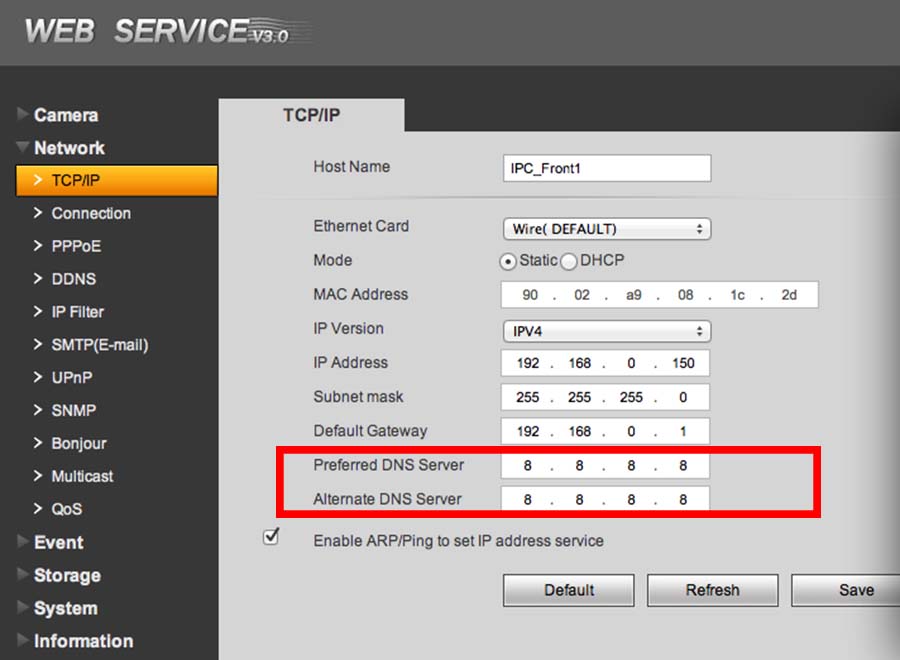 Usually, that’s all it takes to fix the issue. However, sometimes you may need to reboot the recorder, you reboot via the shutdown button. In some extreme (and rare cases), it may be necessary to update the firmware on the recorder.
Usually, that’s all it takes to fix the issue. However, sometimes you may need to reboot the recorder, you reboot via the shutdown button. In some extreme (and rare cases), it may be necessary to update the firmware on the recorder.
Additionally, make sure there’s no IP conflict on the network, check the IP address of the recorder, and ensure it’s unique. If two devices on the network have the same IP address, they’ll kick out each other from the network. Or you can use the DHCP and let the router self-assign a valid IP address to the recorder.



