When you enter an incorrect password on your recorder, you may see an error message that says “User Locked”. This a security measure that gets triggered after a number of failed login attempts.
The purpose is to prevent or “discourage” unauthorized users from continually attempting to gain access to your security system without permission
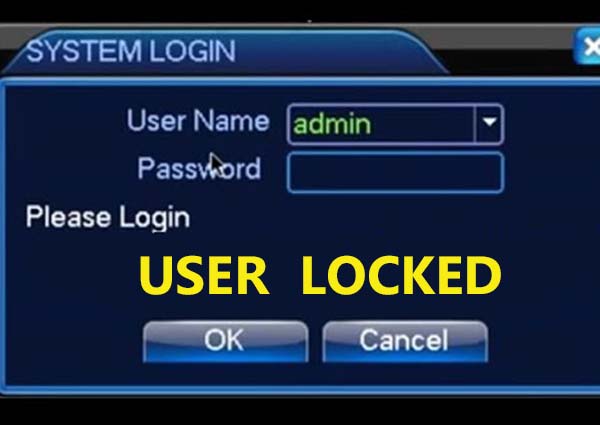 We recommend using a unique and strong password for each of your devices, don’t use the same password for your recorder, phone app, email, etc.
We recommend using a unique and strong password for each of your devices, don’t use the same password for your recorder, phone app, email, etc.
Make sure to use a random combination of letters (upper and lower cases), numbers, and symbols (at least more than 8 characters). Keep in mind that the same recorders don’t allow special characters.
In this guide, we will show a few quick tips and suggestions on how to fix the “user locked” issue. It’s valid for Dahua recorders (branded or OEM version), and IP cameras, but the same logic and suggestions work for other brands of recorders (or cameras) as well such as Hikvision, Uniview, Axis, etc.
How to fix User Locked issue on DVR or NVR
If you’re experiencing a user locked issue, please try the following troubleshooting tip to help you solve the problem.
Wait to Unlock by Itself
As we said, the User Locked issue is done to prevent any unauthorized access to your unit. Usually, the recorder will be locked for a duration of 30 to 60 minutes. Once this duration has passed, you will be given another round (6 times) of password attempts before it locks again.
So, just wait for the period to pass and try your password again. If you enter incorrect credentials, the user will be locked again and you have to wait. Make sure you’re typing the password correctly, watch out for upper/lower cases and empty spaces.
Power Cycle the Unit
By doing this you can reset the duration that the “user locked” is valid. To power cycle, the unit, remove the power source from the back of the recorder and then plug it back on. Allow the unit to come online again which usually takes about 30-45 seconds.
Once the procedure is complete, the “user locked” should be gone and you are given new login attempts. Note that for some recorders the locked duration doesn’t get erased by rebooting the unit. In that case, you have to wait for that duration to pass (refer to the first tip above).
Reset the Unit
If you keep getting locked out, it means you’ve forgotten the password and there’s no way for you to login with it. No matter how many times you try, you’ll be locked out. In this case, you must reset the password.
The password reset procedure depends on the type of recorder that you own. Some of them come with a reset button on the motherboard.
Open up the unit, locate the reset button and have it pressed for 15 seconds while the unit is powered. If it reboots, it means that the reset was successful and you can create a new password.
Another way is to go through the forgot password menu and recover the password by using your email address, security questions, password config files, etc, methods that will allow you to create a new password for your unit.
Contact the manufacturer
Lastly, if you have tried everything above and still have no luck, simply contact the manufacturer or the seller. They should be able to reset your password by generating a temporary master password.
Before contacting their technical support, make sure to provide information such as proof of ownership, a screenshot of the order history, any receipts, email confirmations, etc. Additionally, you may need to take a picture of the serial number or the label located underneath the recorder.





