It happens that when you try to login into the Samsung Techwin camera you may get a message that reads: “Silverlight Runtime Install…” followed by a Click Here button that doesn’t do anything when you click it.
Basically, in order to work properly the camera needs the Silverlight plugin to be installed on the computer. Otherwise, the browser can’t access the camera.
You may try to adjust the settings of the IE browser, clear the cache, try other browsers, reinstall the Internet Explorer. But still, most of the time the issue won’t get fixed.
 The reason why the Silverlight plugin doesn’t work in Internet Explorer 11 is because Microsoft Corporation discontinued the product it is no longer supported.
The reason why the Silverlight plugin doesn’t work in Internet Explorer 11 is because Microsoft Corporation discontinued the product it is no longer supported.
There are a few ways how you can fix the plugin issue that enables you to access the camera. Samsung recommends tweaking some settings on the Internet Explorer which doesn’t allow work. Another way is to use the Avant browser. We will explain these methods below.
How to fix Samsung camera Silverlight Runtime Install issue (plugin not installing)?
As we said, the plugin is not supported anymore by Internet Explorer and the straightforward method to fix the issue is by using a different browser all together.
Actually, only one browser works and that is Avant Browser. It’s a special type of browser designed to emulate different browsers and environments and it works perfectly with the Silverlight plugin.
The browser is free and can be downloaded on the official website. Once downloaded, install it on your Windows desktop or laptop.
Then you need to enable a feature called IE Compatible (shown below) which makes the Avant browser emulate Internet Explorer (and supports Silverlight as well).
 And basically, that’s all it takes. In the next step, open up the browser, enter the camera’s IP address, and log in to your camera using your credentials. Once you do so, you’ll be inside the camera and you should see the live view of the camera.
And basically, that’s all it takes. In the next step, open up the browser, enter the camera’s IP address, and log in to your camera using your credentials. Once you do so, you’ll be inside the camera and you should see the live view of the camera.
Other fixes for Internet Explorer not working with Samsung cameras
Hanwha Techwin (the owner of Samsung/Wisenet cameras) has released various guides to fix the issue of plugins not working on Internet Explorer. Some of these recommendations work for certain camera models, while others don’t work at all.
Either way, we will list them above and you can try them yourself. (While the Avast Browser method listed above works for sure, these ones depend on the camera model or firmware).
If you’re trying to access your Samsung camera via Internet Explorer and you get a message that reads “Network Camera Webviewer Plugin Installation/Update)”, it means that the Web-Viewer plugin is not installed correctly.
 Note: Sometimes, a pop-up about a Silverlight may appear when the camera is connected to the setup menu, which requires updating the camera’s firmware to the latest version. In this case, you may need to download your camera’s firmware from the Hanwha Security website.
Note: Sometimes, a pop-up about a Silverlight may appear when the camera is connected to the setup menu, which requires updating the camera’s firmware to the latest version. In this case, you may need to download your camera’s firmware from the Hanwha Security website.
To fix the Web-Viewer plugin issue:
- Navigate to the Internet Options and ensure that the Enable Enhanced Protected Mode is unchecked.
- Add the camera’s IP address to the Compatibility Mode of the IE.

Go back to the browser and try to access the camera. These settings need to be changed for each unique login to the computer where the camera is connected.
Some other steps you may take include clearing up the IE cache and browsing history. Go to the Internet Options and under the General tab click “Delete browsing history on exit” and hit Delete. Then select the rest of the options as shown below. Restart the browser once done.
 Then you may need to reset the IE to default settings and restart the computer as well. Again go to Internet Options and click Advanced.
Then you may need to reset the IE to default settings and restart the computer as well. Again go to Internet Options and click Advanced.
Hit Reset and wait for the browser to reset the settings. You may also reboot the computer at this point.
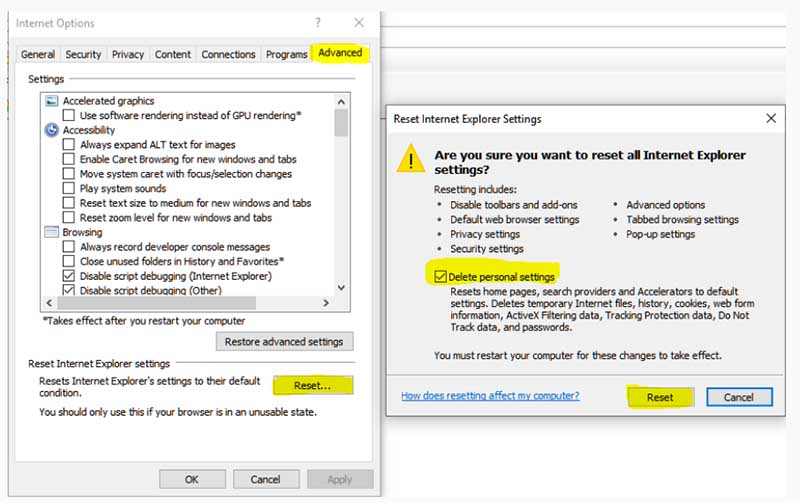 Other suggestions recommended by Samsung include uninstalling the Web Viewer from the computer (STWWebviewer/DVR|NVR Web Viewer).
Other suggestions recommended by Samsung include uninstalling the Web Viewer from the computer (STWWebviewer/DVR|NVR Web Viewer).
Go to the Control Panel (type “control panel” on the Windows search bar), then Uninstall and find the applications that have icons as shown below.
 Once you do all of this, restart the IE and type the camera’s IP address on the URL bar, install the plugin, and see if you can log in to the camera using your username and password. If none of this works, then just install the Avant Browser which works for sure.
Once you do all of this, restart the IE and type the camera’s IP address on the URL bar, install the plugin, and see if you can log in to the camera using your username and password. If none of this works, then just install the Avant Browser which works for sure.





