The W-Box line of security surveillance equipment consists of IP cameras and recorders (DVR, NVR). While the old product line was actually Hikvision OEM (rebranded and sold under “W-Box”), the new one is Sunell OEM.
The default username and password for W-Box devices are:
- W-Box (Hikvision OEM, old): username admin and password wbox123
- W-Box: username admin and password 12345
- W-Box (Sunell OEM, new): username admin password admin
If you have a W-Box DVR, NVR, or IP camera, try the three combinations above to access the unit using the default credentials. If it doesn’t work, then most likely the user has modified the default password.
Keep in mind, that not all W-Box come with a default password. The old version always had one, while the new ones need to be activated.
In other words, the device has no password and the user needs to create one the first time the unit is powered on. You can use the W-Box configuration tool (called W Box IP Search Tool), or the tools provided by Hikvision (SADP) and Sunell.
How to Reset W-Box password
There are a few ways to reset the password on a W-Box device. If it’s an IP camera, you may try to reopen the camera and reset the camera to default settings by using the reset button.
You need to power off the camera, then power it on, then right away press and hold the reset button for at least 20 seconds. Release and wait for the camera to reboot.
If you’re lost the password for a DVR or NVR, you may try the methods listed here. Additionally, you may try to contact the dealer/seller or the W-Box to get a reset password. It’s necessary to provide your device’s information.
Step 1. Click ‘Forgot password’ on the login page.
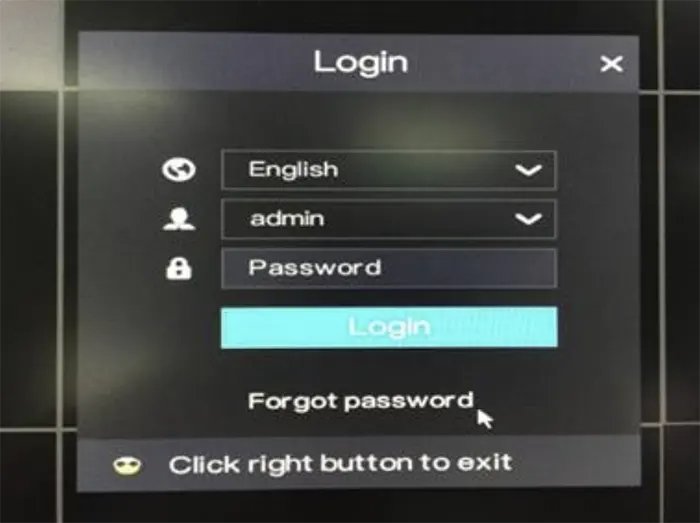 Step 2. On the ‘Find password’ screen, choose a method to get the password.
Step 2. On the ‘Find password’ screen, choose a method to get the password.
 Next, you need to contact the seller or W-Box Technical lines (at 1-833-574-9124). Provide the serial number found below the QR code. For example: JZ6OES20200801DVR1101134C08011.
Next, you need to contact the seller or W-Box Technical lines (at 1-833-574-9124). Provide the serial number found below the QR code. For example: JZ6OES20200801DVR1101134C08011.
Technical support will provide you with a temporary password which will expire within 24 hours. You need to use the reset password and modify it as soon as possible, otherwise, it may expire (it works 24 hours starting from the moment that is generated by the W-Box tech team).
Another option is to send the rest password to your email. This option will only work if you previously set up your email for password return in the System setting. If you didn’t set any password, then you need to use option 1.
If you want to reset the password of IP cameras, you can try using the W Box IP Search Tool. Ensure that the camera (or DVR, NVR) is on the same network as the laptop and run the tool.
The software will scan the local network and list the device. It’s important to note the Device ID, Time, and Platform.
Call the W-Box technical support and provide this information. They will be able to generate a reset password for you. Be prepared to provide proof of purchase (if asked).

How to modify the password on W-Box devices
Once you log in using the reset password, you need to modify it and create your own one (the recovery password is valid for 24 hours only). To modify the password, navigate to System setting > Privilege Manager > Modify Password.
 Input the temporary password, then enter the new password and confirm the password. The new password should meet the requirements: 6 – 32 characters, a combination of numbers, lower case, uppercase, and special characters with at least 2 kinds of each used.
Input the temporary password, then enter the new password and confirm the password. The new password should meet the requirements: 6 – 32 characters, a combination of numbers, lower case, uppercase, and special characters with at least 2 kinds of each used.
Save the settings and reboot the recorder. Once back online, log in with your newly created credentials.





