When you hold the Autofocus button on an Axis camera, you may get an error message that reads “The server encountered an internal error and could not complete the request”. If you get the same error, keep reading below on how to fix it quickly.
Technically, this type of error could be related to various things in the camera, but if you stumbled upon this error message while adjusting the focus (on Focus & Zoom section), then the solution is quite easy.
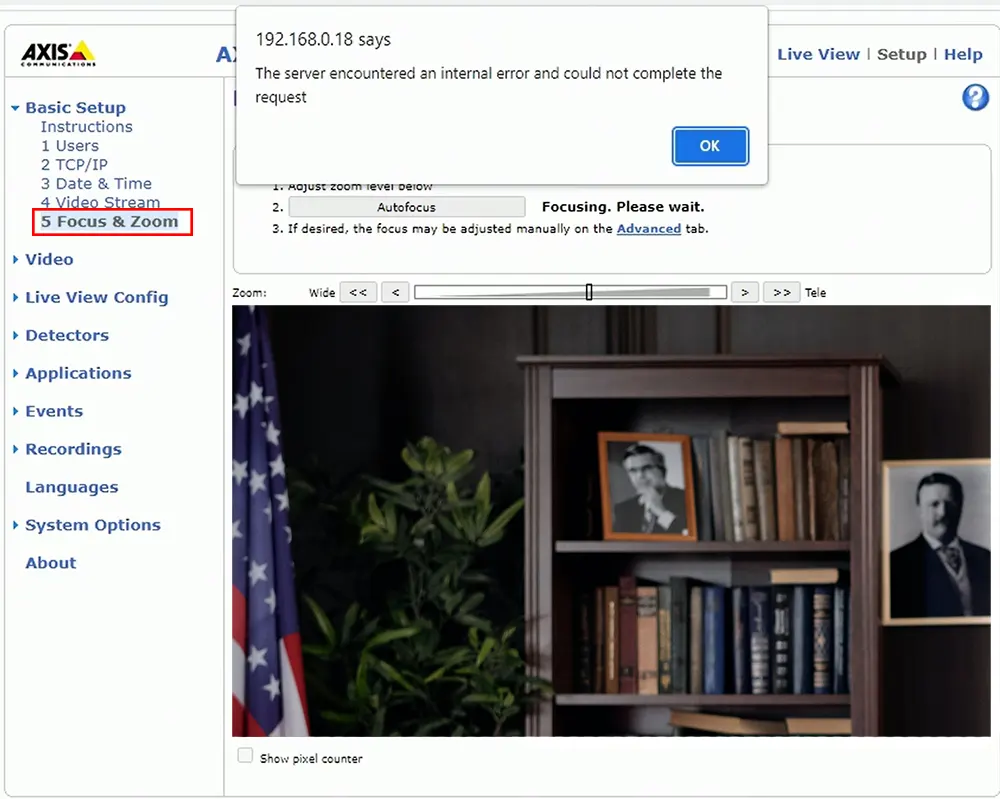
How to fix Axis Autofocus error message
If you see the autofocus error, follow these easy steps to fix the problem:
- Access your camera via the web browser and open the Setup menu.
- Click on System Options (left side of the menu) and then select Maintenance.
- Next, click on the Calibrate button. This function will automatically calibrate the focus and zoom in on the camera.
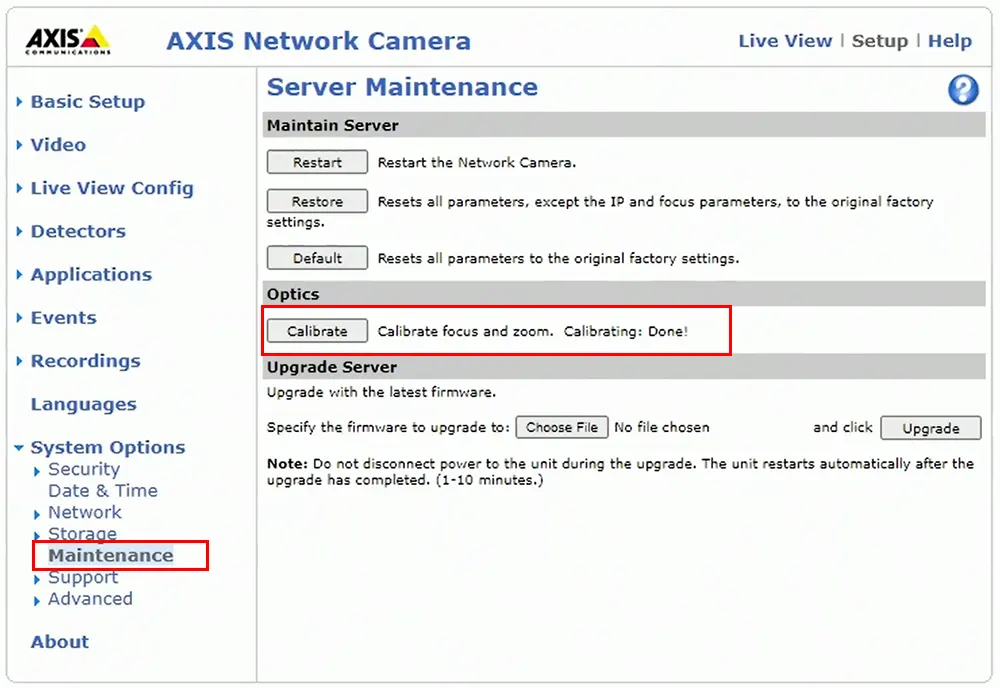
That’s all you need to do. Now the autofocus error will disappear and you can access your Axis camera normally.
You can also go back to the Focus & Zoom window tab and adjust the camera according to your needs. This time the Focus will work properly without displaying that annoying error.
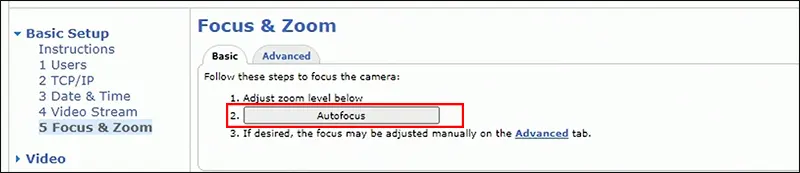
The Autofocus still doesn’t work
If this doesn’t work, then you may need to manually open up the camera and ensure that all the cabling is properly connected. Sometimes such cables may become loose during transportation.
So, remove the screw from the lens module and make sure the cable between the mainboard and the lens module is fully (and correctly) plugged in. Simply inspect the connectors.
If that doesn’t work, you can try to focus the lens manually. Some models allow these actions, others do not. Check the camera and see if you see the pins to manually focus the lens.
Next, try to reboot the camera and then upgrade the firmware. In some cases, the Autofocus doesn’t work because of firmware bugs and issues. Get the latest firmware version from Axis, update the unit and try again.
Lastly, you may contact Axis for further technical support. If the camera is under warranty, you can fill out the RMA form, and the manufacturer will either fix it or send back a new replacement.





