When your Skybell device starts displaying alternating red and green colors, it’s a clear indication that it needs to be resynchronized for proper functioning.
This issue can disrupt its normal operation, making it essential to address it promptly. Fortunately, the solution lies in a straightforward process. In this article, we’ll provide you with step-by-step instructions to guide you through the re-syncing procedure.

By following these simple steps, you can quickly restore your Skybell’s status to blinking red and green, ensuring it works smoothly as intended.
Why is My Skybell Blinking Red and Green
Step 1: First, confirm that your device is indeed displaying alternating red and green lights. If it’s not, press and hold the green button until it illuminates with a steady green light.
Once that happens, release the button, and you should observe the red and green blinking.
 Step 2: Next, open the application and navigate to the device settings. From there, select the option to delete the device.
Step 2: Next, open the application and navigate to the device settings. From there, select the option to delete the device. Step 3: Now, proceed to the device list and choose the “Add SkyBell” option.
Step 3: Now, proceed to the device list and choose the “Add SkyBell” option.
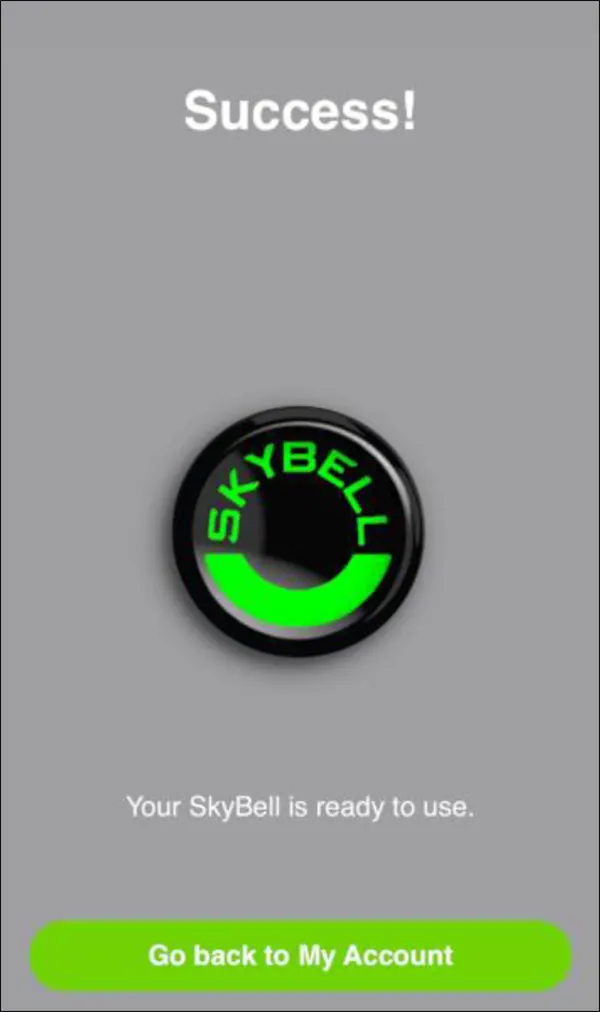 Step 4: In the final step, carefully follow the provided instructions to synchronize your device. This will ensure that your Skybell functions smoothly as intended.
Step 4: In the final step, carefully follow the provided instructions to synchronize your device. This will ensure that your Skybell functions smoothly as intended.
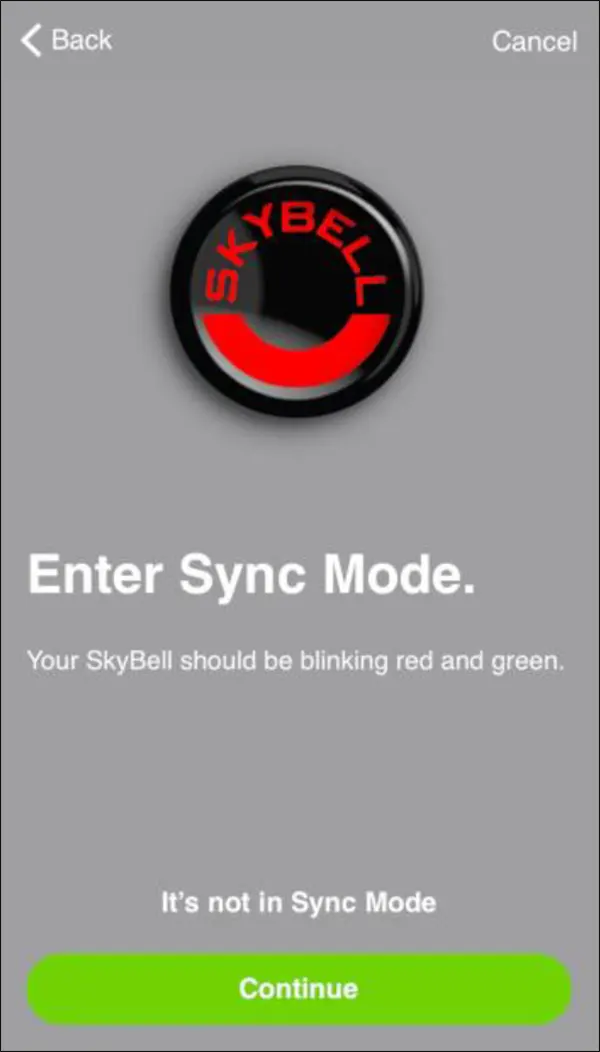 The Meaning of LED Lights SkyBell
The Meaning of LED Lights SkyBell
Skybell Red-Blue Lights: A red-blue light signals that your device is currently charging, and it will take approximately 30 minutes to reach a full charge.
Skybell Yellow Lights: The yellow light indicates that the device is starting up, preparing to boot.
Skybell Orange Lights: Flashing orange indicates that your SkyBell is either waiting for a wireless connection, has lost its connection, or cannot connect to the router. During syncing and connecting to your home Wi-Fi, you’ll also observe this orange blinking.
Skybell Blue-Green Lights: When the light adopts a blue-green hue, it signifies that a wireless connection has been successfully established.
Skybell Yellow Lights (Rapid Flash): A rapid, flashing yellow light suggests that the device is undergoing a factory reset.
This action erases all user settings and data, returning the device to its factory default settings. To initiate this, hold the button until the yellow light starts flashing.
Skybell Green (Rapid Flash) Lights: A green light in rapid succession means the device is ready for synchronization. To activate this mode, hold the button for at least 3 seconds, then release it. The device will sync after rebooting.

Skybell Red-Green Lights: When the SkyBell alternates between red and green lights, it’s indicating that it’s in wireless connection sync-ready mode. After entering this mode, the green light will flash rapidly.
Skybell Green Lights: A steady green light means the device is ready for use. This is the default LED color, though it can be changed via the Skybell HD application.
Skybell White Lights: In call mode, a white light blinks. Calls are initiated during on-demand viewing, motion sensor activation, or when the doorbell button is pressed.
Skybell Red Light (Double Flash): A double flash of red indicates an insufficient power supply. This can happen if the device receives inadequate power or if there’s an issue with the transformer.
Skybell Blue-Yellow Light: The blue-yellow light blinks during a firmware update. It signifies that your SkyBell Doorbell device is in the process of updating its firmware, a process that typically takes less than 3 minutes to complete.



