Guarding Vision in an app used to view the cameras on the phone. It works for Hikvision OEM devices (IP camera, DVR/NVR) which can be branded, un-branded or even sold under third party companies.
In this guide we will show how to add a Hikvision OEM camera, DVR or NVR on the Guarding Vision app (phone/tablet) from the iVMS-4200 software.
The iVMS-4200 osa software used to manage the camera from a computer. We will get the information from the software and make the cameras show on the phone as well (via the Guarding Vision app).
Note: this steps can be applied for the iVMS-4500 app as well. The procedure is identical.
Add a device to Guarding Vision from iVMS-4200
Step 1. We assume you have the iVMS-4200 software installed on your computer and you can see/playback or manage the cameras normally. Go to “Device Management” on iVMS-4200 and select the device.
Step 2. Now click on “Remote Configuration”.
Step 3. On the remote configuration page, click on “+” next to “Network” and select “Hik-Connect”.
Step 4. Check “Enable Hik-Connect” and enter the desired verification code which can be anything you want. For example ABCDEF.
Note: Tick the “View Licenses” option to view and double-check the verification code you created.
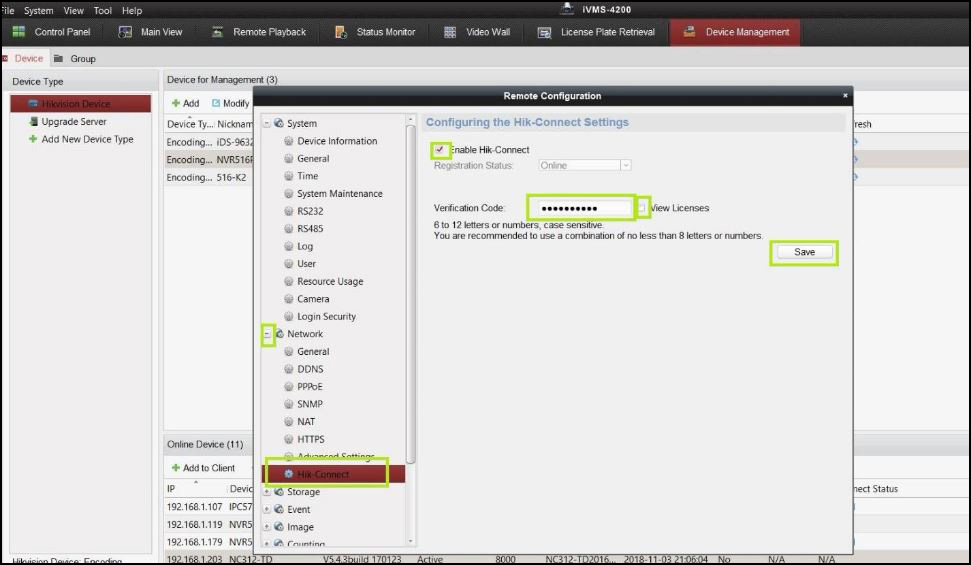 Step 5. Next, go to Event > Motion Detection > Check “Notify Surveillance Center”. This will let your Guarding Vision app show notifications when there is a motion event.
Step 5. Next, go to Event > Motion Detection > Check “Notify Surveillance Center”. This will let your Guarding Vision app show notifications when there is a motion event.
Note. This step can be done for the other events listed below the “Motion Detection”. Basically, motion detection needs to be enabled.
Once there’s a motion captured by the camera, the system will send out a push notification to your phone (on the Guarding Vision app).
Step 6. Install the “Guarding vision” app on your mobile device and create an account on the app (via the Register button).
Step 7. To add the device to the Guarding Vision, click on the “+” on the top right corner of the app and select the QR Code. (Note: Proceed to the next step to find the “QR Code”.)
Step 8. Select the device from the device list and click on QR Code. Use this QR code to add devices to your guarding vision.
So, scan the QR code and enter the correct information, such as username and password and you’ll see the cameras on the app.
The steps are the same regardless if you’re trying to add an IP camera, NVR or DVR. As long as you see the cameras on the iVMS-4200 software, you should be able to add them to the Guarding Vision.

