In order to add a Dahua IP camera to an Uniview series NVR via built in PoE you will need to set the IP camera to DHCP mode, and select the correct “Time Zone”.
Setting the IP camera to DHCP will allow the camera to pull its own IP address and sink with the PoE of the NVR.
Setting the correct “Time Zone” will ensure that when the camera sinks with the NVR that the correct time will be displayed. Below are the step-by-step instructions for achieving this.
Step 1. Log into the camera’s web service
Use Internet Explorer or Mozilla Firefox to log on the camera by typing the camera’s IP address into the browser address bar. For example http://192.168.1.108. Enter the username and password.
If you are unable to pull up web service with the default IP address you may need to change the IP to match your network scheme. Use the Dahua’s Config Tool to scan your network and modify the IP of the camera.
Step 2. Set the camera to DHCP
Once logged in open the Setup tab on the top right of your browser. Then click Network on the left column and select TCP/IP under this section. You will then select the DHCP button and then click Save.
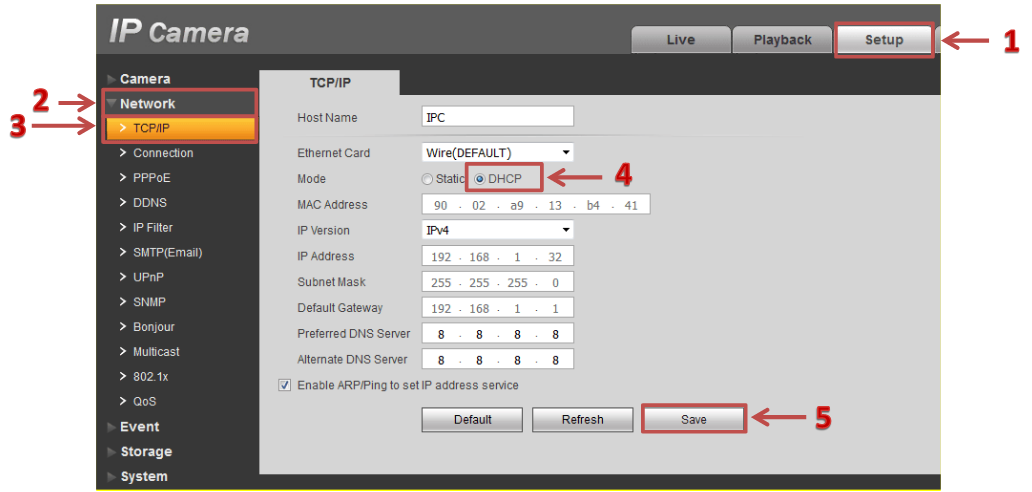
Step 3. Set the camera’s correct Time Zone
Select System then General on the left side column. Then select the Date&Time tab and change the Time Zone in the drop-down to the correct GMT that matches the NVR, and click Save.
Note: the NVR’s GMT will be under Menu > System > Time > Time Zone (Default is GMT+ 00:00).

Step 4. Connect the camera to the PoE of the NVR
The camera is now ready to be connected to the Uniview NVR’s PoE. Once connected the camera will automatically be added by the NVR, and will display on the screen.
If the camera doesn’t come up after a few min’s check to make sure that the channel is set for “Plug-and-Play”. This will be in the NVR menu under the Menu > Camera > Camera then select “Edit” on the corresponding channel of the PoE slot you are using.
The “Add Mode” should be set to “Plug-and-Play” to auto add the PoE camera.
Note: this guide works for Dahua and their OEMs sold under these brands: Activecam, Advidia, Amcrest, Ameta, Ascendent, Backstreet Surveillance, BV Security, CCTV Security Pros, CCTV Star, CP Plus (Orange Line), Dax Networks, eLine, ENS (formerly Eastern CCTV and SavvyTech), Expose, Lorex, GSS, Honeywell, IC Realtime, Ikegami, Impath Networks, Inaxsys, IndigoVision, Infinity CCTV, Innekt, Intelbras, KBVision, Lumixen, Maxron, Montavue, Oco, Optiview, Rhodium, RVI, Saxco, Security Camera King (Elite), Space Technology, Speco, ToughDog, Tyco Holis, Tyco Illustra Essentials, Unisight, VIP Vision, Watchnet, Winic, Zuum.




