Many users don’t want to open up the live view of the cameras one by one, they want all the camera to automatically display once they log in via web browser.
In this guide, we will show how to enable the auto display live view on the web browser (IP cameras, DVR, NVR, Hikvision logo, or OEMs). When you log in with your username and password, you will see all the cameras open up automatically to the live view (without pressing any buttons or extra clicking).
Note: We don’t recommend enabling the auto display mode if you’re internet connection is slow and not reliable. Otherwise, the browser may freeze, or even completely crash. Make sure your download speed is good enough to handle all your security cameras.
Auto Display Live View after Login
First, open up the browser. It’s recommended to use Internet Explorer since it allows the plugin’s installation and it supports the Local options (other browsers such as Mozilla Firefox, Chrome, Microsoft Edge, or Safari may not work properly).
Then navigate to Configuration > Local (you won’t see the Local tab if you don’t use IE). On the “Auto Start Live View” select YES (or NO, if you want to have it disabled).
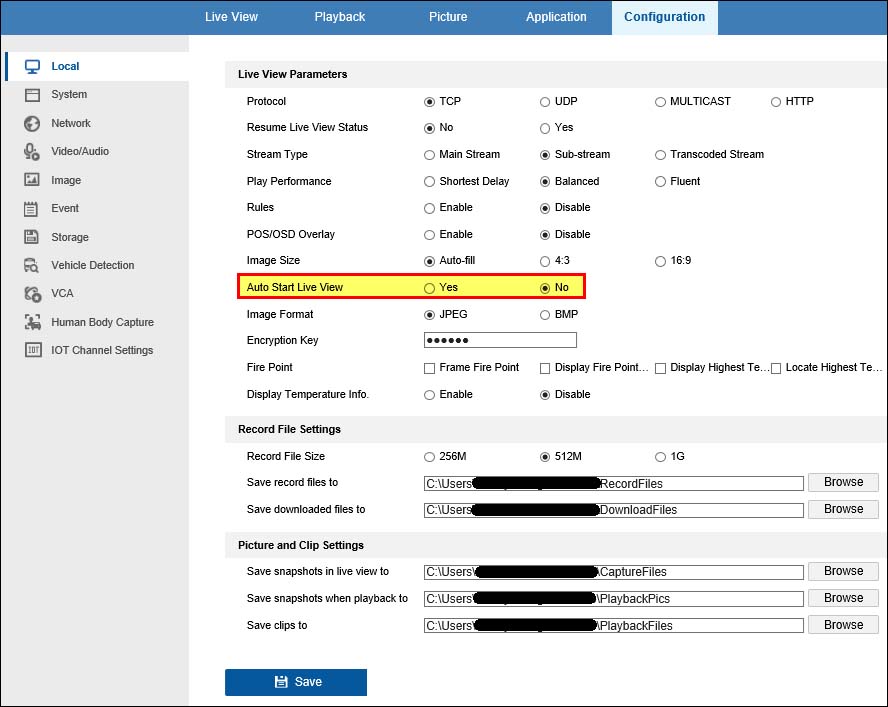 Go back to the Live View, there you should able to see all cameras without press any button. Next time you open up your security camera system via web browser, all the cameras will be automatically displaying the live view.
Go back to the Live View, there you should able to see all cameras without press any button. Next time you open up your security camera system via web browser, all the cameras will be automatically displaying the live view.
If you have a lot of cameras and the browser looks like it’s freezing, that you should disable it since the browser can’t handle the bandwidth.

