The Intruder Data error shows up on Axis Camera Station, even if there’s nothing particularly wrong with the camera managment system. The main administrator may successfully run intruding data tasks and yet the error shows there randomly and it doesn’t go away.
The users are still able to view recordings or see the cameras live, but having an error sitting there is quite annoying.

There are a few things you can do to resolve this issue. First of all, make sure that all the firmware and software are up to date.
Then, it has been reported that the issue is corrected if you have at least 10% free space on the hard drive. If your hard drive(s) is full, or more than 90% occupied, then you need to adjust the settings to always leave 10% free space. Once the settings are changed, you may need to format the hard drive.
Another reason why the intruder data may show on the Status is related to software glitches. It may happen that over time, the external data, or .acsi and .acsm files that have lost their references, are occupying storage in your AXIS Camera Station recording location.
The Axis camera management software comes with the “Collect Non-indexed Files” function, which is used to easily identify and collect this data.
From AXIS Camera Station version 5.14 and newer, you can find this function under the configuration workspace, in Storage > Management.
The function allows the user to collect “non-indexed files” in the systems recording folder (which are files that do not have any references in the AXIS Camera Station database). This way, the Intruder Data error will disappear from your panel.
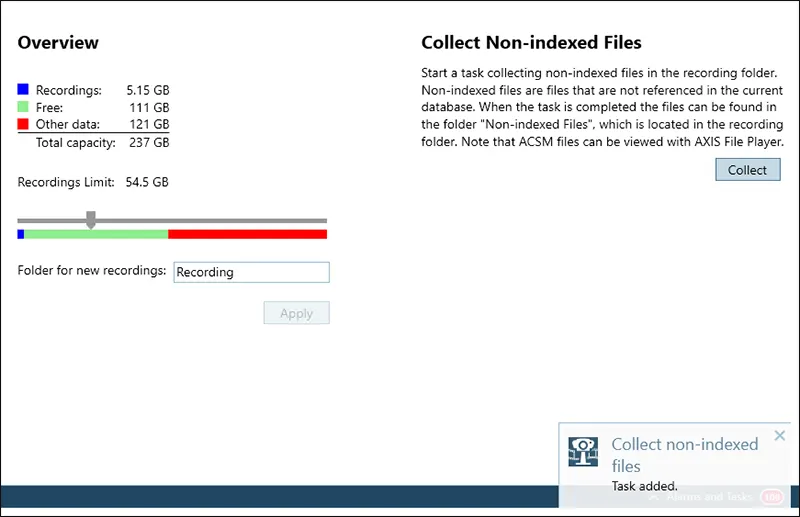 Press the “Collect” button from the panel and a task will be automatically created. All the non-indexed files are moved to a folder called “Non-indexed Files” which is located in the recording folder.
Press the “Collect” button from the panel and a task will be automatically created. All the non-indexed files are moved to a folder called “Non-indexed Files” which is located in the recording folder.
 The non-indexed files are kept in the same tree structure in the Non-indexed Files folder as they were kept originally in the recording folder. AXIS File Player is also copied to the Non-indexed Files folder in order to play the videos.
The non-indexed files are kept in the same tree structure in the Non-indexed Files folder as they were kept originally in the recording folder. AXIS File Player is also copied to the Non-indexed Files folder in order to play the videos.
 It has been reported that by doing this simple action, the issue is solved. Lastly, if you still can’t figure it out, it’s time to call your dealer or directly Axis to get further technical support.
It has been reported that by doing this simple action, the issue is solved. Lastly, if you still can’t figure it out, it’s time to call your dealer or directly Axis to get further technical support.
(The source for the images: Axis Official Website).





