The Hikvision AX PRO stands as an advanced wireless intrusion alarm system, purpose-built to deliver all-encompassing security solutions for both residential and commercial settings.
The system revolves around a central hub, a technological core that seamlessly integrates an array of detectors and sensors. These include motion detectors, door/window sensors, smoke detectors, gas detectors, water leak sensors, and more.
Notably, the hub’s capabilities extend beyond intrusion detection. It’s equipped to support video verification, a sophisticated feature that enhances the reliability of alerts by allowing real-time visual confirmation of incidents.
Moreover, the Hikvision AX PRO hub unlocks the potential of smart home automation. By establishing connections with IP cameras or PIRCAMs, it orchestrates a harmonious symphony of security and convenience.
In this article, we guide you through the process of optimizing communication modes within the AX Pro system.
Communication Mode of AX PRO
Within the Hikvision AX PRO system, there are three distinct Communication Modes, accessible through the Communication settings under Cloud Service (Communication > Cloud Service > Communication Mode).
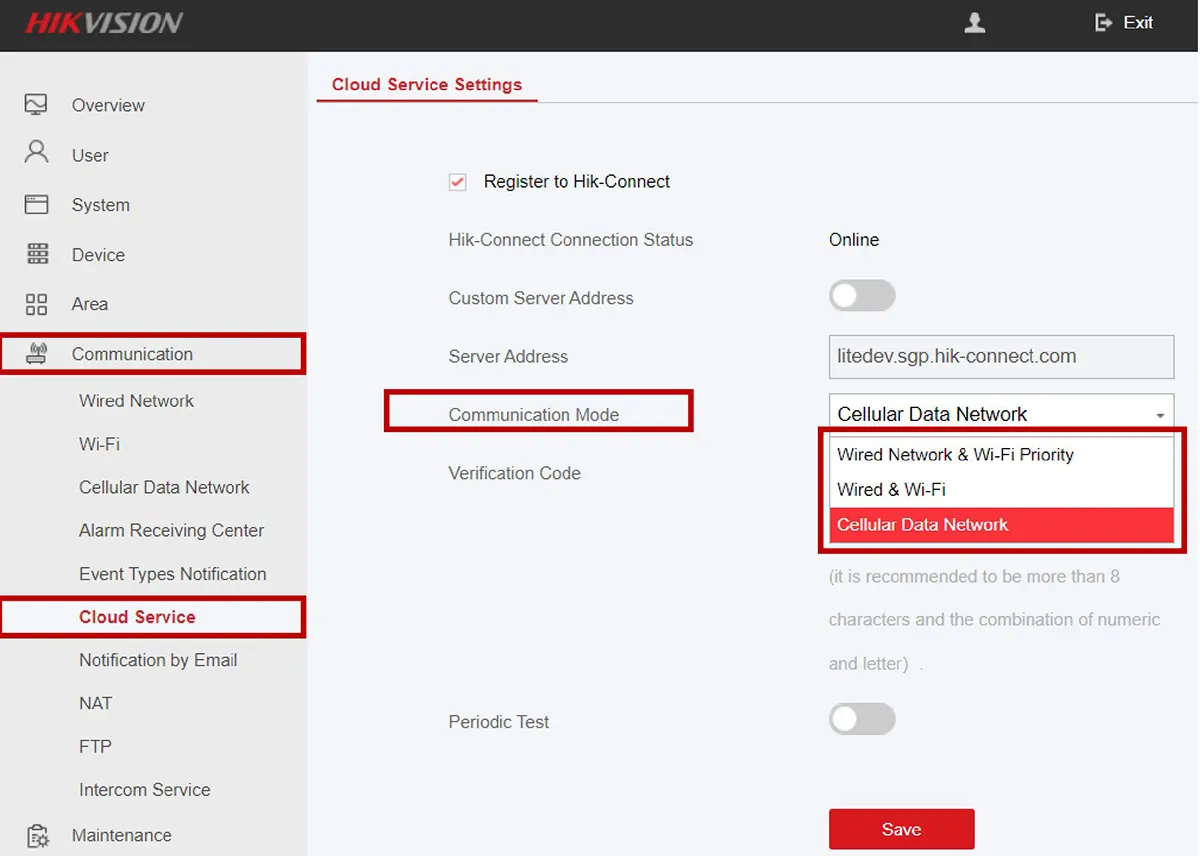
Wired Network & Wi-Fi Priority
This mode means that Wired Network, Wi-Fi Network, and Cellular Data are supported. Here, the AX Pro intelligently selects the optimal network based on real-time conditions, seamlessly transitioning between them when stability wavers.
This mode is particularly beneficial for scenarios with intricate network setups, because it will select the better connections automatically.
Wired & Wi-Fi
The Wired & Wi-Fi mode exclusively supports connectivity via Wired Network and Wi-Fi Network.
This configuration is a wise choice when the conservation of cellular data is a priority or when you prefer to not use cellular connections altogether.
Cellular Data Network
The Cellular Data Network mode dedicates connection exclusively to cellular data.
This option comes into its own in challenging network environments, such as instances where wired and Wi-Fi networks struggle to maintain consistent connections.
Moreover, this mode streamlines network detection, optimizing efficiency and ensuring a reliable connection in less favorable scenarios. Also, this mode can help you save network detecting time.
Should you choose the Communication Mode labeled as Cellular Data Network within our Hikvision AX PRO system, we’ve compiled a set of guidelines shown below.
Use the Default Settings. It’s recommended to retain the default settings for the MTU (Maximum Transmission Unit) at 1400 and the access number at 99**1#.
Test Your SIM Card. To ensure successful cellular data utilization, it’s advised to insert your SIM card into a mobile device and perform a series of tests.
Verify that your SIM card can make calls, send messages, and establish internet connectivity. This preliminary check ensures that your SIM card is fully functional and ready for integration with the AX PRO system.

Check and Configure APN Settings. While the default dialing settings of the AX PRO encompass a wide range of SIM card Access Point Names (APNs), it’s important to note that not all APNs might be included.
In cases where network connection issues arise, it might be necessary to identify your SIM card’s specific APN. You can do this by conducting a quick online search or reaching out to your mobile operator.
Once you’ve acquired the correct APN information, manually configure it within the AX PRO settings. After making these adjustments, restart the system to finalize the changes.

