Many Uniview cameras support an interesting function called Wide Dynamic Range (WDR). WDR is used when a camera is installed inside a building facing towards a window or door and allows the camera to see inside and outside with no overexposure, dark spots, or being whitewashed.
Let’s say you have installed the camera indoors and it’s pointed toward the main door. When someone opens the door and it’s bright (sunny) outside, then the subject’s face and features will be too dark, while the surrounding area may be too bright. Using the WDR you can avoid this scenario.
Uniview IP cameras come with a reliable and useful WDR, some cameras even have a 120 dB WDR that allows for adjustments of the light intensities.
By default, WDR is disabled and can be enabled and set up from the recorder or straight through the camera. For example, you need to type the IP address of the camera on your web browser and then log in with your username and password.
Navigate to the camera settings located under Setup > Image > Exposure and then set WDR to ON. In the same section, you can adjust the WDR Level/Sensitivity setting which is based on where the camera is installed and how much light difference is in the location.
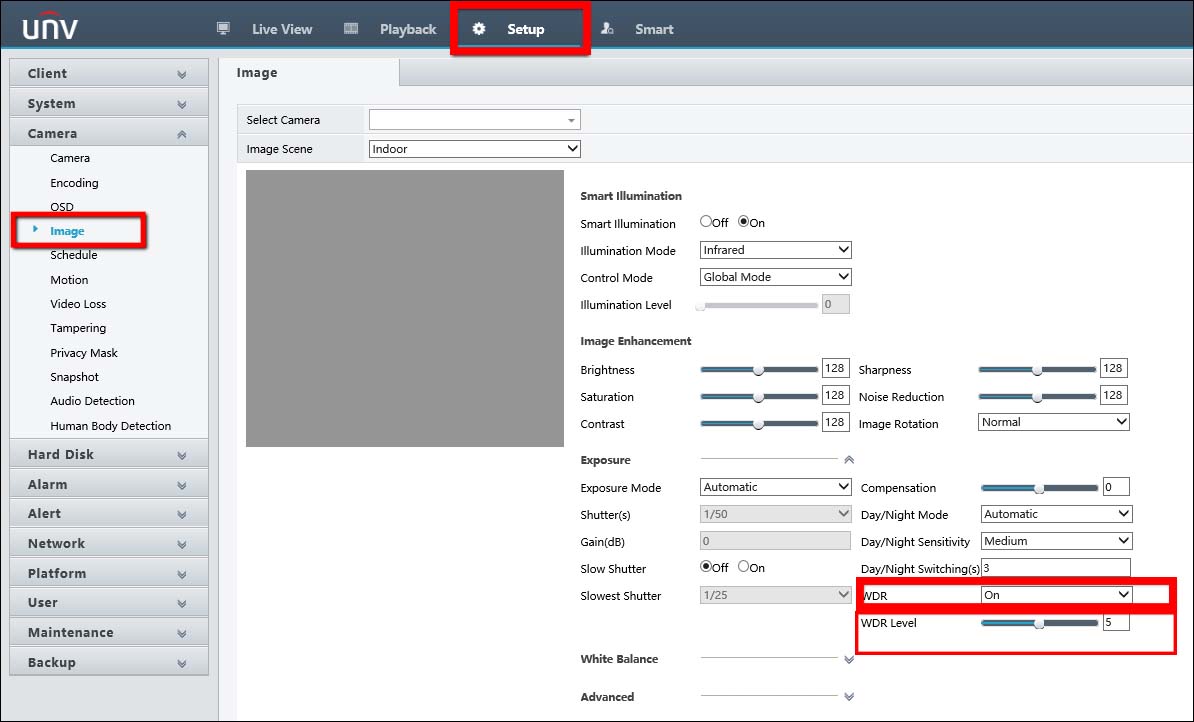
The right way to do this is to install the camera on the final spot and then adjust WDR level and sensitivity based on the customer’s feedback. These settings are not universal and depend on the light condition at each location and installation spot. The higher the WDR level, the more range in light difference. So if it’s too dark, set it to a higher level.
Additionally, WDR Mode can also be set to “Automatic” and this option can be used when the camera’s image is mainly pointed outdoors rather than indoors. This will be the best way for the camera to automatically adjust for the sun or cloudy weather each day.
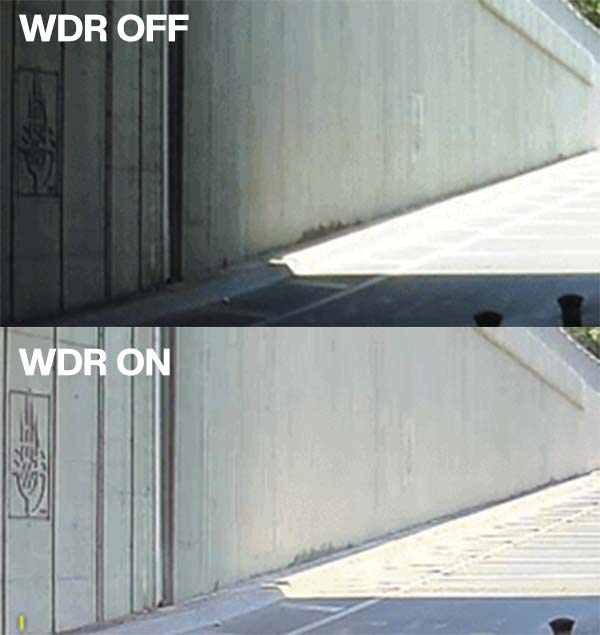
When are WDR cameras better than regular cameras?
Cameras with WDR are ideal in different situations that require reliable monitoring. Some examples can be:
- When the camera points from inside a building to the outside (driveways, windows, patio, street). In this case, you’ll find areas of dark light, light changes due to the movement of the sun, etc.
- When the camera has to see through glass doors or windows where there are usually many reflections that prevent uniform illumination of the scene.
WDR cameras can be an ideal solution to avoid security breaches that occur in those areas with difficult lighting. Having dark areas mixed with very light areas makes conventional cameras ineffective.



