Axis PTZ cameras allow the user to control the camera and pan-tilt-zoom it accordingly. In this guide, we will show how to enable the control button on Axis PTZ cameras.
By enabling this function, you will have the Pan, Tilt, Zoom, and other buttons on the screen which allows the user to better manage the camera. Below is show the screenshot of these controls:
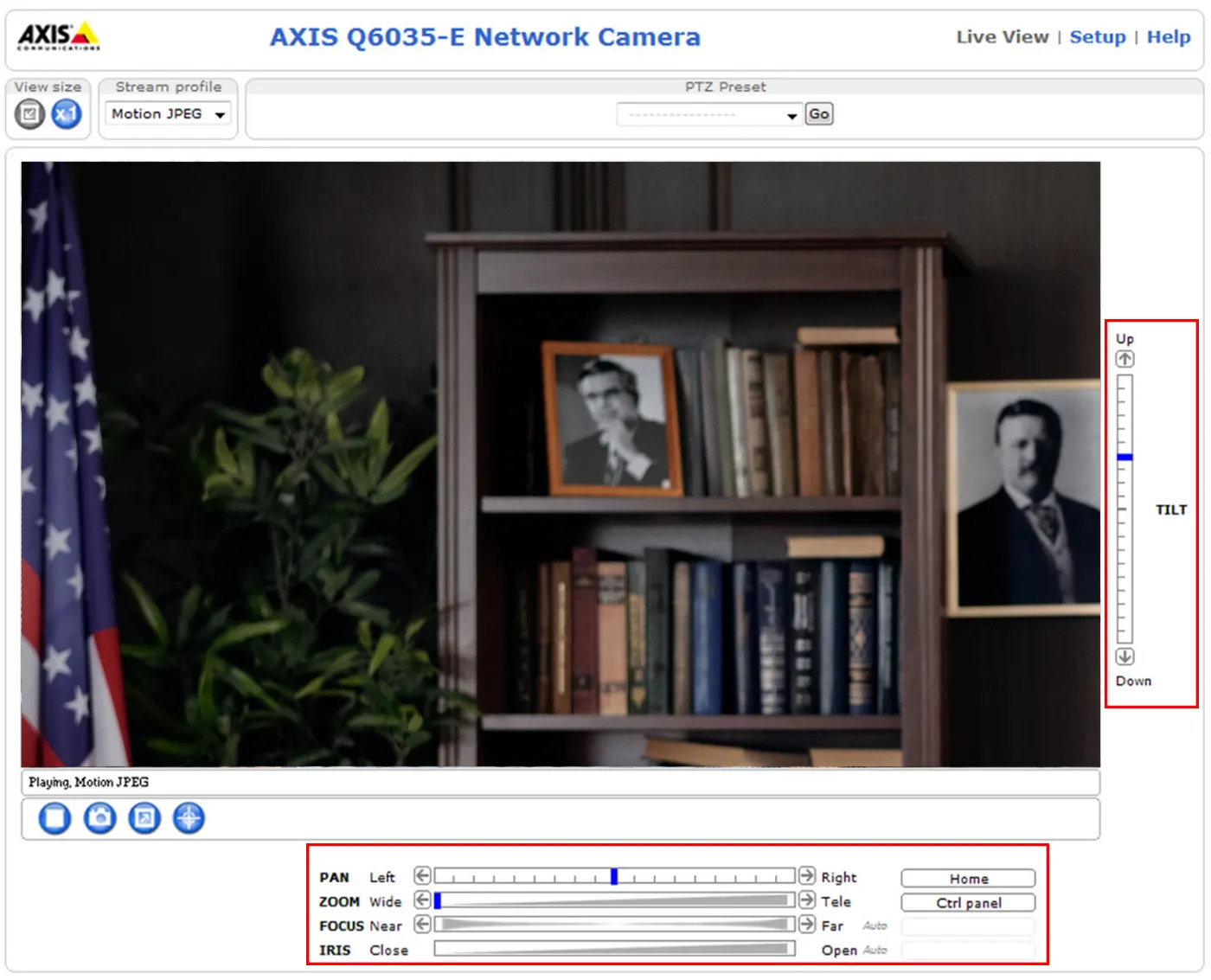
As you can see, these horizontal scroll buttons move from left and right and let you control the physical position of the camera. You can tilt the camera, pan it and zoom in if necessary, all is done through the main screen.
Pan and Tilt bars – Use the arrows to pan and tilt the camera view, or click on a position on the bar to steer the camera view to that position.
Zoom bar – Use the arrows to zoom in and out, or click on a position on the bar to zoom to that position.
Focus bar – Use the arrows to focus the camera, or click on a position on the bar to set the focus position. Using the focus bar will disable the product’s autofocus. To re-enable, use the PTZ control panel which is opened by clicking the Ctrl panel button.
Iris bar – Click on a position on the iris bar to change the degree to which the iris is opened. This will disable the product’s auto iris. To re-enable, use the PTZ control panel which is opened by clicking the Ctrl panel button.
Additionally, you can create a shortcut for the buttons on the control panel. To do so, click the “Add…” button shown below and create the shortcut by entering the URL accompanied by the VAPIX command.

Go to the camera’s main screen, and click the “Ctrl Panel” on the right side to open up the Control Panel. There, you’ll see your shortcuts (including the one we just created).

For example, you can create a shortcut to bring the camera to the starting position (home position). You can create other shortcuts, even more advanced, that all improve the camera management system. You need to use VAPIX commands as shown in this article.
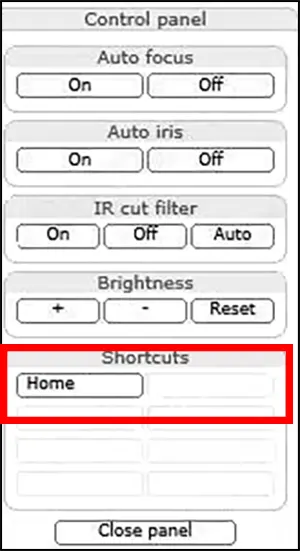
Moreover, you can create, enable, disable, and adjust various control buttons on Axis PTZ cameras (and not only).
PTZ Configuration
Preset Positions
A preset position is a predefined camera view that can quickly and easily be viewed. From Preset Position Setup, use the Pan, Tilt, and Zoom (PTZ) controls to steer the camera to the required position. When satisfied with the camera’s position, enter a descriptive name. This camera position is then saved as a preset position.
The AXIS PTZ camera will take the exact position when the preset’s name is selected from the Preset positions drop-down list.
Preset positions can be selected in Live View, from events. One position can be set as the Home position, which is readily accessible by clicking on the Home button in both the Preset Position Setup window and the Live View window.
Guard Tour
A guard tour displays different preset positions, one by one, in a predetermined order or randomly, and for configurable time periods. Once the preset position has been set, and added to the guard tour, the following settings can be made:
- View Time in seconds or minutes
- Move Speed – sets the speed of the Pan/Tilt movements to the preset position
- View Order (or Random)
Note: There will be a delay of at least minutes between the guard tours.
Advanced – Limits
Movements to the left and right up and down can be restricted to narrow the area under surveillance.
Advanced – Ctrl Panel
This allows you to add a shortcut command button to the control panel. This requires you to provide the
URL (path) to an auxiliary command provided by the PTZ driver, or to some other command accessed via
the HTTP API.
Advanced – Calibration
The area zoom functionality available on the Live View page can be calibrated from here.
Control Queue
PTZ Control Queue – The administrator can set up a queue for the PTZ controls. Once set up, the PTZ Control Queue buttons will appear on the Live View page offering one viewer exclusive control for a limited amount of time. Other users will be placed in the queue.
How to activate the digital PTZ function on the Axis fixed cameras or domes?
The Digital PTZ can be activated by following these steps:
- Go to the Setup page in the web interface.
- Navigate to Video (or Video Audio where applicable) and click Camera Settings. Tick the box Enable View Area(s) upon which View Area(s) menu will appear to the left.
- Next, go to the View Area(s) menu and configure the desired View Area and if Digital PTZ is to be used for that area, tick the box Enable PTZ.
- After enabling PTZ, the PTZ menu will appear to the left giving the user the option to configure Preset Positions, Guard Tour, and other functions.





