It can happen that the camera’s time is drifting on the recorder, you may have set the time correctly but a few days later you’ll notice that it’s one hour ahead or behind. Displaying the correct time is crucial in accessing the footage fast and exactly pinpointing when certain incidents happen.
The camera time drifting is caused by inputting the time settings incorrectly. You need to add the correct DST (Day Sayings Time) and the right NTP server. The NTP server is what updates the time correctly.
In this guide, we will show how to fix the time drifting issue in Dahua recorders (DVR, NVR) or cameras. The same logic is applicable to other brand name recorders, even though the interface may look different.
Fix Security Camera Time Sync Issues
Dahua devices have two types of interfaces. The first one is the old interface, generally known as the Blue GUI, and the new one is a black GUI.
Setting the Time and Adjusting the Time Sync (Black GUI)
Right-click with your mouse and go to Main Menu > System and then Date & Time.
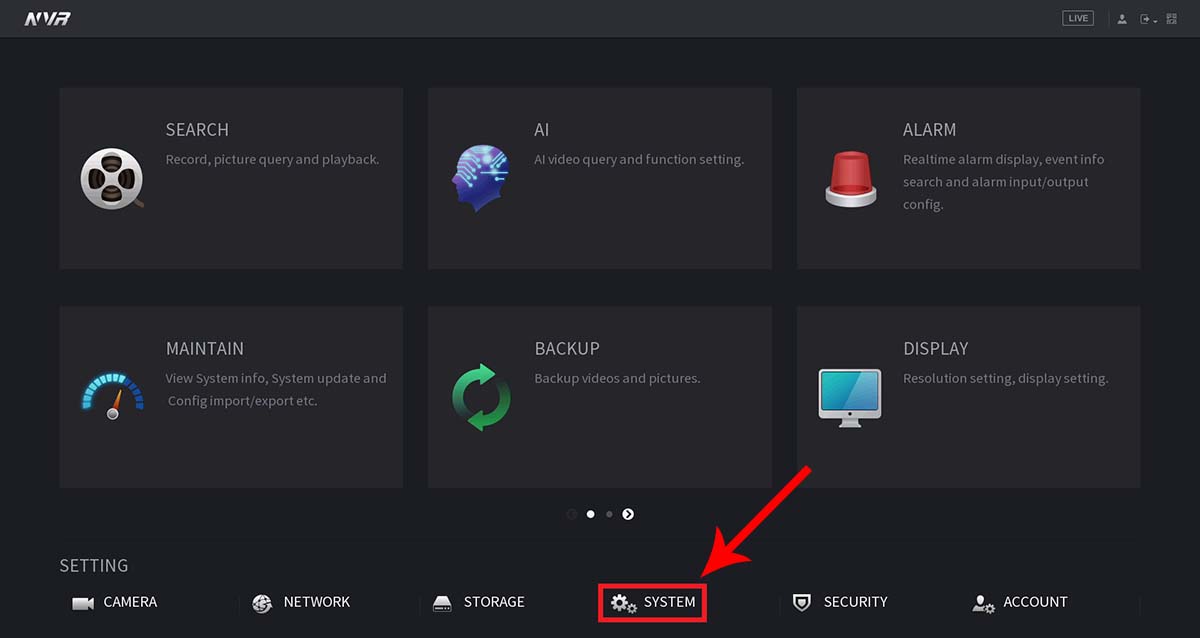 Make sure that the date and time, DST (if applicable in your state/territory), and NTP are set up correctly. An example is shown below for Australia. Enter the correct Time Zone (Google for your region’s UTC). Additionally, enter the NTSP (we recommend to use the Windows one or pool.ntp.org).
Make sure that the date and time, DST (if applicable in your state/territory), and NTP are set up correctly. An example is shown below for Australia. Enter the correct Time Zone (Google for your region’s UTC). Additionally, enter the NTSP (we recommend to use the Windows one or pool.ntp.org).
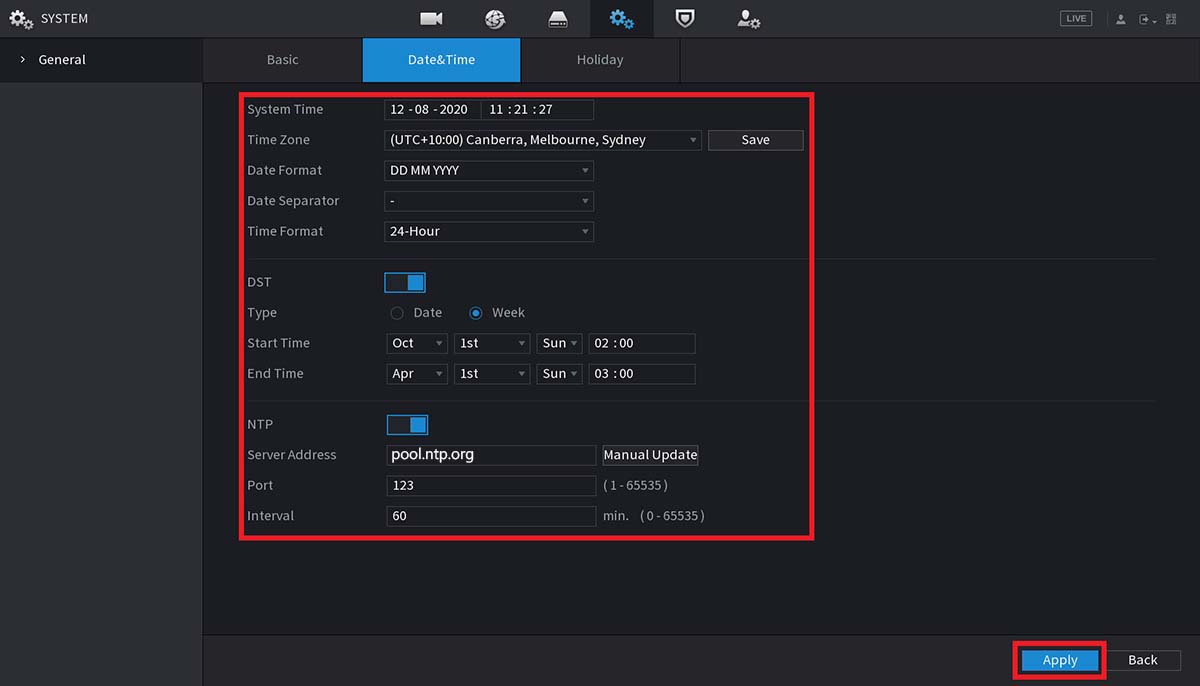 The DST (Daylight Saving Time) for North America and Europe is shown below. So, when the time comes, the machine will modify the time (one hour ahead/back) automatically. Click the Save button after setting the time, then select Apply.
The DST (Daylight Saving Time) for North America and Europe is shown below. So, when the time comes, the machine will modify the time (one hour ahead/back) automatically. Click the Save button after setting the time, then select Apply.
 On the next step, go to the Basic tab. Make sure that the CAM Time Sync is enabled, and the interval is set to 1. This means the recorder’s time will synchronize with the camera’s every 1 hour. Select Apply.
On the next step, go to the Basic tab. Make sure that the CAM Time Sync is enabled, and the interval is set to 1. This means the recorder’s time will synchronize with the camera’s every 1 hour. Select Apply.

Setting the Time and Adjusting the Time Sync (Blue GUI)
For the Blue (old) interface, right-click and select Main Menu, go to System, and then hit Date & Time. Make sure the date and time (Time Zone), DST (if applicable in your state/territory), and NTP is setup. Select the Save button after setting the time, then select Apply.
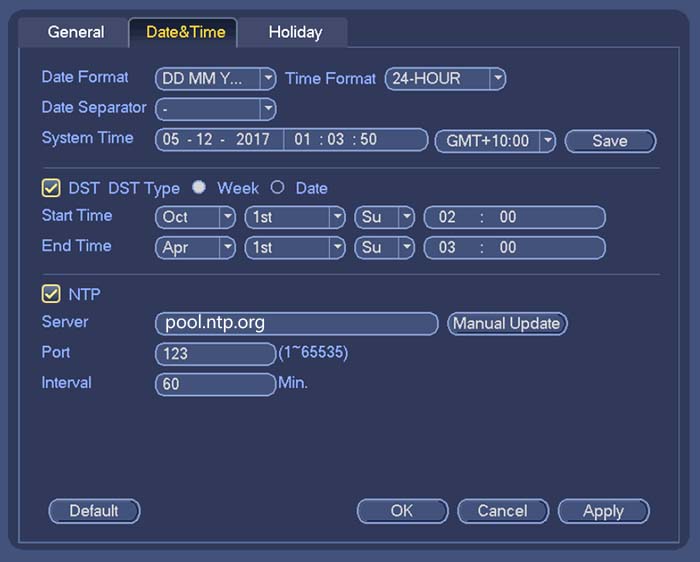 Once you do that, go to the General tab. Set the IPC Time Sync Interval to 1. This means the recorder’s time will synchronize with the cameras every 1 hour. Select OK to apply the settings.
Once you do that, go to the General tab. Set the IPC Time Sync Interval to 1. This means the recorder’s time will synchronize with the cameras every 1 hour. Select OK to apply the settings.
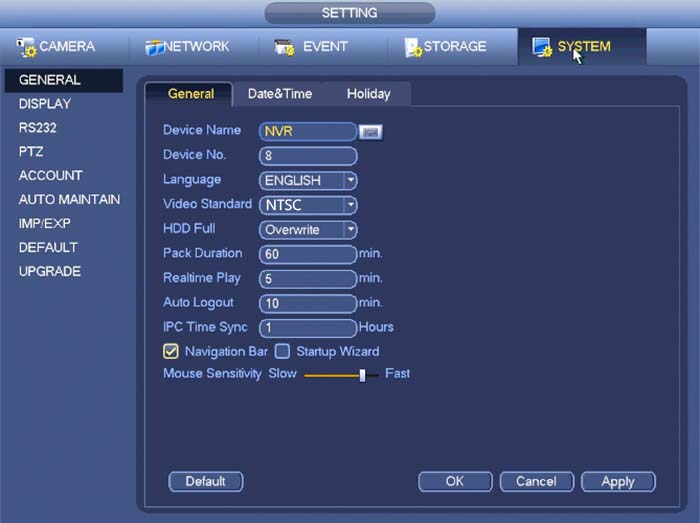 Now on the time will not drift anymore in your CCTV security system, the daylight time will get updated automatically and the timestamp will follow the Time Zone settings as well.
Now on the time will not drift anymore in your CCTV security system, the daylight time will get updated automatically and the timestamp will follow the Time Zone settings as well.



