The Dahua security systems (DVR or NVR) use two video recording streams: a Main Stream and a Sub Stream. The Main Stream records high quality video to your system’s hard drive. The Sub Stream records lower resolution video for efficient streaming to devices over the Internet.
In other words, the Main Stream feed is the highest quality and is being recorded on the hard drive. That way your footage will be the best quality. The Sub Stream doesn’t get recorded anywhere, it simply can be viewed remotely on the phone or on the tablet. Since it’s low quality image, this sub stream feed is able to be transmitted faster to your smartphone.
This guide shows how to do the Main Stream and Sub Stream settings which compose the recording quality of the footage being stored on the unit. At the same time, all the terms are explained one by one.
Configuring the recording quality
You can customize the video quality settings for these streams according to your needs. To configure recording quality:
Step 1. From the Live View display, right-click to open the Quick Menu, then click Main Menu.
Step 2. Click the gear icon, then click the Recording section. Click the Recording tab on the top panel.
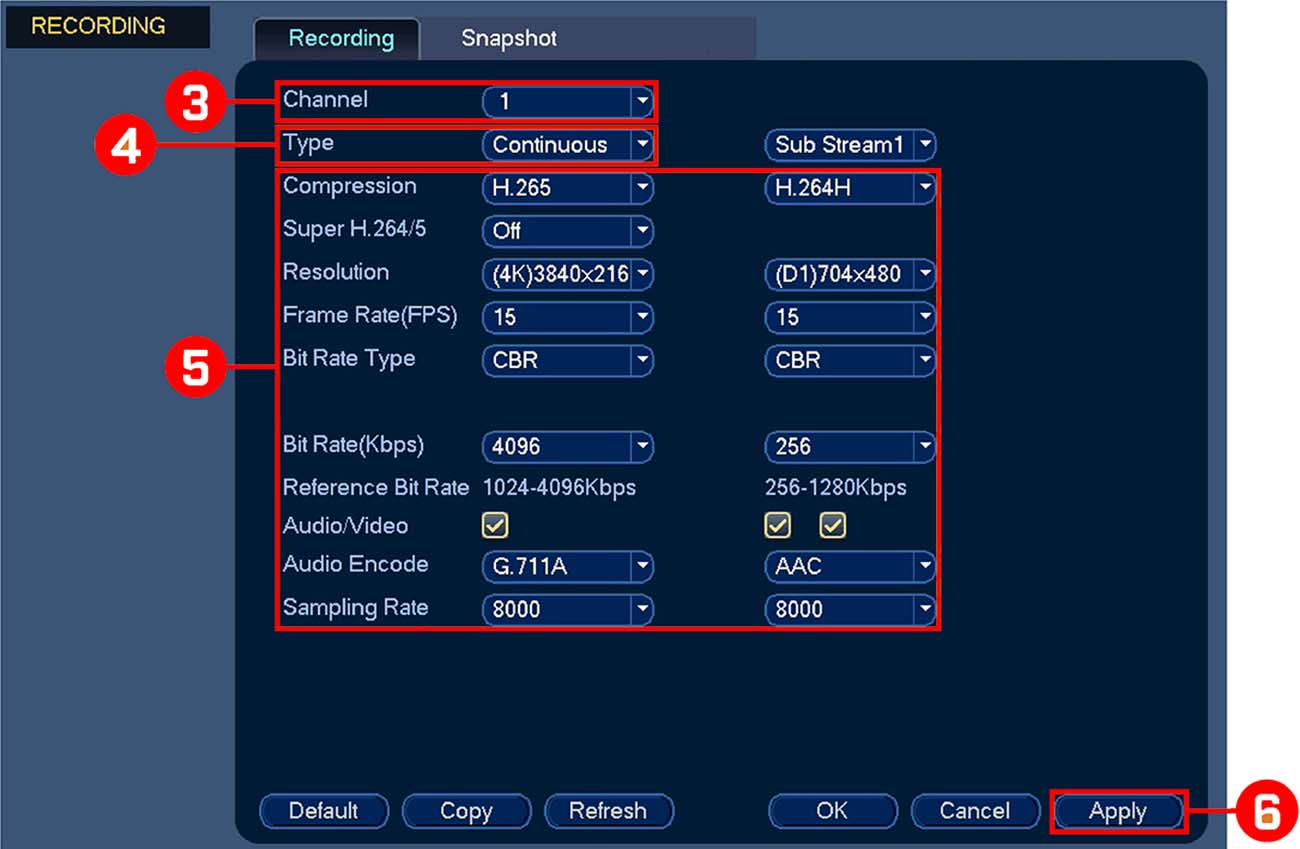 Step 3. Under Channel, select the camera you would like to configure.
Step 3. Under Channel, select the camera you would like to configure.
Step 4. Under Type, select the recording type you want to configure the recording quality settings for.
Step 5. Configure the following settings. Except where noted, options for Main Stream and Sub Stream are the same:
- Compression: Select the video compression type that will be used. For H.265 compatible cameras, it is recommended to select H.265, as it will use the least amount of disk space.
- Super H.264/5: (Main Stream only) Enable to reduce system requirements for unimportant recordings to maximize hard drive storage. If you enable, select the Quality from 1 (lowest) to 6 (highest).
- Resolution: Select the resolution that you want to use to record the selected channel. Higher resolutions create a more detailed image, but take up more hard drive space to record and require more bandwidth to stream to connected computers or mobile devices. Note: Available resolutions for the Main Stream and Sub Stream depend on the model of camera that is connected to the system.
- Frame Rate (FPS): Select the frame rate in Frames Per Second (FPS) that each stream will record at. A higher frame rate provides a smoother picture, but requires more storage and bandwidth.
- Bit Rate Type: Select CBR (Constant Bit Rate) or VBR (Variable Bit Rate) to determine the bit rate type. If you select VBR, select the Quality from 1 (lowest) to 6 (highest).
- Bit Rate (Kbps): Select the bit rate for each recording stream. A higher bit rate results in a better image, but increases the amount of hard drive space or bandwidth required.
Step 6. Click Apply to save all these settings.
Note: This guide works for Dahua and their OEMs sold under these brands: Activecam, Advidia, Amcrest, Ameta, Ascendent, Backstreet Surveillance, BV Security, CCTV Security Pros, CCTV Star, CP Plus (Orange Line), Dax Networks, eLine, ENS (formerly Eastern CCTV and SavvyTech), Expose, Lorex, GSS, Honeywell, IC Realtime, Ikegami, Impath Networks, Inaxsys, IndigoVision, Infinity CCTV, Innekt, Intelbras, KBVision, Lumixen, Maxron, Montavue, Oco, Optiview, Rhodium, RVI, Saxco, Security Camera King (Elite), Space Technology, Speco, ToughDog, Tyco Holis, Tyco Illustra Essentials, Unisight, VIP Vision, Watchnet, Winic, Zuum.



