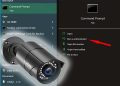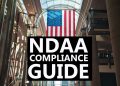Is your mouse not working on the DVR on NVR? Is your wireless mouse not connecting? It may happen that after the mouse has been plugged in the NVR via the USB port, the mouse does not work or starts to freeze.
In this guide, we will offer a few suggestions on how to fix a mouse that does not work on NVR (or DVR). Sometimes the issue is caused by compatibility issues between the recorder and the mouse, in other cases, the mouse is defective and needs to be replaced.
Mouse Does Not Work on NVR or DVR
There are two types of mice generally used on security camera systems. One is the wired mouse that usually is included on the package, it gets plugged via the USB port and basically, you can use it just like a regular computer.
The second type that is getting more popular, is a wireless mouse. It comes in two pieces, the mouse itself and the Bluetooth receiver that gets plugged in the USB port. Wireless mice require special drivers or software to be installed in order to function and the drivers are not supported by all the recorders.
To start the troubleshooting, reboot the recorder while the mouse is connected, wait until it comes back online, and see if the mouse works. Just by power cycling, the unit may solve the problem. If not, check the troubleshooting tips listed below.

Wired Mouse Not Working in NVR or DVR
The mouse is not detected by the NVR
Sometimes it happens that the mouse is not detected by the recorder. To fix it, unplug and replug the mouse, try both USB ports of the recorder. If the mouse still doesn’t work, reboot the NVR with the mouse plugged in
The mouse is defective
Maybe the mouse is defective or it has been damaged. You should do some testing and try to use the mouse on a computer or laptop. If the mouse does not work on both computer and on the NVR/DVR, then most likely the mouse is defective and you need to replace it.
The mouse is not compatible with the NVR.
If the mouse works when connected to the computer but does not work on the NVR or DVR, try to plug a USB flash drive into the NVR via the USB port. If the USB drive can be recognized on the backup page, the mouse may be not compatible with the NVR.
Not all mice on the market are supposed to work with every recorder. Get another mouse and see if it works. Additionally, you can check for a DVR or NVR mouse in this article (these are proven to work with most recorders).
The USB port is defective.
If the mouse can work on the computer but cannot work on the NVR and the USB drive cannot be recognized (nothing pops up when you plug the flash drive), then the USB port of NVR may be defective.
That’s nothing you can do to fix the port, you can navigate the system using the remote control or accessing it via the web drive. If the unit is under the warranty, you can ask the seller for a replacement.
Wireless Mouse Not Working in NVR or DVR
The mouse is not woken up
It can be that the mouse is in “sleeping mode”. Turn on the mouse using the switch underneath, and click on the mouse to wake it up.
The mouse has no battery
If the mouse cannot be woken up by clicking and its underneath light does not flash, it may be out of power and you need to change the batteries. Depending on how often you use the mouse, the batteries can last around 6 months.
The mouse is defective
If the mouse has power (battery) but still does not work on both the computer and the NVR, the mouse may be defective. It is advised to change with another working mouse. Check this guide that talks about the wireless mice for DVR or NVR systems.
The mouse is not compatible with the NVR
If the mouse works on the computer but cannot work on the NVR, please plug in a USB flash drive via the USB port. If the USB drive can be recognized by the NVR (nothing pops up on the screen), then most likely your wireless mouse may be incompatible with the NVR. Get another mouse.
The USB port is defective.
If the mouse can work on the computer but cannot work on the NVR, and the USB drive cannot be recognized either, it is to try another USB port on the NVR (they usually have two ports).
Additionally, it has been reported that sometimes the “mouse not working” issue is solved by updating the firmware of your NVR or DVR. The older firmware may have bugs or simply don’t support most of the mice. That’s why contact the seller and have the firmware updated to the latest version.