If you have lost the password of your EZVIZ DVR or NVR, there are a few ways to reset it. They may be a bit complicated but are easy to follow up and you can recover the lost password in 15-30 minutes.
Basically, there are three ways to reset the password on an EZVIZ DVR or NVR. The first one is by using the serial number of your recorder and getting a master password from the manufacturer.
The other methods involved using the GUID file or the security questions or email if you have previously set them up. See which of these methods fits better given your situation. For more, read carefully the instructions below.
 Note: When creating the new password, no special characters are allowed on the DVR/NVR units (just letters and numbers).
Note: When creating the new password, no special characters are allowed on the DVR/NVR units (just letters and numbers).
How to reset the password of your EZVIZ DVR or NVR
Reset the password using the email address (or phone number)
You can reset the password by receiving the password reset code directly to your email address (the one you have used when setting up the recorder and the EZVIZ account).
Apart from the email address, you can get the code via the mobile phone number if you’ve set one up. Follow the steps below
- Go to the TV or monitor where the device is connected to and click on system info.
- Click on the Forgot Password box and if the device is connected to the internet and added to
your EZVIZ account then you will receive a verification code through your registered email or
phone number - Type in the code and you will be prompted to create a new password
Note: If the device is not connected to the internet OR not added to your EZVIZ account then you will not get a reset code. Depending on the model you may get some other reset instructions.
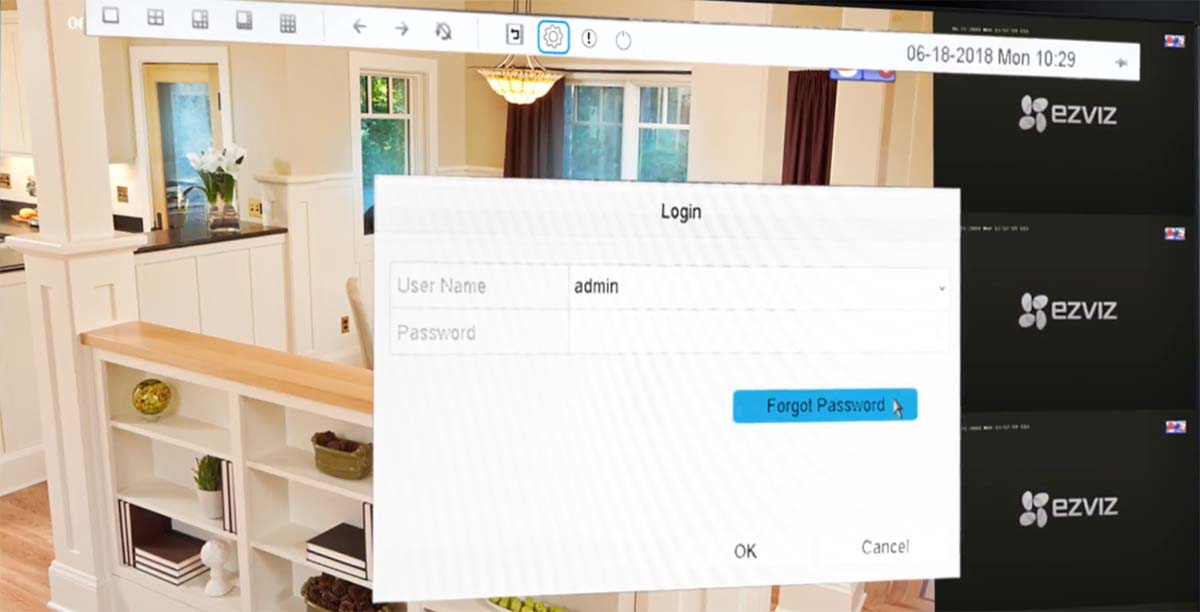
Password Reset using the Serial Number
This method works by taking a picture of the serial number of your recorder and emailing it to the EZVIZ support team and they’ll generate a master password for your recorder. Even the resellers are able to generate a reset password as long as you bought the device from them.
- Take a picture of the serial number of your DVR (located at the label/sticker underneath or on the side of the device).
- Attach the picture to the email including your full name, place of purchase, date of purchase, any proof of purchase, and send the email to service@ezvizlife.com.
- The EZVIZ support team will respond with a secure code that reset the password when entered on the password field.
- In the future, you can reset your password conveniently by using the file attached to this message or by connecting the EZVIZ device to a router and adding your EZVIZ device to your EZVIZ account.
Follow these steps to add your EZVIZ device to your account:
- Download and install the EZVIZ phone app or from your computer’s web browser (Firefox, Internet Explorer or Safari), visit us.ezvizlife.com, and navigate to Support > Navigation > Cloud Sign in
- Create an EZVIZ account or log in to an existing one
- Tap on the “+” sign or “Add a device” icon
- Select the option to add by serial number
- Enter the 9-digit serial number (for example 0820181021CCWR123456789WCVU) and follow the prompt
- When prompted, enter the new password you have just created for your EZVIZ device and complete the process.
Password Reset using the GUID File
Similar to the method above, you need to export the GUID file and forward it to the EZVIZ support team and they’ll reply with a secure code. This procedure doesn’t need proof of purchase or serial number. Follow the steps below:
- Insert a USB drive into the USB slot on the recorder
- On the screen click “Forgot Password” and then select “Reset Password by Importing GUID”.
- Click the “Export” button to export the GUID file to the USB disk.
- Send this GUID file to service@ezvizlife.com. Next, the EZVIZ Tech team will generate a reset key for your device and email you back within 24-48 hours (with the attached file).
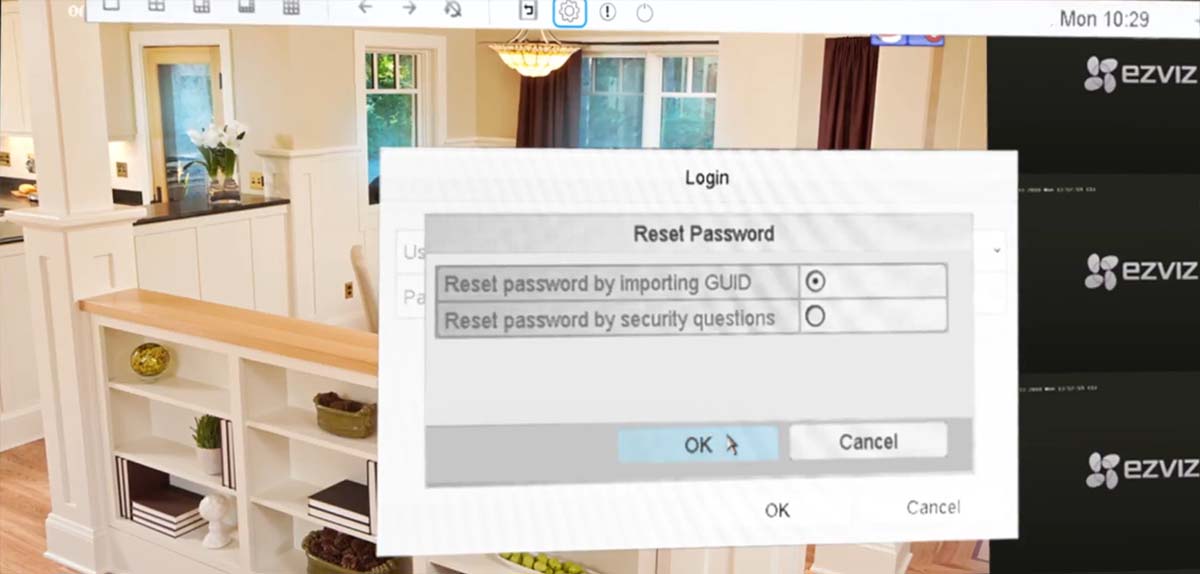
The steps below will enable you to reset your device using the GUID:
- Download the attached file on your computer and then save it to a USB drive
Insert the USB drive into your EZVIZ DVR or NVR. - Click on the “Forgot Password” option on the screen and then click “Ok” to go to the password reset menu.
- Locate the file and click on the Import button.
- Follow the prompts to create a new password for your device
- Same as before, in the future, you can reset your password conveniently by using the file attached to the email or by connecting the EZVIZ device to a router and adding your EZVIZ device to your EZVIZ account.
Password Reset using the Security Questions
Similar to above, you can select the “Reset password by security questions” and on the next window, you can answer the questions, if correct, you’ll be prompted to modify the password.
 These questions must have been set before you lost the password. So, when you set up the recorder the first time, you’ll be required to fill out the security questions such as “your mother’s maiden name”, etc,. Then in the future, you can use these questions to reset the lost password. If you forgot them, skip to the next reset methods.
These questions must have been set before you lost the password. So, when you set up the recorder the first time, you’ll be required to fill out the security questions such as “your mother’s maiden name”, etc,. Then in the future, you can use these questions to reset the lost password. If you forgot them, skip to the next reset methods.
Use the reset button
This procedure works only for the DVR or NVR models that come with a reset button. Open up the unit, inspect the motherboard and locate the reset button (it’s a round black button).
While the unit is powered, press the reset button for 30 seconds after that release.
If the reset was successful, you should hear a beep sound followed by the recorder rebooting. Wait until it comes back online and, if all is good, you should see the “create a new password” screen. Set a new password and login with it.
How to reset EZVIZ account password from a smartphone (iOS or Android)
This is not for the DVR or NVR, this is the reset for the EZVIZ account which you may need. Follow the steps below:
- Open up the EZVIZ app.
- In the password box, there is a “forgot password” button, tap on it.
- Type in your Username, Email, or Phone number and tap on next.
- A verification code will be sent to your email or phone number (whatever you used to set up the account in the first place).
- Type in the code to reset your password which will allow you to create a new one.
Contact the manufacturer
If you tried the serial number method, the GUID, and everything else but still you can’t reset the password, then contact the EZVIZ via their website and they should be able to remotely troubleshoot the unit.
Make sure you have an available laptop/computer for them to remote in and a picture of the serial number. They’ll require remote software to log in, such as AnyDesk, Teamviewer, etc.





