If you see the Unsupported Stream Type message on your monitor and seems like you can’t fix it, then this is the right place for you. In this guide, we will show how to easily and quickly fix the Unsupported Stream Type error that shows up on Hikvision recorders.
Let’s explain what this error means. The Unsupported Stream Type error means that the recorder (NVR) cannot process the stream coming from the IP camera.
It receives the signal but simply can’t decode it (“translate it”). Hence, the channel doesn’t display any pictures.
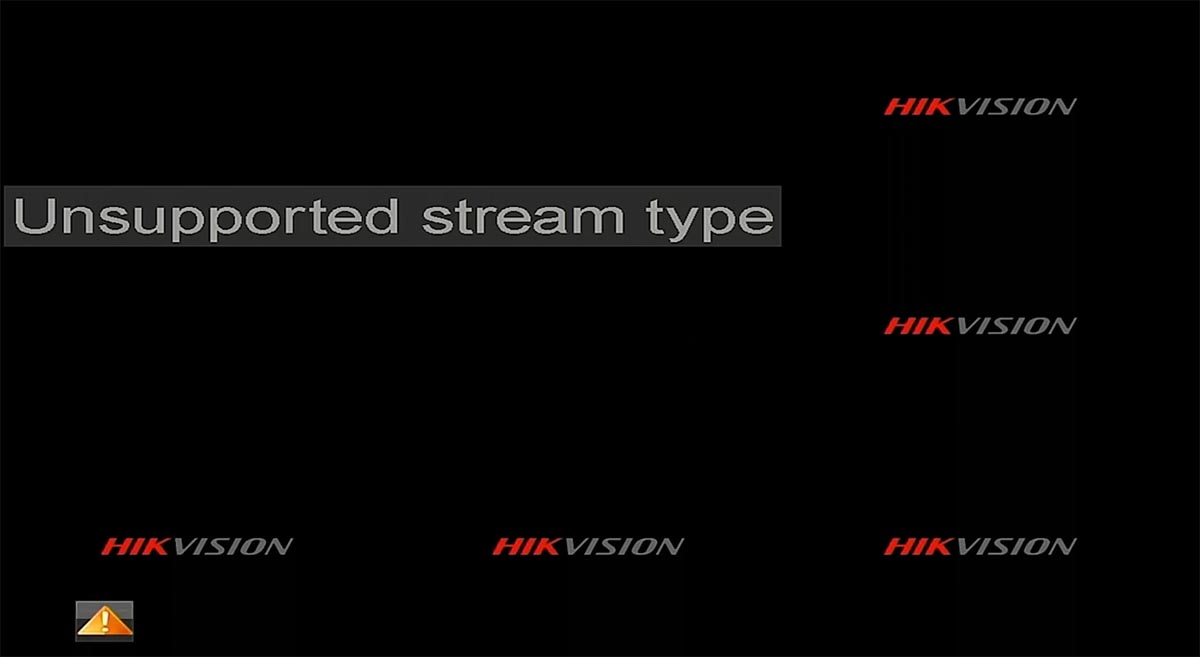 The issue is caused mainly by two incorrect settings. One is the Video Encoding type which mismatches the one that the NVR is set to.
The issue is caused mainly by two incorrect settings. One is the Video Encoding type which mismatches the one that the NVR is set to.
For example, the IP camera is H.264 and the NVR is set to H.265 encoding type. Obviously, the stream will not be supported. You need to change the video encoding type to H.264 and the error will get fixed.
The second one is caused by an unsupported resolution. Let’s say that the camera is 4MP but the recorder supports 2MP resolution only.
In these cases, the stream will not be displayed. Most of the time the NVRs downgrade the resolution automatically, however, some models don’t do that and you need to manually adjust the resolution.
Below we’ve listed the steps you need to follow to fix the Hikvision Unsupported Stream Type error.
How to fix the Hikvision NVR IP camera Unsupported Stream Type error
Step 1. You do the settings directly via the NVR’s local interface or by accessing it through the web browser, here we will navigate straight to the NVR. Log into your recorder using your username and password.
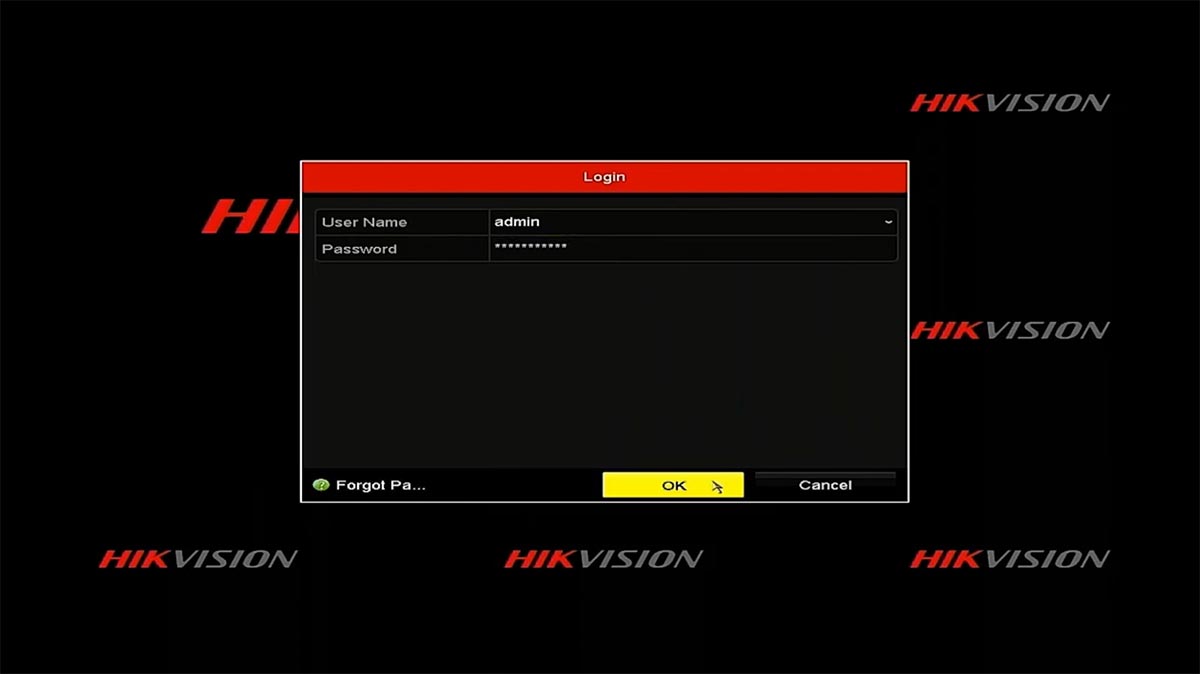 Step 2. Go to the Main Menu of the NVR and click Record.
Step 2. Go to the Main Menu of the NVR and click Record.
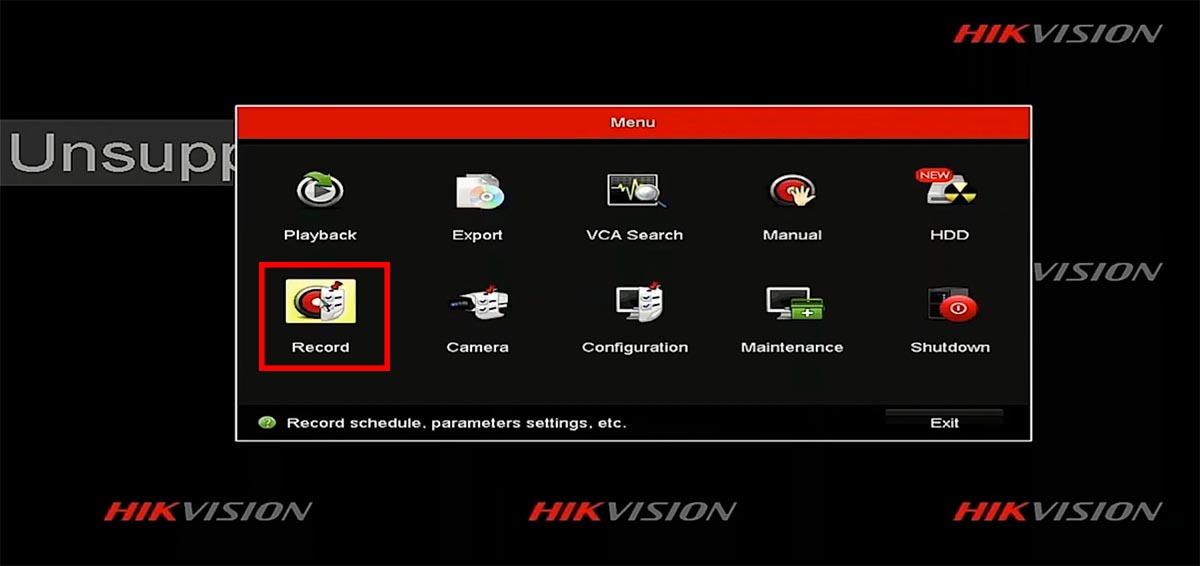 Step 3. Go to the Parameters section and at the bottom, you will see the Video Encoding option. If it’s H.265 you should select the H.264 and save the settings.
Step 3. Go to the Parameters section and at the bottom, you will see the Video Encoding option. If it’s H.265 you should select the H.264 and save the settings.
Once you do that, the IP camera will auto reboot. Wait for 3-5 minutes. Note: The setting may be reversed, whatever it is, select the opposite from the current one.
 Step 4. Check the live picture to see if you see the camera’s feed. As you can see from the image below, now the Unsupported Stream Type message is gone and we can see the camera
Step 4. Check the live picture to see if you see the camera’s feed. As you can see from the image below, now the Unsupported Stream Type message is gone and we can see the camera
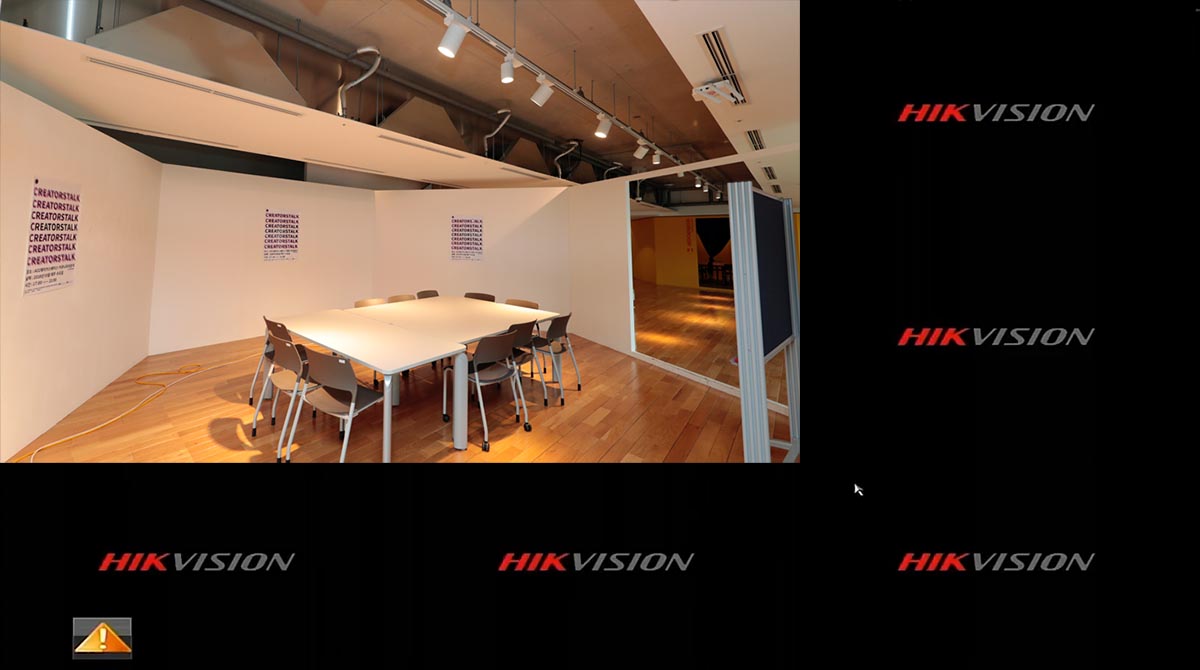 If that didn’t work, try to change the resolution. Go again to parameters, click Resolution, and select another option from the drop-down menu. As we said, sometimes the camera’s resolution is not supported by the NVR.
If that didn’t work, try to change the resolution. Go again to parameters, click Resolution, and select another option from the drop-down menu. As we said, sometimes the camera’s resolution is not supported by the NVR.
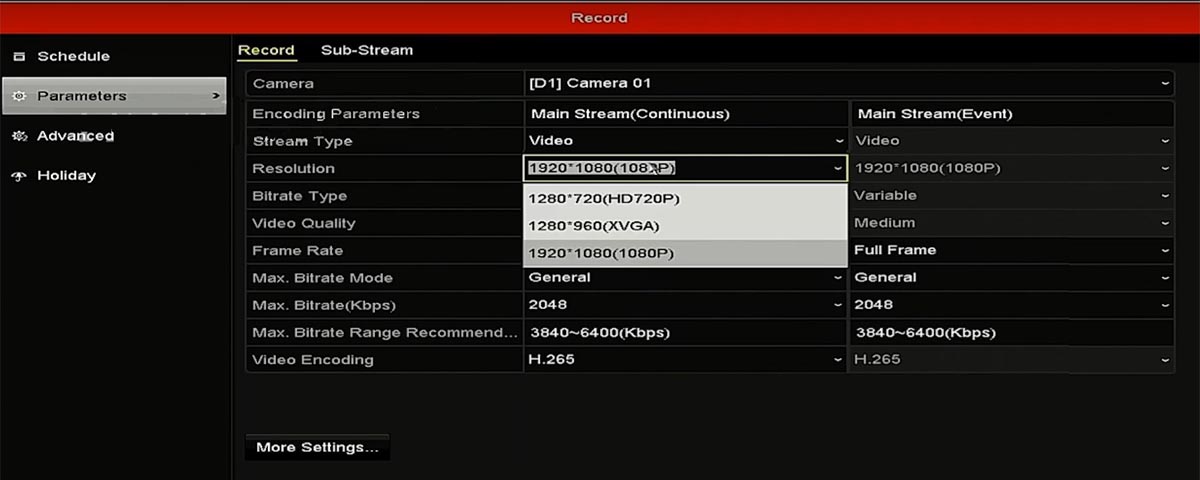 Let’s say the camera is 4MP but the NVR supports 1080p only. Select the 1080p resolution and wait for the camera to auto reboot. Once it is back online, go to the live view and check if the error is gone. Most likely it will be solved.
Let’s say the camera is 4MP but the NVR supports 1080p only. Select the 1080p resolution and wait for the camera to auto reboot. Once it is back online, go to the live view and check if the error is gone. Most likely it will be solved.

