By default, when using the FLIR FX app on an Android smartphone or tablet, the time settings are set and updated automatically through the internet connection.
If you manually adjust the time on your smartphone or tablet you may the the error message: Time error. Change your smartphone or tablet ‘Date & time’ settings to ‘Automatic date & time’ when you attempt to log in to the FLIR FX app. In this guide we will show how easily and quickly to fix the FLIR time error message.
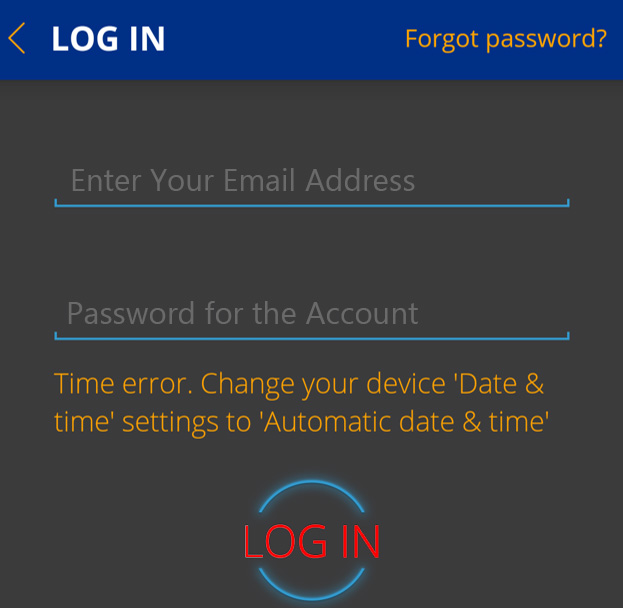
How to fix FLIR time error message
To fix it, you need to adjust the time settings on your phone/tablet device. To automatically set the time and date on your smartphone or tablet:
- Ensure your smartphone or tablet is connected to a WiFi network.
- Close the FLIR FX app.Tap Settings > More > Date and time.
- Tap the Automatic date and time checkbox.
- Reopen the FLIR FX app. The error message should no longer be present.
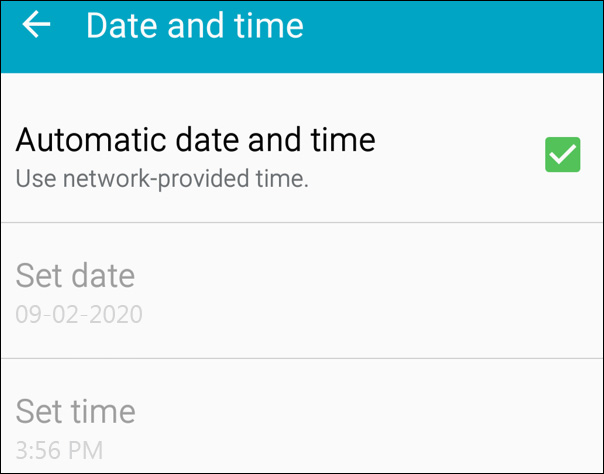
In some cases, you may still notice a discrepancy in the time-stamp on a recording. Factors that can affect the time-stamp of the recording are:
- The time-stamp on the recordings are made by a remote server. If the server is in a different time zone, you may see a discrepancy. Additionally, sometimes the time-stamp gets updated slowly if the internet connection is not stable.
- Recording upload may be delayed because of a weak Internet signal, or if the camera is temporarily offline.
- Upload speed issues can affect the time a recording transfer completes, affecting the time-stamp that is applied. Make sure your internet provider offers a decent download and upload internet speed. To do a speed test to check the connection.

