Most GeoVision IP cameras have the IP address of 192.168.0.10 with the default username admin and default password admin. The default credentials may vary based on the model and type of equipment. Check below for the complete list.

For Geovision IP cameras, recorders, and access control devices:
- Username: admin and Password: admin
- Username: 0000 and Password: 0000
- Username: admin and Password: 0000
There are two types of accounts: Administrator and Common User.
Administrator: The default name of the administrator is admin, which cannot be modified. Admin has full permission and can manage all users and devices. Only one admin account is allowed in the system.
Common Users: The user only has permission to play live and recorded videos. More than 40 common users are allowed in the system. The administrator can create new accounts for common users.
After the user is added successfully, the administrator can change the password by entering the new password or delete the user by clearing the username.

Note: Changing the username or password of a user while the user is logged in will force the user to log out. The user must use the new username or password to log in.
Restoring to Factory Default Settings
If for any reason the camera is not responding correctly, you can restore the camera back to its factory default settings using the Web interface or the Default Button.
In the Web interface, click Setup. In the left menu, select System and select Maintenance. Under the Config Management section, click Default.
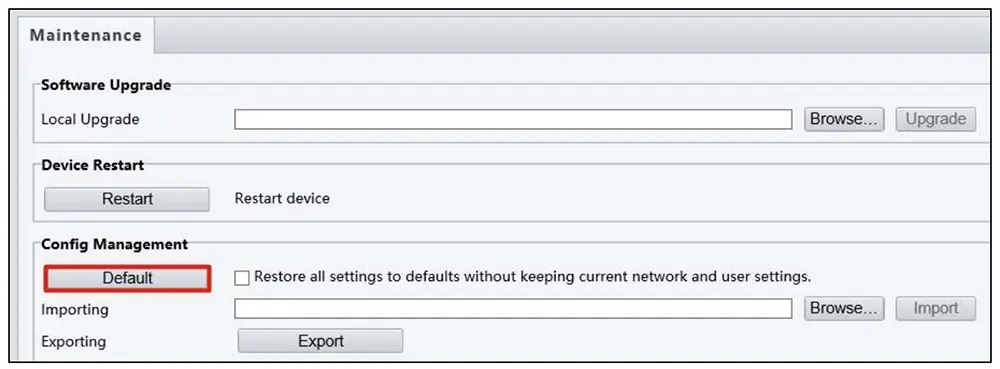
GeoVision RTSP URL Address Format
You can use the following RTSP command to access the camera image:
- Stream 1: rtsp://:@/media/video1
- Stream 2: rtsp://:@/media/video2
- For example, rtsp://admin:admin@192.168.3.111/media/video1
For older versions you may use:
- rtsp://username:password@.sdp
- For example,. rtsp://admin:admin@192.168.0.10:8554/CH001.sdp
How to find the IP address of a GeoVision device
Ensure that the laptop/computer where you’ll be working and the camera (or DVR, NVR) are on the same network. Then you need to install GeoVision’s IP camera tool to scan the network and list all the devices found on it.
First, download and install the GV-IP Device Utility program from geovision.com.tw/download/product/.
On the GV-IP Utility window, click the search button to search for the IP devices connected to the same LAN. Click the Name or Mac Address column to sort.
 Find the camera with its Mac Address, click on its IP address and select Web Page.
Find the camera with its Mac Address, click on its IP address and select Web Page.
 Then you can log in with the default credentials (or use yours if the account’s password has been previously modified). Note: For first-time accessing of the web interface, download and install the plug-in when prompted by the system.
Then you can log in with the default credentials (or use yours if the account’s password has been previously modified). Note: For first-time accessing of the web interface, download and install the plug-in when prompted by the system.





