This is a common issue on the Hikvision Hik-Connect app: one or a few of the cameras are missing or not showing up at all on the app.
The interesting thing is that the missing camera shows fine on the TV/monitor where the NVR is connected to, it doesn’t show only on the Hik-Connect app.
Additionally, sometimes the camera that is not showing up on Hik-Connect may show up later on but another camera will be missing. The issue can be very frustrating and compromise the security of your CCTV system.
In this guide, we will discuss this issue and recommend a few suggestions on how to fix the Hik-Connect not showing all cameras on the smartphone.

Fix: Hik-connect not showing all cameras
1. Adjust the substream bitrate
Sometimes the issue is caused because the substream bitrate is too high and the internet speed on the phone is not enough to show all the cameras. This is the case if you have a slow connection on the phone and, sometimes, in the camera’s location.
Basically, the Hik-Connect app can’t show all the cameras because there’s not enough bandwidth. It struggles to open the live feed for all the cameras, hence one or more cameras show no picture.
To fix this problem, access your NVR directly (or camera), go to Configuration > Video&Audio, and select the Video tab.
As shown in the picture below, you can select the Substream mode and adjust to Resolution and the Bitrate. Lower the bitrate for all the cameras and check on the phone if the picture shows up.
 Note: The Substream mode doesn’t get recorded, it’s just a second feed coming from the NVR (and the camera) that will lower bitrate and resolution which makes it easier for the phone to process it.
Note: The Substream mode doesn’t get recorded, it’s just a second feed coming from the NVR (and the camera) that will lower bitrate and resolution which makes it easier for the phone to process it.
Basically, it’s meant to be transmitted using less bandwidth. The Mainstream mode is the one that is recorded on the NVR and this mode provides the best quality of the image.
2. Update the Hik-Connect phone app
In some cases, the issue of Hik-Connect not showing all the cameras is caused by using an obsolete version of the Hik-Connect app. Make sure you’re using the latest release. Hikvision updates the app countlessly to fix and bugs or issues.
Go to Apple Store or Google Play and ensure that the app is updated to the latest version. Additionally, make sure the NVR (or DVR) itself has updated firmware. Once updated, re-run the app and see if all the cameras show up correctly.
3. Adjust Hik-Connect settings
This is a “weird” trick that has been reported the fixes the issue. You may try and see if it has any positive results. Open up the Hik-Connect app on your smartphone, go to Settings then click on Linked Cameras. Here you should click on the eye icon to open or hide the channel.
Once you do that, close the app completely (don’t let it run in the background) and then open it again. Go to the Live view mode and see if all the cameras are showing up.
4. Check user permissions
Each user has certain permission, by default the main user can watch, playback, and back up the footage. However, if someone played with the settings, a user may not have access to see all the cameras, hence some of them don’t show up when remote viewing.
Make sure the permissions are set correctly. Access the NVR and go to Configuration > System >User Management and select the user that is having issues.
Click “Modify” and ensure that the user has permission to watch all the cameras remotely. Once done, try if the cameras show up on the Hik-Connect app.
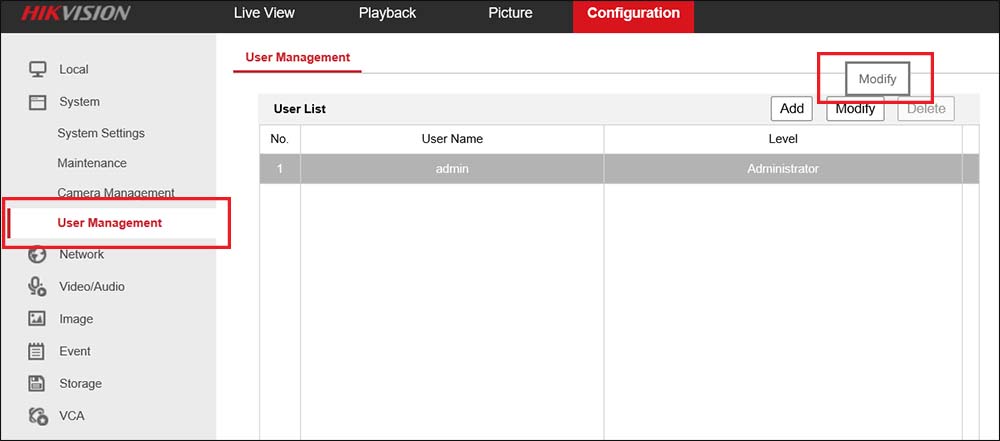
5. Re-add the cameras
If you tried the tips above but still the Hikvision cameras are missing on the app, you can try to re-add the cameras one by one on the NVR.
Locate the NVR and at the back, you should see all the cameras plugged in. Unplug the first one, wait 30 seconds then plug it back in. Do the same for the rest of the cameras one by one.
Once done, try to see the live feed on the Hik-Connect. It has been reported that this “method” fixes the problem (in some cases).
6. Contact the seller
Lastly, if the issue persists, contact the dealer/seller or Hikvision USA and ask them for support. It’s recommended to have a computer or laptop ready because they do a remote session to troubleshoot the issue.


I don’t know when this article was written but weirdly in the newest version of the app (Aug 2025) it’s:
NVR Device –> Settings/Notifications cog –> Settings Cog –> Camera Management –> Select the Offline camera — Toggle Off Display on Home Page
Close the App –> Reopen the app
Follow the above again and Toggle camera back on
I had 3 cameras offline that are networked in close vicinity and just by following the procedure once, prompted all 3 to come back online