The Hikvision error message “Communication to Server Failed” shows up when setting up the DDNS service of a Hikvision system for remote access.
The DDNS can be provided by Hikvision itself or by other providers such as NoIP, Dyndns, etc. You may have entered the correct server address, domain (DDNS) address and username/password but still the settings won’t be saved.
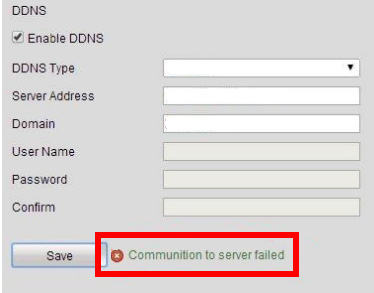 This error is caused by a misconfiguration of the DNS settings of your DVR/NVR or IP camera (note: DNS, not DDNS which is a different thing). T
This error is caused by a misconfiguration of the DNS settings of your DVR/NVR or IP camera (note: DNS, not DDNS which is a different thing). T
his guide will give you the step-by-step instructions to resolve this error and save your Hikvision DDNS settings successfully.
- Connect the NVR to the internet via a network cable.
- Connect a mouse and a monitor to the NVR.
- Log into the menu using your username and password.
- Go to the Configuration section.
- Click on Network and then the General tab
- In the Preferred DNS field enter 8.8.8.8 and in the alternative DNS field enter 8.8.4.4 and click apply. These are Google’s DNS servers and work regardless.

- You may need to restart the NVR for the above settings to apply successfully.
- Once the machine is back online, click the DDNS tab
- Once applied you should now be able to save the DDNS settings successfully without any communication to a server error.

