If you’re bothered by your Hikvision DVR or NVR asking you all time to enter the password, there’s a way to disable it. Keep in mind that it’s always recommended to have the recorder protected with a password, otherwise anyone can access it.
However if you check the footage continuously or for some other reason typing the password every 10 minutes is bothersome to you, then follow the instructions below to disable the password.
Note: The password will be disabled locally only. On the phone, on the web browser, remotely, you’re still gonna need to use the password. Only when you try to access the DVR or NVR directly (by the local interface) you won’t be asked to enter any username and password.
Steps to disable the password on Hikvision NVR or DVR
Step 1. Go to your recorder, right click with the mouse and go to Menu.
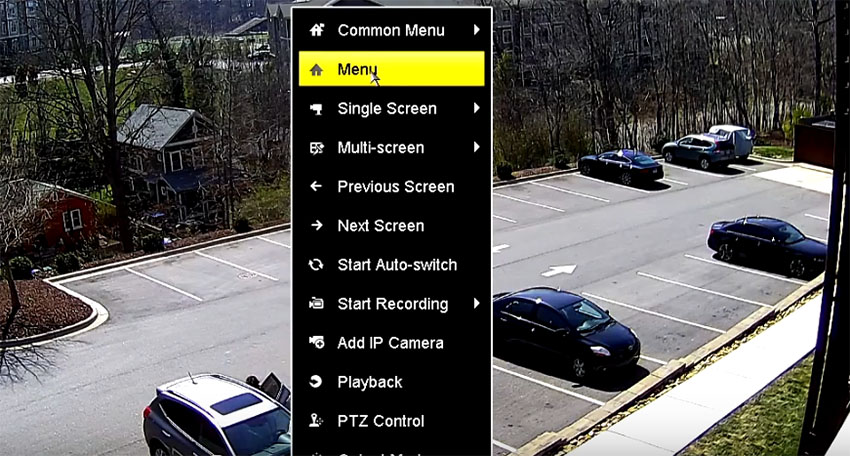 Step 2. On the next menu, go to Configuration.
Step 2. On the next menu, go to Configuration.
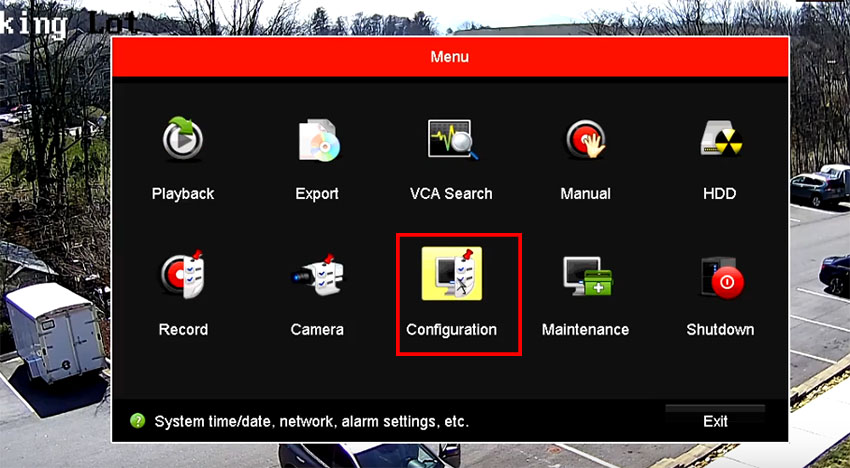 Step 3. Untick the “Enable Password” box. After this the machine will be accessed without password.
Step 3. Untick the “Enable Password” box. After this the machine will be accessed without password.
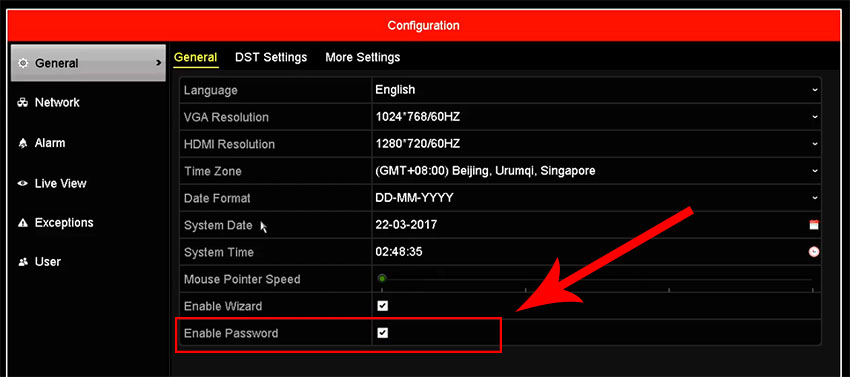


Hi, I have a I have a Hikvision NVR (model: DS-7732NI-K4 32 Channel) with 18 cameras connected by cabled connection.
We have set up admin user name and password already.
We have also set up one user with a username and password who can only do live view and not playback.
Since we have 18 cameras showing on the monitor (18 small images on the monitor), when the user who is watching live view wants to expand the view of one camera to full screen view, he is required to login with username and password. This is very difficult as it takes time. Is it possible to do a full screen live view of any camera just be clicking the small image without the need to keying in username or password ? We do not want to use password for live view on full screen every time we expand the view to full screen view for any camera. How can we do this? Thanks