Many Hikvision NVR support an interesting feature recalled HDD Clone function. As the name suggests, using this function you can copy (clone) the hard drive on the NVR and back it all up to an external eSATA HDD.
It’s super convenient if you need to backup all the recordings on the hard drive and not just a few clips. The HDD can be cloned via the NVR’s local interface, on the HDD operation settings.
In this guide, we will show how to clone the hard drive on Hikvision NVR using the HDD clone function and an eSATA HDD.
How to Use HDD Clone Function with eSATA HDD
To start the procedure of cloning the hard drive of the NVR, you need to do these preparations:
- Get an eSATA hard drive. Use the eSATA cable to connect the clone HDD to the eSATA port on the rear end of the NVR. You can use the internal HDD’s power cable to power up the eSATA HDD. Or you can use the power supply tool that comes with the purchased eSATA HDD.
- Use an eSATA HDD with the same capacity as the HDD on the NVR that you intend to clone.
- Make sure to use surveillance rated hard drives.
Step 1. Take a look at the picture below, we have the external hard drive connected to the NVR (via the eSATA port at the back of the recorder). In our example, the clone HDD is getting powered by the NVR’s motherboard (using the extra power cable is already on the NVR).
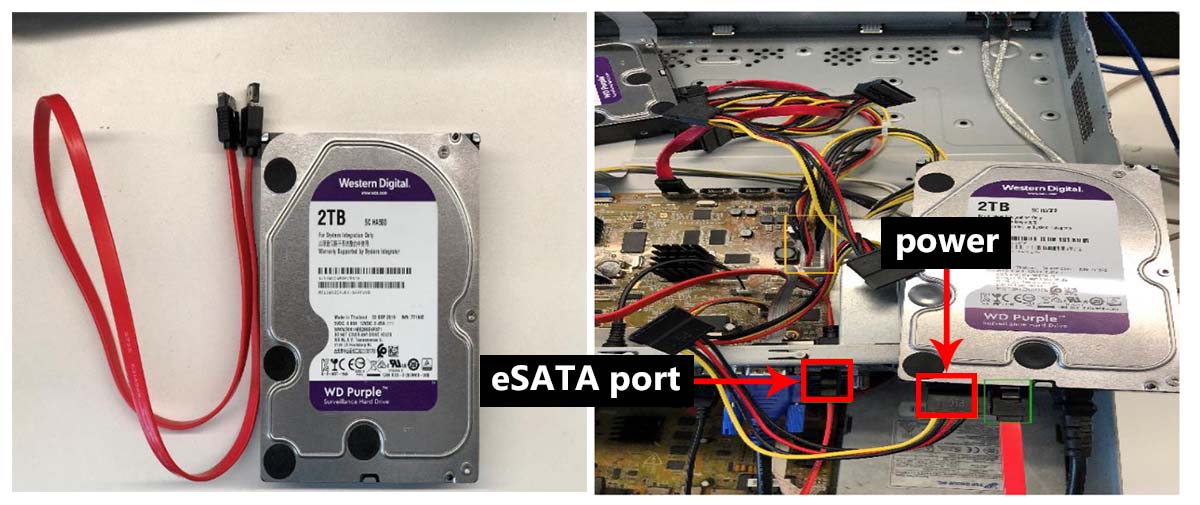 Step 2. Login into your NVR and navigate to Configuration > Advanced and select the eSATA usage type as Export. (Note: we’re using the new Hikvision interface, however, it’s the same logic even if yours runs the old interface).
Step 2. Login into your NVR and navigate to Configuration > Advanced and select the eSATA usage type as Export. (Note: we’re using the new Hikvision interface, however, it’s the same logic even if yours runs the old interface).
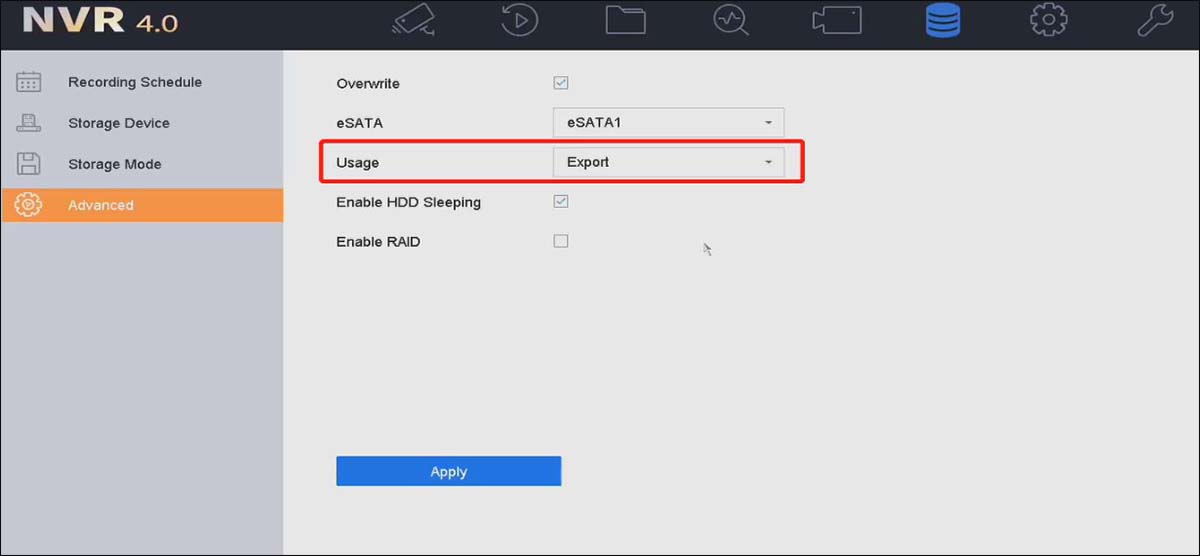
Step 3. Navigate to the HDD operation and click the HDD Clone tab. From the list, you have to select the HDD to be cloned and click the Clone button to start cloning.
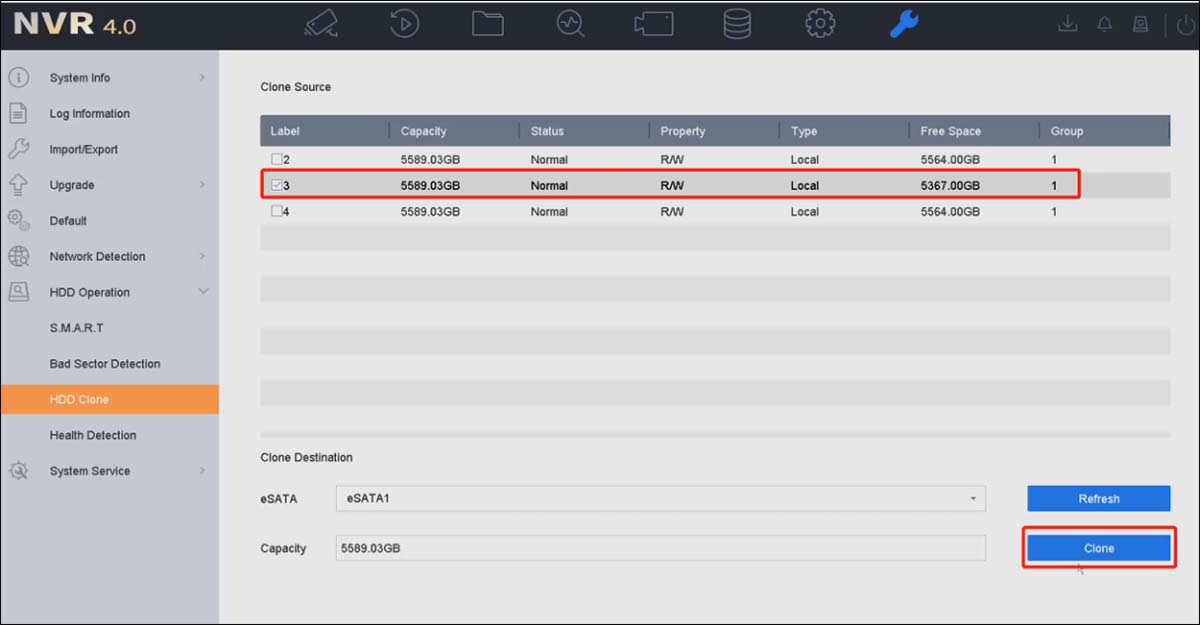 Note: NVR cannot use the video recording function during the use of HDD Clone (meaning the machine won’t record during the HDD cloning process).
Note: NVR cannot use the video recording function during the use of HDD Clone (meaning the machine won’t record during the HDD cloning process).
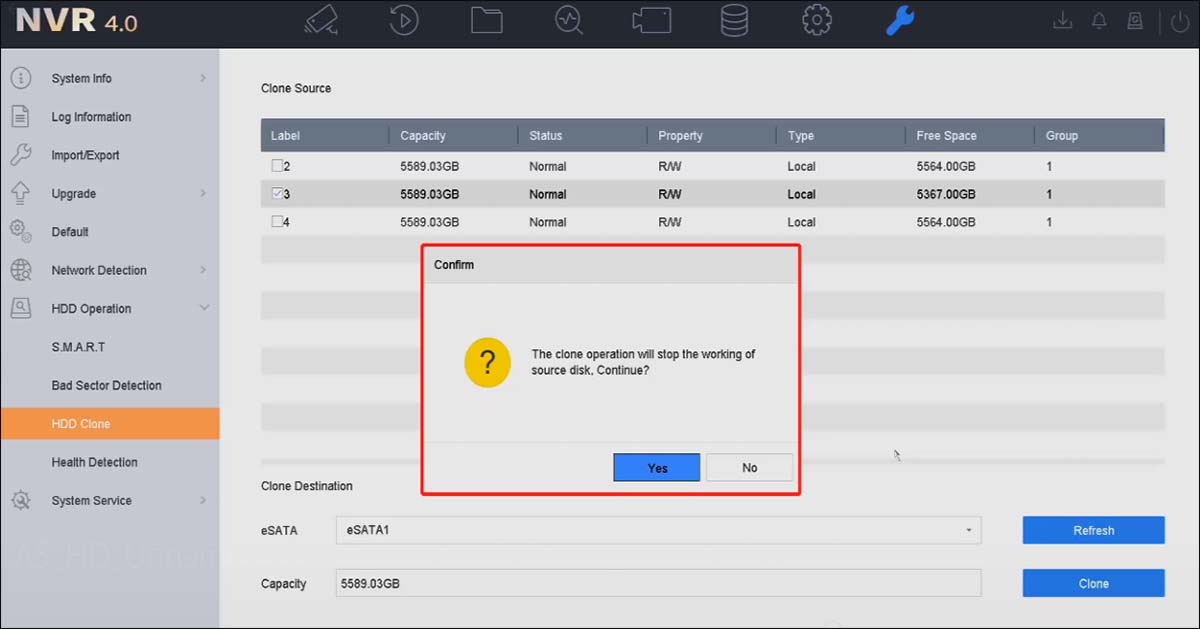
Keep in mind that it takes a long time for the HDD cloning to complete, especially if the hard drive is 4-8TB. You can follow the cloning progress via the on-screen status.
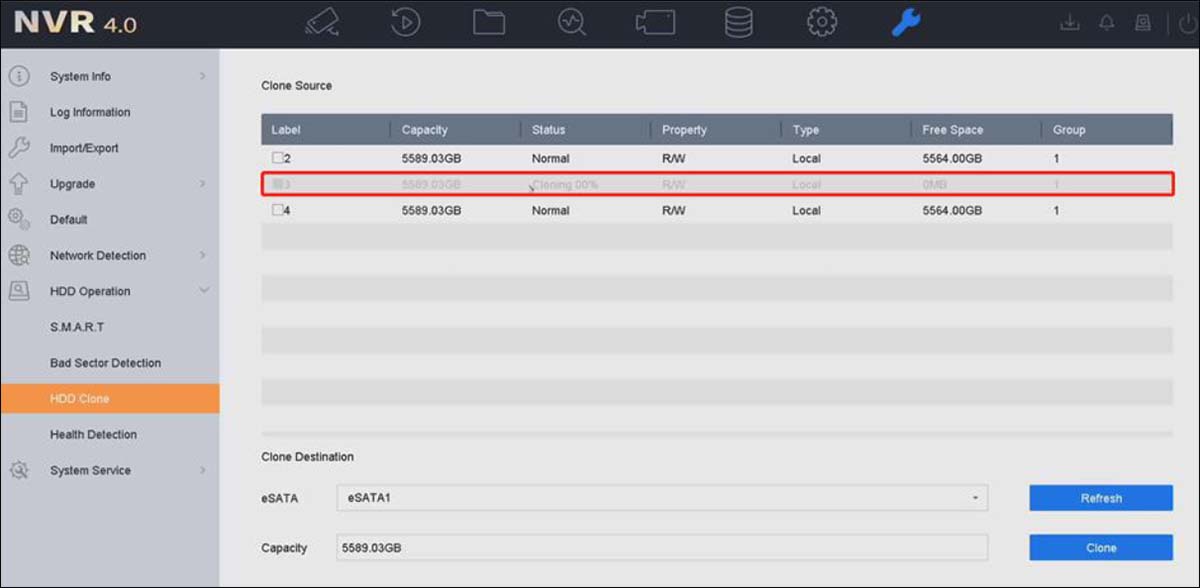 Once the procedure is done, you should have an exact copy of the internal HDD of your Hikvision NVR. You can store the clone HDD for future reference, give it to law enforcement, or use it in court as evidence.
Once the procedure is done, you should have an exact copy of the internal HDD of your Hikvision NVR. You can store the clone HDD for future reference, give it to law enforcement, or use it in court as evidence.

