Nowadays, security camera systems such as Hikvision are able to stream two types of feeds: mainstream and substream. The main difference between the two streams is the resolution.
The mainstream has a higher resolution than the sub stream which means it requires more bandwidth for proper transmission. By default, the recorder (DVR, NVR) uses the mainstream for its recordings (highest quality).
The sub stream is instead preferred for live view due to its lower resolution and lower bandwidth consumption. For live view, the browser will have your streams set to sub streams. Usually, a regular internet connection can handle the sub stream much easily compared to the mainstream.
In this guide, we’ll show you how to switch between mainstream and sub stream on the web browser (for Hikvision devices). If you think the picture quality is low, you can try the mainstream feed which provides the highest picture quality (the one that actually gets stored on the hard drive).
Note: this guide assumes you already know how to log into the recorder through the browser. In addition, you must have already installed allowed the plug-in to run.
How to switch between Main Stream and Sub Stream on Hikvision devices
Step 1. Log into the recorder (using your username and password) and allow the plug-in to run.
Step 2. Once you’re in the recorder, you should see split screens. At the bottom, find the stream icon. The highlighted icon is responsible for changing all of the camera stream types at once. The icon is “1” is the mainstream, the one with “2” is the substream.
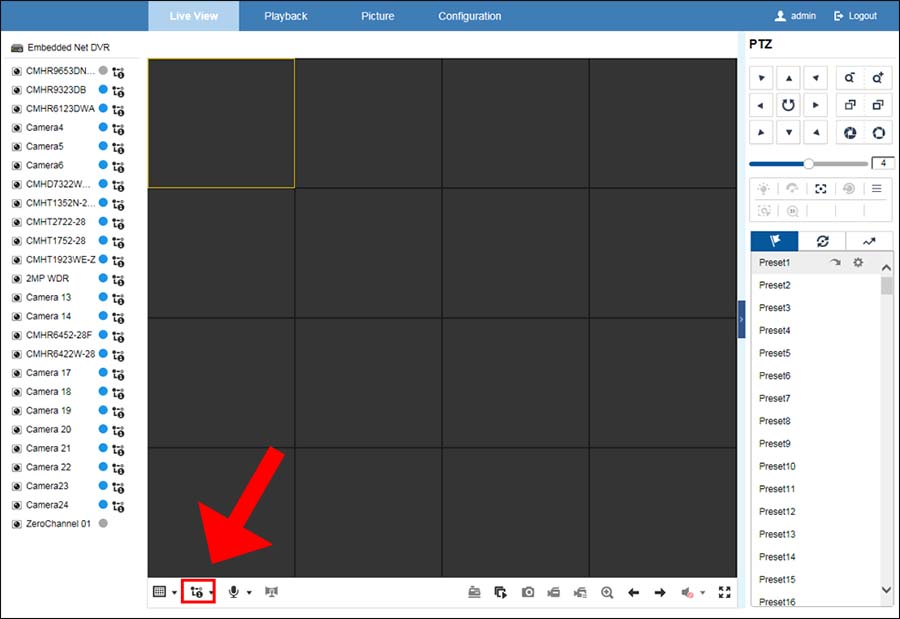 Step 3. Click on the “2” stream icon and select the stream you would to change. The changes will now be reflected in the stream icons next to each camera. So, this way you can change the stream type for all the cameras at the same time.
Step 3. Click on the “2” stream icon and select the stream you would to change. The changes will now be reflected in the stream icons next to each camera. So, this way you can change the stream type for all the cameras at the same time.
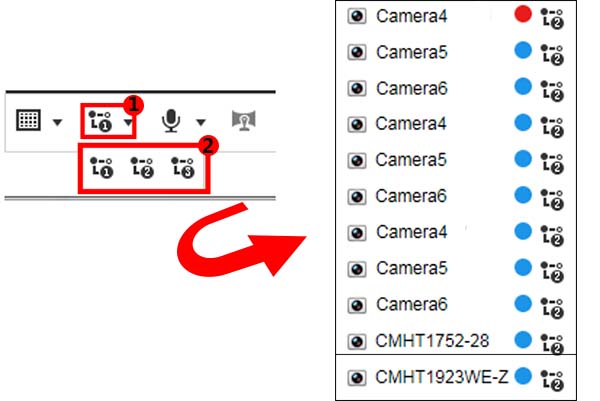
Individually changing the Stream type
To change the stream time individually for each camera, simply click on the”2” stream icon next to the camera that you’re interested in.
 This guide is valid for any Hikvision DVR or NVR, logo, or OEM version. Even if the interface may look different, the steps and the logic are the same. If you’re accessing your security system remotely, the sub stream runs smoother than the mainstream (which requires higher bandwidth since the quality is HD).
This guide is valid for any Hikvision DVR or NVR, logo, or OEM version. Even if the interface may look different, the steps and the logic are the same. If you’re accessing your security system remotely, the sub stream runs smoother than the mainstream (which requires higher bandwidth since the quality is HD).


does switching the main stream to sub stream affect the recording? what will be the recording mode ?
The recording will be on Main Stream (the highest parameters). Sub Stream is just for fast access via phone or remotely (this stream doesn’t get recorded).