Many times when you export multiple recording files from a Hikvision NVR or DVR the files will be incredibly short and separated.
This is due to a variety of factors such as the type of recording schedule you set for your recorder. For example, motion detection recording will create multiple and separated files.
This is not convenient. Imagine you just downloaded some recordings from your Hikvision NVR and it ends up on 10 different files with various time frame lengths.
Thankfully, all these files can be combined into one continuous single file, allowing you to view all of your recordings in one piece.
Unfortunately, you can’t do this on the recorder directly but you have to use the Hikvision-made VSPlayer to “stitch” them up together. This guide shows how to merge all these Hikvision recording files in one piece by using the merge function on VSPlayer.
How to merge Hikvision recording files
Step 1. Run the VSPlayer application on your computer/laptop. You can download the software at this link.
Step 2. Select the Toolbox icon.
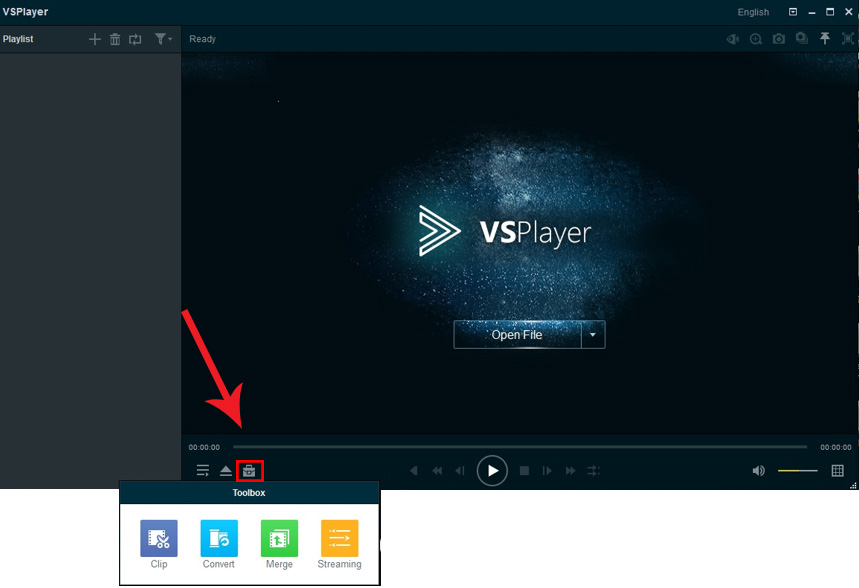 Step 3. Select the Merge function.
Step 3. Select the Merge function.
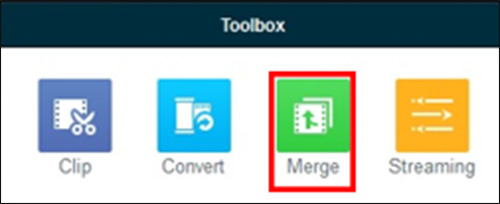 Step 4. The merge window should now appear. Select Add to open another window to proceed.
Step 4. The merge window should now appear. Select Add to open another window to proceed.
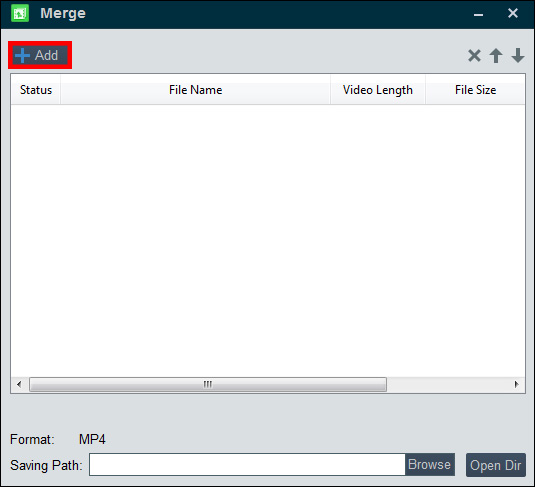 Step 5. Find your playback file and select Open to import it into Merge. Continue doing this per each playback file until you have all files you need merged imported into the Merge box. So, whatever files you add, the software will merge them into one piece.
Step 5. Find your playback file and select Open to import it into Merge. Continue doing this per each playback file until you have all files you need merged imported into the Merge box. So, whatever files you add, the software will merge them into one piece.
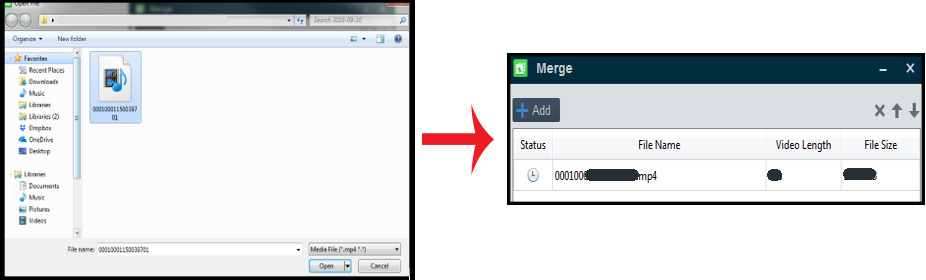 Step 6. Now you have to select where the merged file will be saved on your personal computer. Select Browse to begin.
Step 6. Now you have to select where the merged file will be saved on your personal computer. Select Browse to begin.
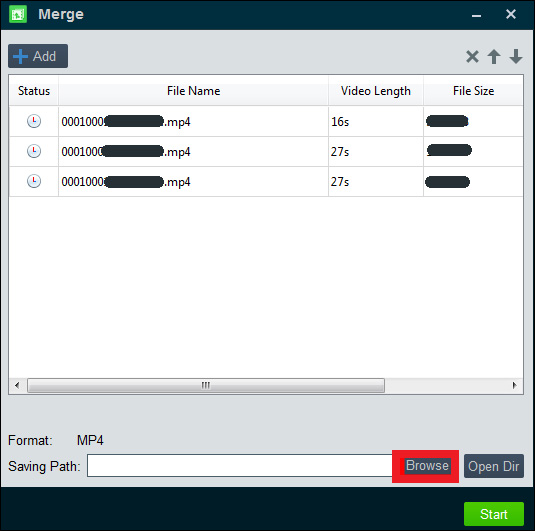 Step 7. Choose a saving location for the file. For example, if you select the Desktop, it will appear on the desktop. When you have finished your selection, type in the name the file will have and select Save when done.
Step 7. Choose a saving location for the file. For example, if you select the Desktop, it will appear on the desktop. When you have finished your selection, type in the name the file will have and select Save when done.
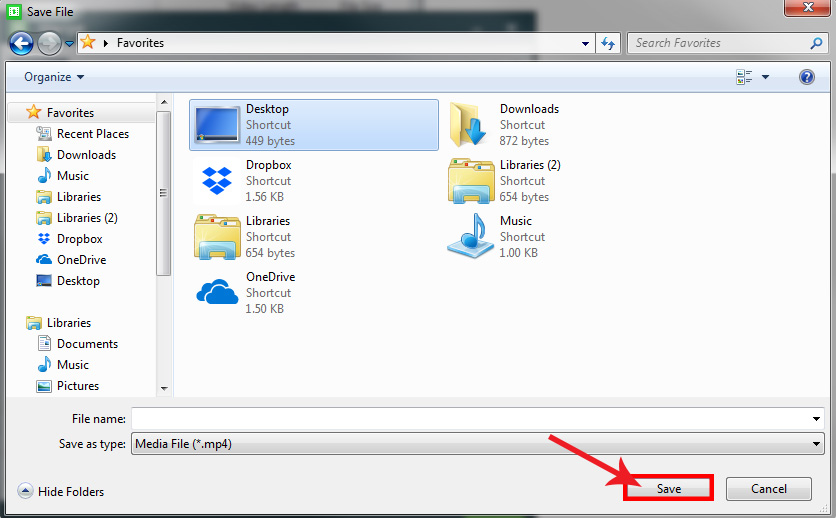 Step 8. Now click the Start button to begin the process to merge your files. The file will appear depending on your previous chosen location.
Step 8. Now click the Start button to begin the process to merge your files. The file will appear depending on your previous chosen location.
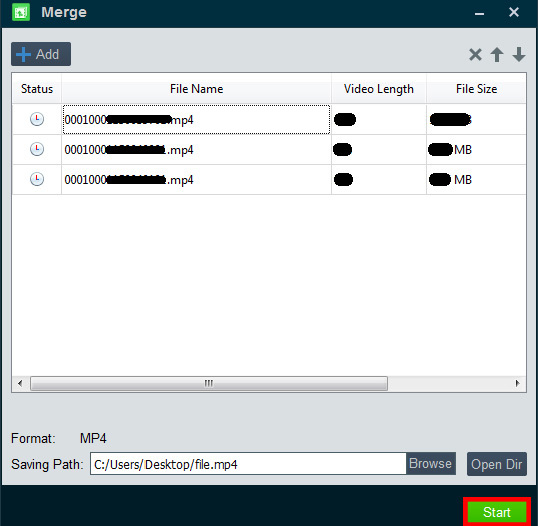 Once done, the software will attach all these files together into one piece. The file will be saved on your chosen location. Run it and make sure the video looks correct.
Once done, the software will attach all these files together into one piece. The file will be saved on your chosen location. Run it and make sure the video looks correct.

