Privacy mask is a feature that may come in handy in certain situations and in this guide, we will show how to set up the privacy mask on a Hikvision NVR or DVR. The same logic applies if you’re using a standalone IP camera.
Let’s explain what privacy masking is. Basically, privacy masking allows you to exclude certain areas on the camera from being recorded permanently.
You can block out certain areas that you should not record. For example, your neighbors’ back or front yards, your neighbor’s windows, doors, etc.
Well, that’s the reason why it’s called a privacy mask. It places a mask on certain areas of the camera that are considered private to other parties. So, you won’t have any recordings on those spots.
How to enable Privacy Mask in Hikvision recorders?
In this example, we will apply the privacy mask on one of the cameras hooked up to our recorder. The interface is GUI 4.0 which is the latest version of Hikvision recorders (in case you’re using the old interface, the steps are the same).
Go to the Camera section and select the camera that you want to work with. On the left side click Privacy Mask.
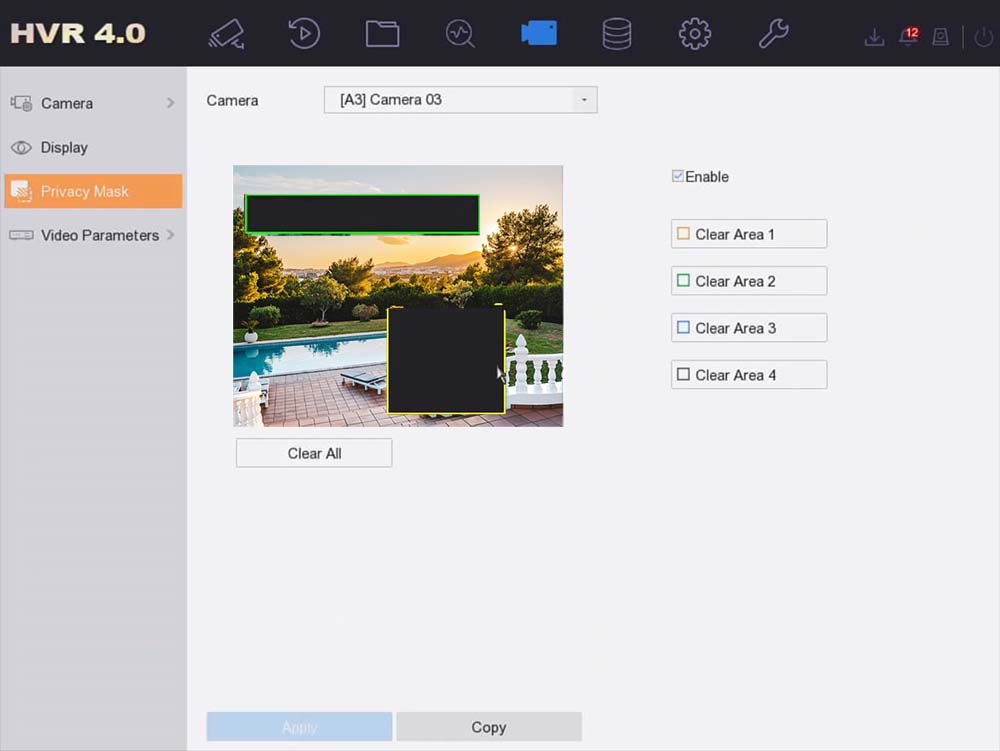
All you have to do is draw a box over the area that you don’t want to get recorded. You can draw multiple boxes of different sizes and cover the view on the private spots. Make sure the enable box is ticked. Then hit Apply to save the settings.
In the next steps, go to the live view and go full screen on the camera. As shown below, the black boxes will be applied to the live feed and the same feed will be recorded including the areas with the privacy box on.

The same settings can be done via the browser as well. Access the NVR on the computer, enter your credentials and then go to the Camera settings to apply the privacy mask settings.
In case you changed your mind, reverse the steps and uncheck the Enable Mask. We recommend using this feature in areas that you’re not supposed to record.
For example, your camera can capture the windows in the next house. Some homeowners don’t want that. So, block out those spots with the privacy mask.
No matter where you access your camera, the black boxes will always show there, on live view and on the recordings. Even if you see the cameras via a phone or a tablet.


Hi and thanks for your very usful info on masking, my question is can i mask off an area in a semi circle. looking forward to your reply kind regards Michael.
Unfortunately, there’s no circular selection tool on the masking tab. You need to use rectangles.