This guide explains how to configure a Hikvision IP camera to save images to a shared network folder. This guide assumes that you already know how to set up a shared network folder. Follow the configuration steps one by one.
Step 1. Go to Configuration > Storage > Storage Management > Net HDD. Enter the server server’s IP address and File Path. Select Mounting Type as SMB/CIFS, enter username and password then click Test.
 Step 2. If the connection is successful (and correct), you will see the message “Testing Succeeded” in the bottom right of the browser.
Step 2. If the connection is successful (and correct), you will see the message “Testing Succeeded” in the bottom right of the browser.
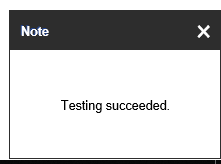 Step 3. If successful, click Save, then click on HDD Management, tick the HDD, and click Format. This will take some time so please be patient (the bigger the hard drive, the longer you need to wait).
Step 3. If successful, click Save, then click on HDD Management, tick the HDD, and click Format. This will take some time so please be patient (the bigger the hard drive, the longer you need to wait).
 Step 4. Click on Schedule Settings and make the whole week Continuous, then click Save.
Step 4. Click on Schedule Settings and make the whole week Continuous, then click Save.
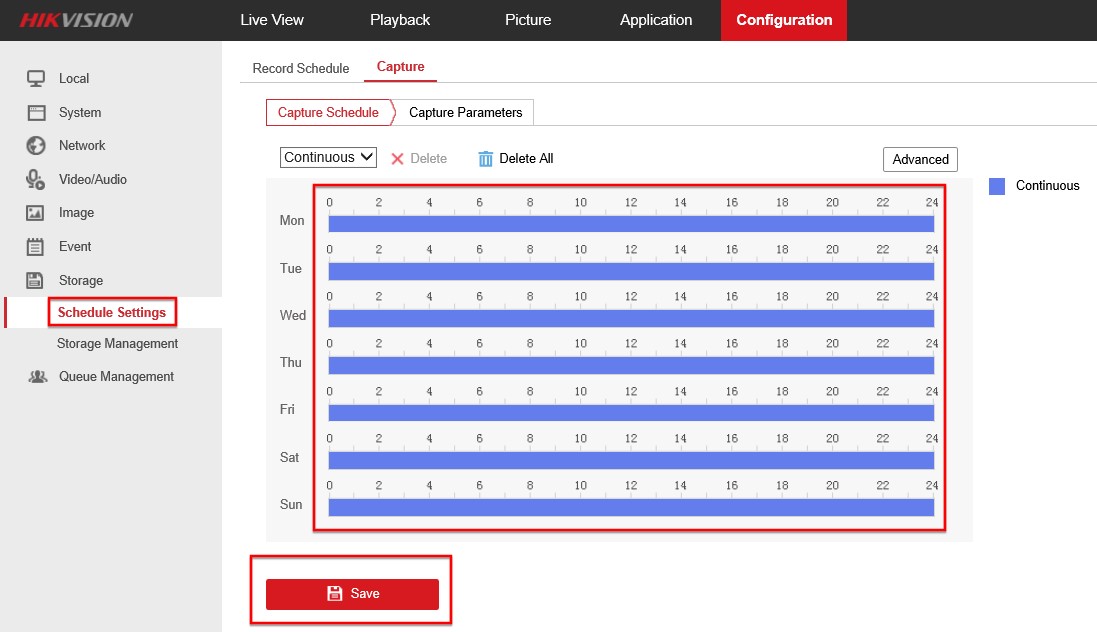 Step 5. Click on Capture Parameters, tick Enable Timing Snapshot, then click Save.
Step 5. Click on Capture Parameters, tick Enable Timing Snapshot, then click Save.
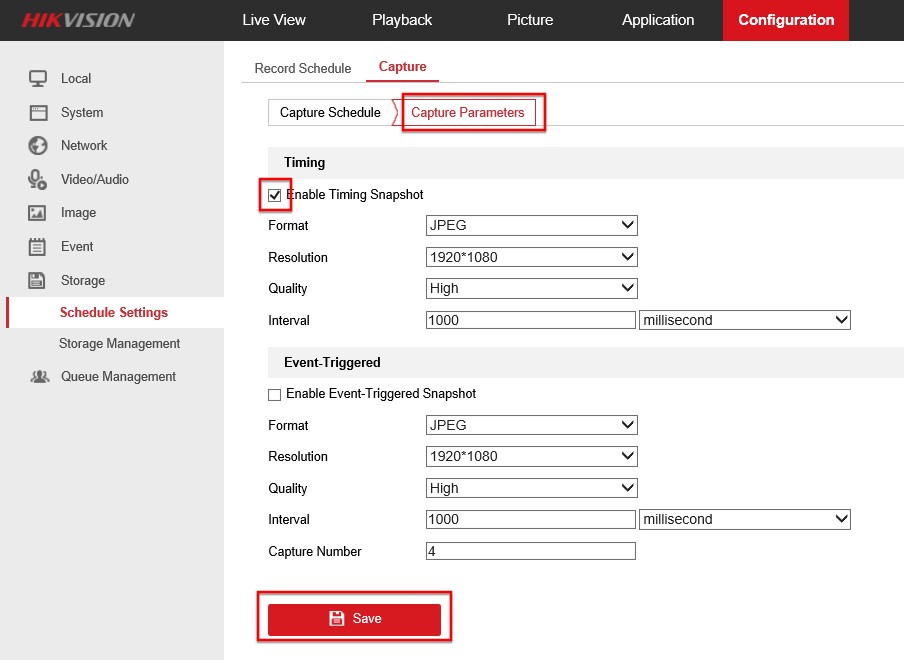 Step 6. In this example, the camera will save a JPEG snapshot in the folder every second.
Step 6. In this example, the camera will save a JPEG snapshot in the folder every second.
To download the images, do not go to the shared folder, instead go to Picture, select Continuous, click Search, select the files you want to download, then click Download.
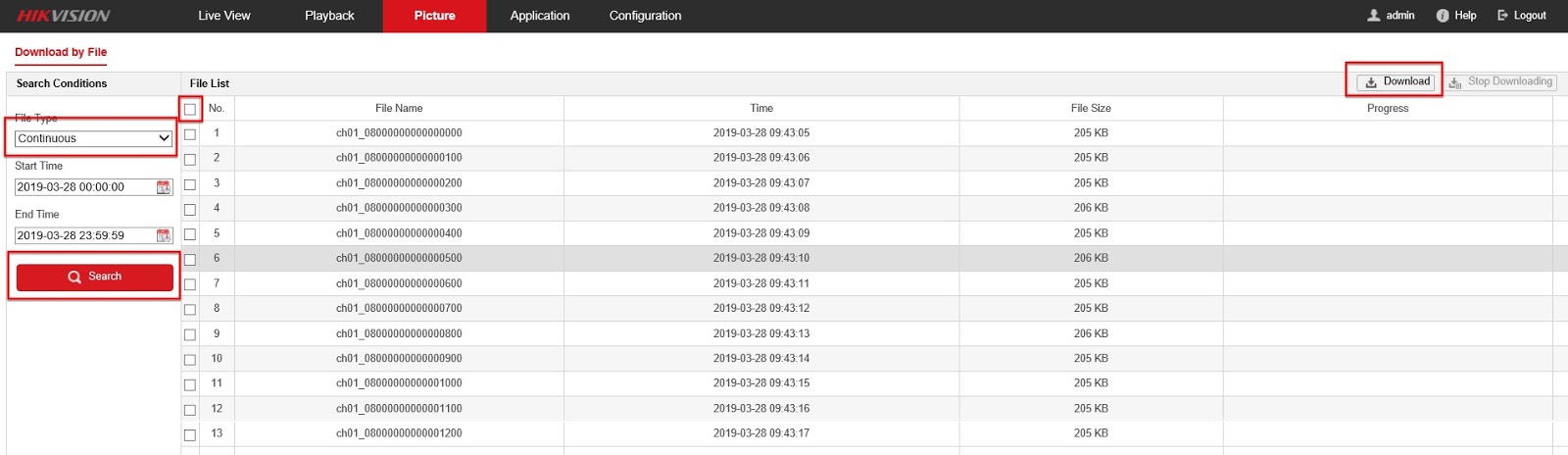
Now you know how to configure the Hikvision IP camera to be able to save images to a Shared Folder. Keep in mind, that there may software bugs and the cameras may malfunction and not store images all the time. It’s important to keep your cameras and recorder up-to-date. Always check for the latest firmware.
If you’re still having problems, you may contact the seller/dealer or Hikvision support team for further assistance.

