Video tampering detection can be used to recognize if an area of a camera is purposely covered and to respond accordingly. Let’s say your cameras are tampered with such as blocked, obstructed, or vandalized.
If that happens, your Hikvision security system will send out an alert or notification to your phone or recorder, upon which you can take countermeasures.
The video tampering feature can be very useful, especially in cases when you can’t monitor the security cameras all the time.
If you’re away and the cameras are obstructed, you can get an instant alert on the phone letting you know that one of the cameras has been compromised.
This guide will show how to enable and set up video tampering detection on a Hikvision security system (NVR, DVR, or IP camera).
Video tampering on a Hikvision NVR
Step 1. To configure video tampering detection, go to the Video Tampering Detection Settings menu (Main Menu > Camera Setup > Video Tampering Detection).
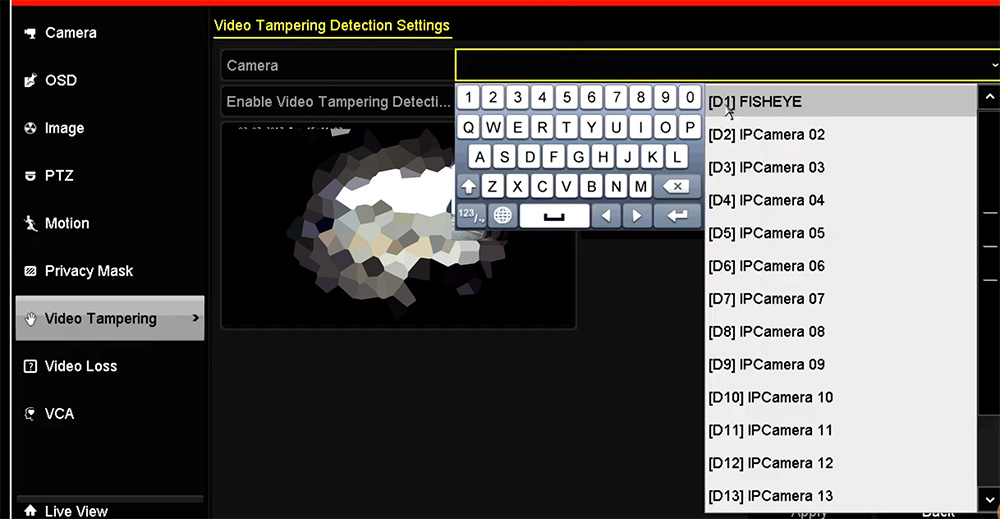 Step 2. Select the camera to set up video tampering detection in using the camera drop-down menu on the upper left of the menu. If all cameras are to be configured with the same settings, select All Cameras from the list.
Step 2. Select the camera to set up video tampering detection in using the camera drop-down menu on the upper left of the menu. If all cameras are to be configured with the same settings, select All Cameras from the list.
Step 3. Click Enable Video Tampering Detection. Adjust the Sensitivity for video tampering detection. Also, keep in mind that the tampering detection by default is the full screen.
 Step 4. Click the Settings gear icon to select the action if video tampering is detected. More than one action can be selected per channel.
Step 4. Click the Settings gear icon to select the action if video tampering is detected. More than one action can be selected per channel.
These Linkage methods include:
- Audible Alarm: The recorder will sound an audio warning if tampering is detected.
- Send Email: The recorder will send an email out to the designated recipients when tampering is detected.
- Full Screen Monitoring: The recorder will show the corresponding channel that is associated with the tampered channel.
- Notify Surveillance Center: The recorder will notify the surveillance center when tampering is detected (such as getting a push notification on your smartphone).
- Trigger Alarm Output: The recorder will trigger alarm output when tampering is detected. Selecting this option will enable the Alarm Output list, where the output to trigger can be selected.
Step 7. Click Apply in order to save the settings.
Video tampering on a Hikvision NVR/DVR or IP camera via the web browser
Same as above, the Hikvision video tampering settings can be done via the web browser. Type the IP address of your NVR, DVR, or IP camera on the URL bar of your web browser.
Enter the username and password. Navigate to Configuration > Event > Basic Event > Video Tampering.
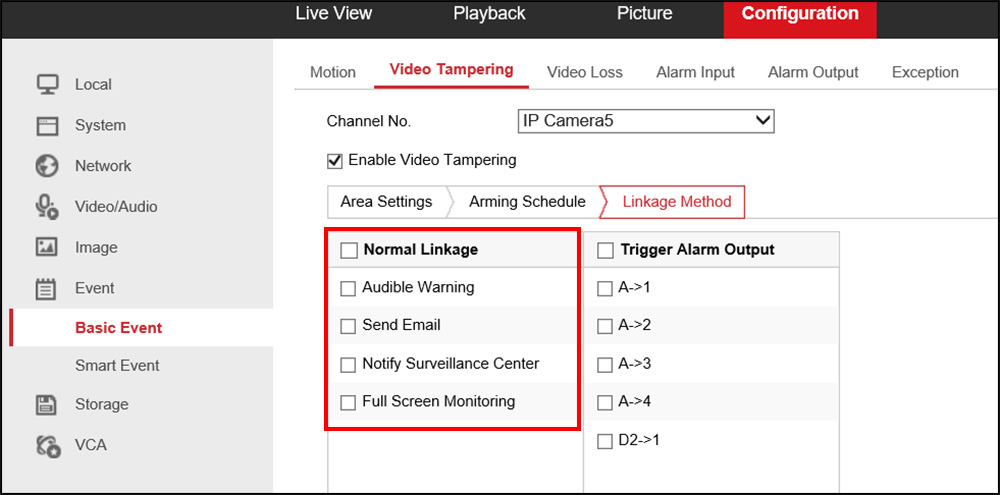 Select the channel you want to enable the video tampering, tick the box and you can do the rest as the settings such as Linkage Method (Audible Alarm, Send Email, Notify Surveillance Center, or Full Screen Monitoring).
Select the channel you want to enable the video tampering, tick the box and you can do the rest as the settings such as Linkage Method (Audible Alarm, Send Email, Notify Surveillance Center, or Full Screen Monitoring).
If you have hooked up an alarm block, you can link it to the Trigger alarm Output section. Also, you can set the Arming Schedule (which is the time frame you want the video tampering to be enabled), for example, you can set it up for 24/7 or only when you’re away from the location.

