If you need to delete your Hik-Connect device, you can do it via Internet Explorer using a PC. It’s pretty straightforward and it takes just a few minutes.
Reasons why you may need to get rid of a Hikvision device from your Hik-Connect account: maybe you sold the system to another party, or you’re adding a new one, or the old one is not functional. Either way, if you don’t use the system anymore, it’s better to have it erased from your account.
To delete an Hik-Connect device using a computer, follow the steps listed below. Obviously, you need a laptop or desktop to perform these adjustments.
Deleting a Hik-Connect device via a PC/Laptop
Access your account
Open up Internet Explorer (or Mozilla Firefox, Chrome) and type Hik-Connect.com into the URL bar.

On the main page, enter your username, email address, or mobile phone number associated with the account followed by your password. Hit Login.

Access the Device Management Tab
In the Device Management Tab identify the device to be deleted.
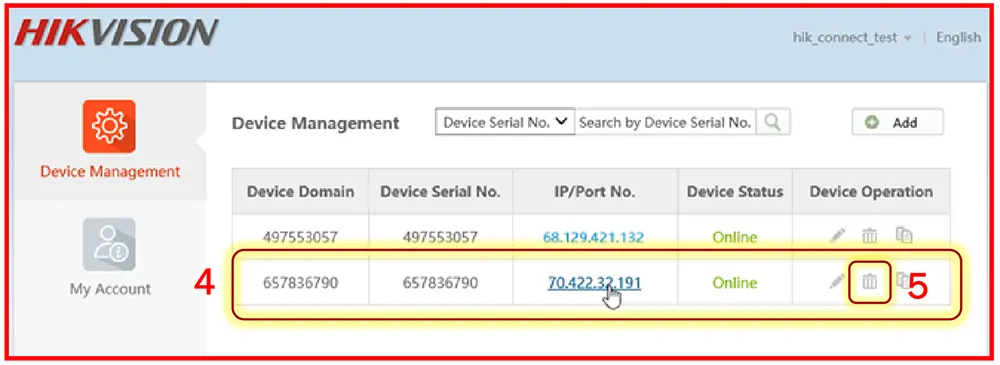
Click on the trash can icon (delete). On the next pop-up window click OK to confirm the action. Once you do that, the deletion will be confirmed by a message on the screen.
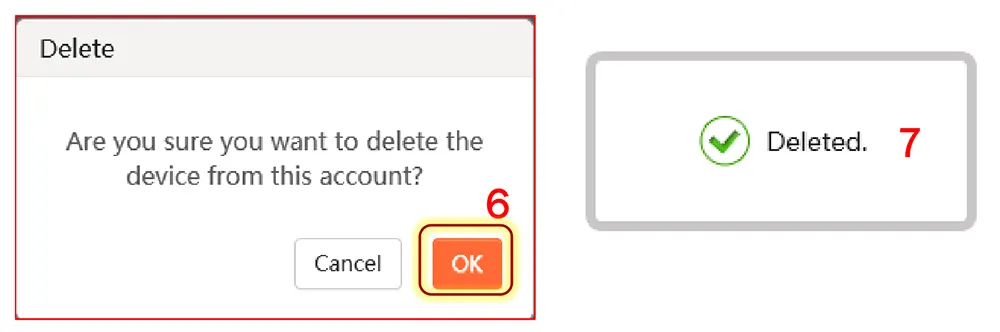
Basically, that’s it, your device was successfully deleted from the Hik-Connect account. In the same way, you can delete other devices that you may see listed on the account.
If you sell the security system to another third party (for example, when you sell your house or business), no one can access that device remotely without being erased (unlinked) from your Hik-Connect account.
Even if the original NVR/DVR or camera is the factory reset to default settings it will still not work remotely because Hik-Connect connects to the system using the serial number (which will be the same no matter if the unit is reset).

