To view the cameras on the web browser you must install the Dahua plugin. Usually, the device will prompt you to install the said plugin once you enter the IP address of the device on the URL bar.
However, sometimes the installation doesn’t go through and you need to remove the plugin and have it reinstalled again. In this guide, we will show to easily and correctly remove the plugin. If you don’t do it right, the plugin may never work and you can’t see the camera on the web browser.
How To Remove the Plugin
To remove the web plugin from your PC or laptop, the step by step instructions provided below:
Step 1. On your computer, go to This PC > Local Disk (C:) > Program Files and locate the webrec folder. The webrec folder is the folder that has the plugin information for your security camera system.
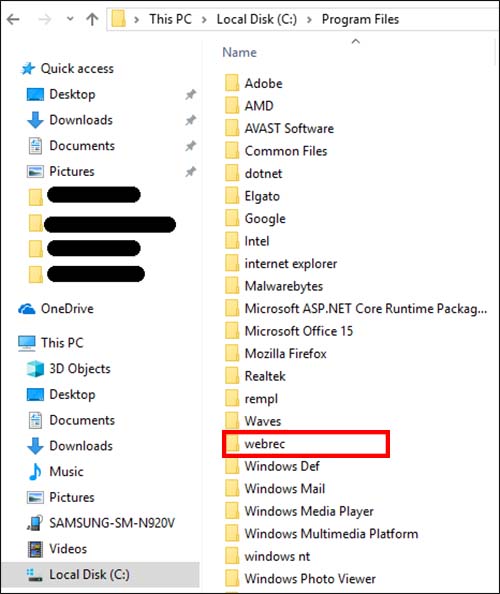
Step 2. In the webrec folder, open the torch-icon file folder and then open the 3.0.0.3 file folder. In this folder, you will see a number of files related to your plugins. To uninstall the plugin from your computer, click on uninst (as shown on the picture below) and click Yes to remove all components.
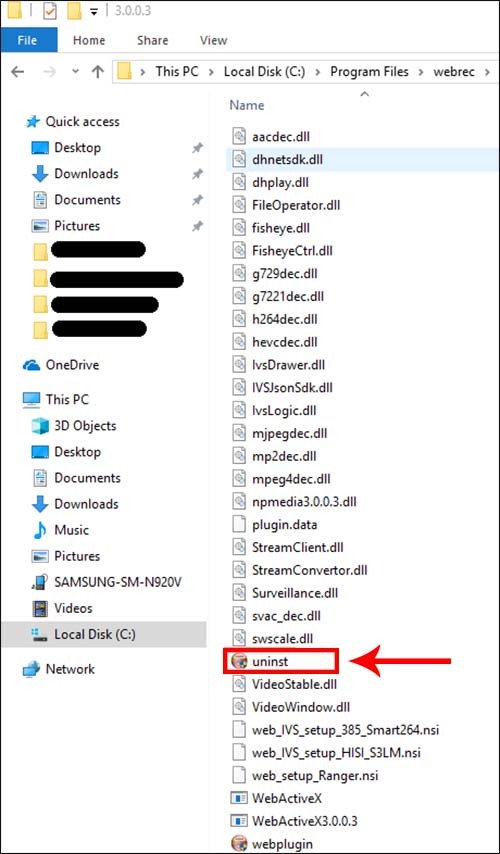 Once the uninstall process is complete, click on OK.
Once the uninstall process is complete, click on OK.
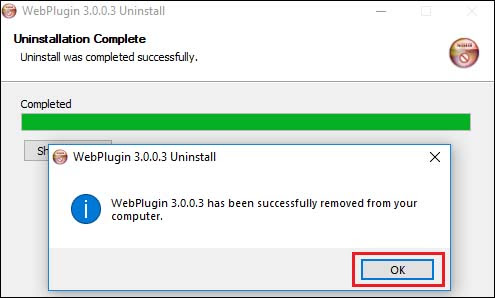 Step 3. The folder will now be empty. Navigate back to the Program Files folder and completely delete the webrec folder.
Step 3. The folder will now be empty. Navigate back to the Program Files folder and completely delete the webrec folder.
Note: It’s very important to delete the empty folder, otherwise the installation process is not complete. As shown in the picture below, check both “Program Files” folders and delete any “webrec” located in there.
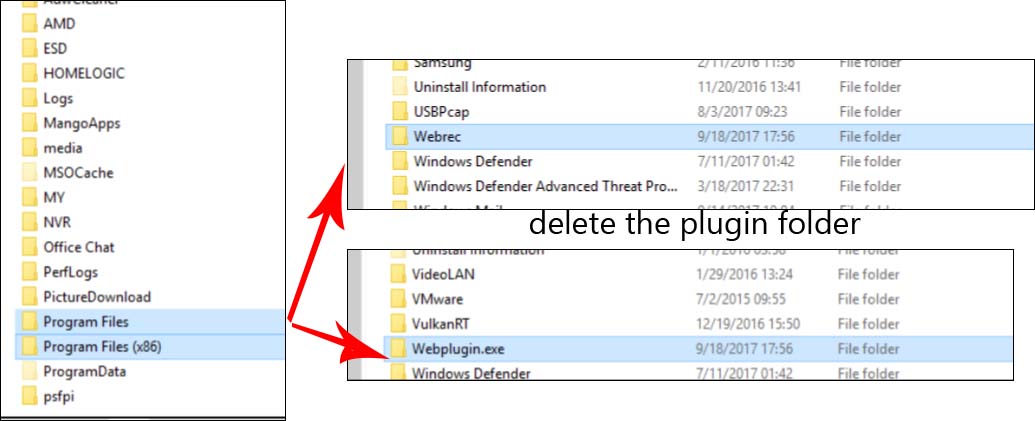 Now that the plugin has been completely removed from your computer, you can have it reinstalled again and most likely it will work correctly with your cameras. You can access them, watch it live, playback, or adjust the settings.
Now that the plugin has been completely removed from your computer, you can have it reinstalled again and most likely it will work correctly with your cameras. You can access them, watch it live, playback, or adjust the settings.
Note: This guide is valid for Dahua cameras and recorders, both for the branded version and OEMs that are usually sold under various brand names.



