When it comes to video surveillance, motion detection is more than a convenient feature—it’s essential for efficient video storage and smarter security monitoring.
Instead of recording around the clock and filling up terabytes of hard drive space with uneventful footage, motion-triggered recording allows you to capture only what matters: movement.
One of the most commonly used platforms for managing surveillance devices is Hikvision’s iVMS-4200 software.
This powerful tool not only allows you to configure cameras and manage recordings, but it also enables you to fine-tune motion detection for specific areas, schedules, and responses.
In this guide, we’ll walk through the complete process of configuring motion detection via iVMS-4200, ensuring your system is optimized for both security and storage efficiency.
How to Set Up Hikvision Motion Detection Using iVMS-4200
Step 1: Accessing the Basic Event Settings
To begin configuring motion detection:
- Launch the iVMS-4200 software.
- Navigate to the Device Management module.
- Under Device, select the device you want to configure.
- Click on Basic Settings, then go to Event > Basic Event.
This is where you’ll find the core settings for enabling motion detection on your selected camera or NVR.
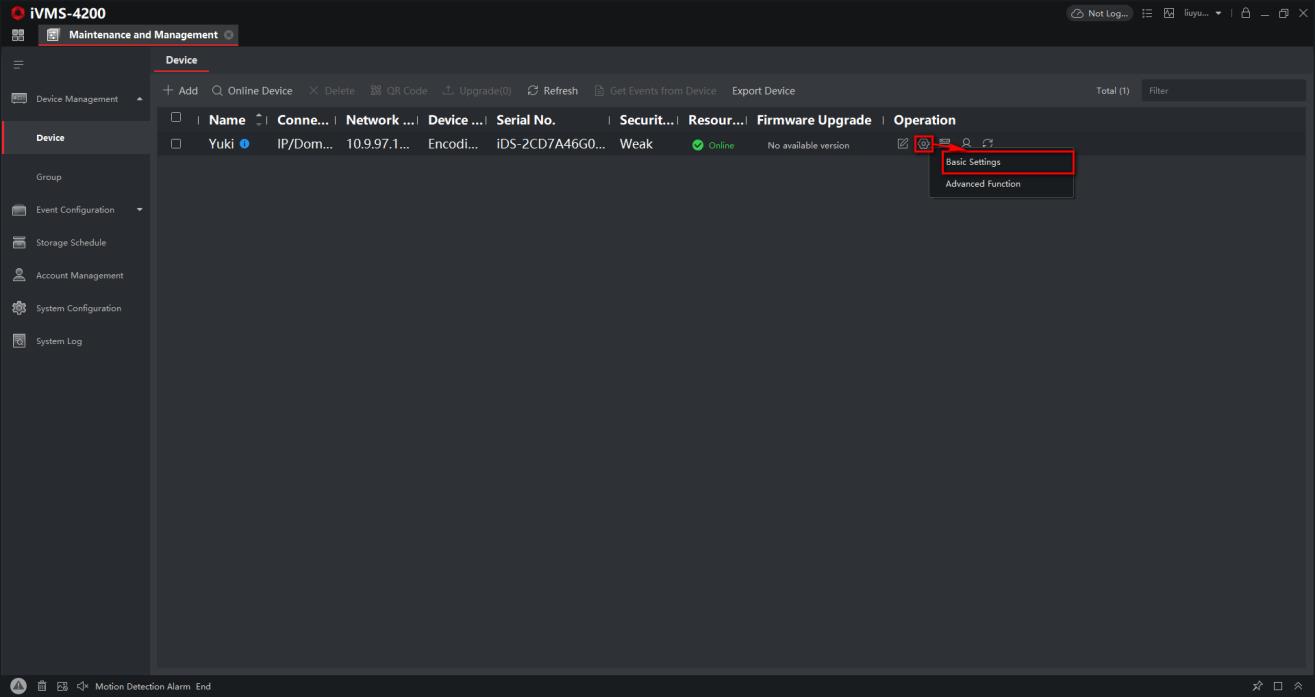
Step 2: Drawing the Motion Detection Area
Once you’re in the Basic Event settings:
- Enable Motion Detection.
- Click on the Draw Area option.
This feature allows you to manually select which part of the video feed should trigger motion alerts. For example, if you only want motion alerts for a doorway or window, you can draw a detection zone in that region.
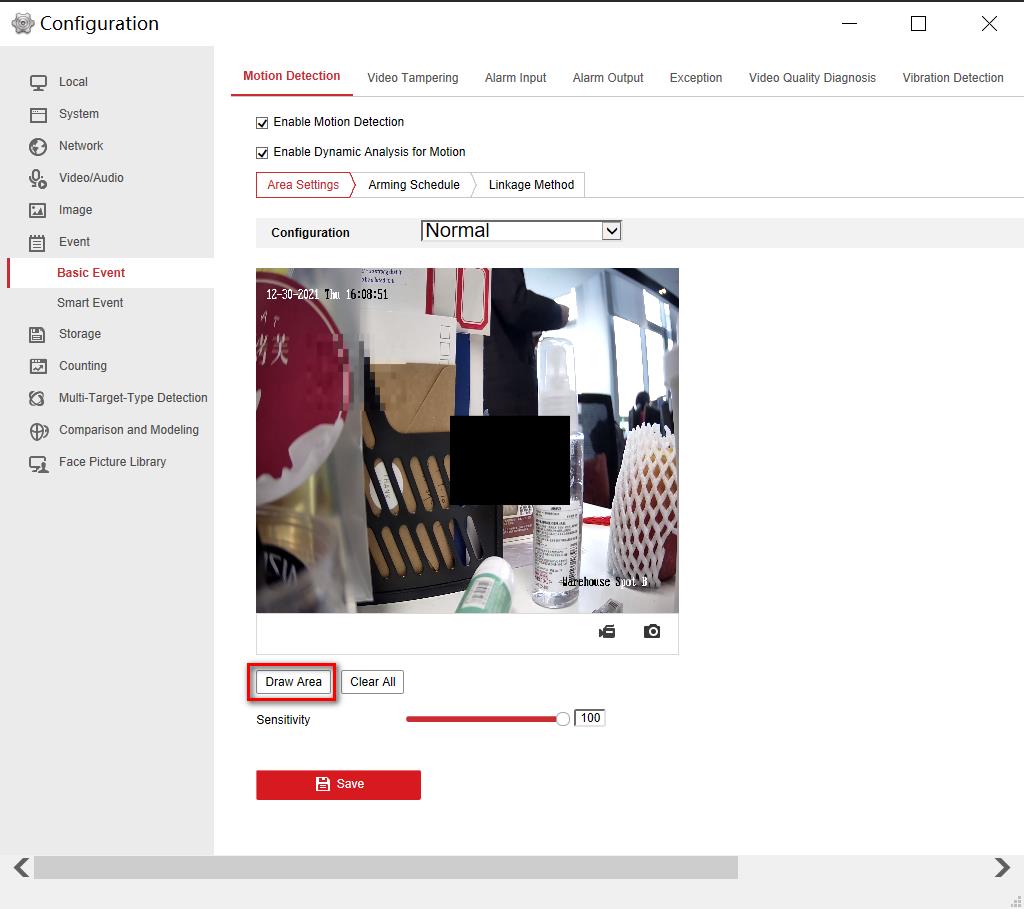
Drawing directly on the video feed provides precision and flexibility, especially in busy environments where constant movement (like a street) should be ignored.

Don’t forget to save your settings after drawing the detection area.
Step 3: Configuring the Recording Schedule
With the motion detection zone in place, the next step is setting the system to record only during motion events.
- Open Storage > Schedule Settings.
- Select Motion as the video type.
- Use your mouse to drag over the time slots you want to assign for motion recording.
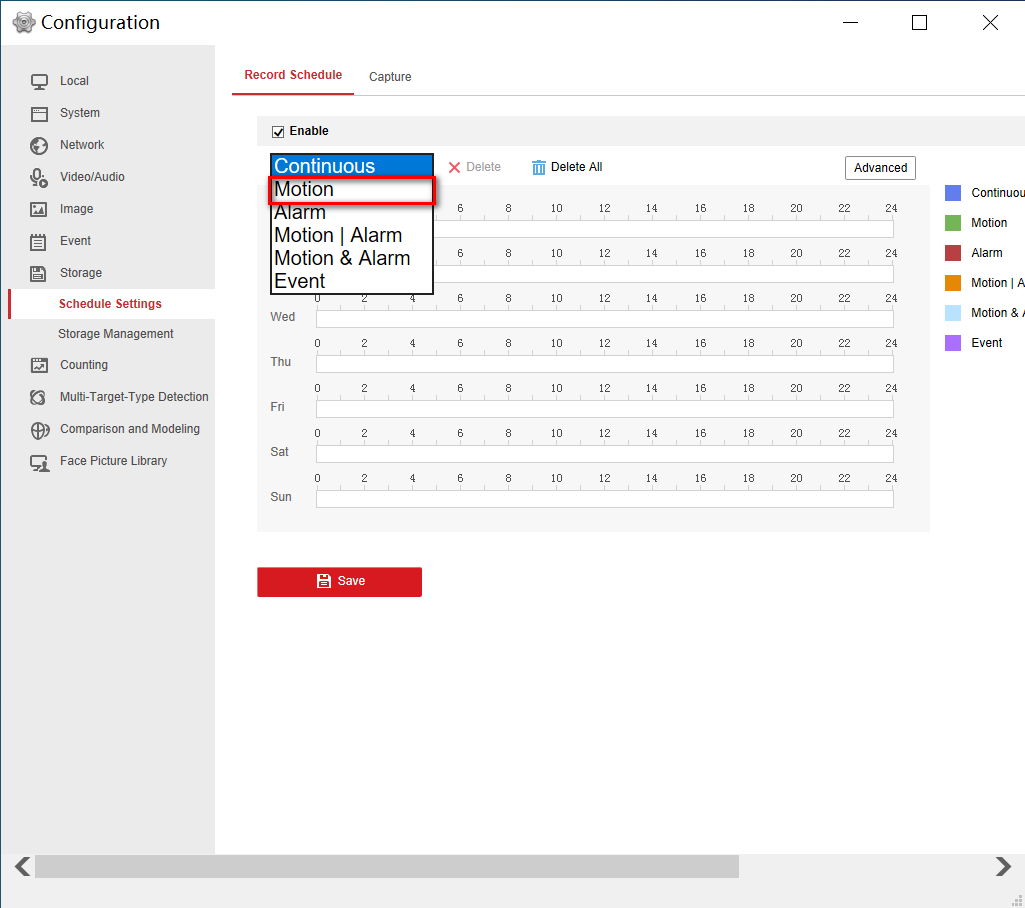
This scheduling system allows granular control over when motion-triggered recordings are saved. For example, you might only want motion detection active after business hours.
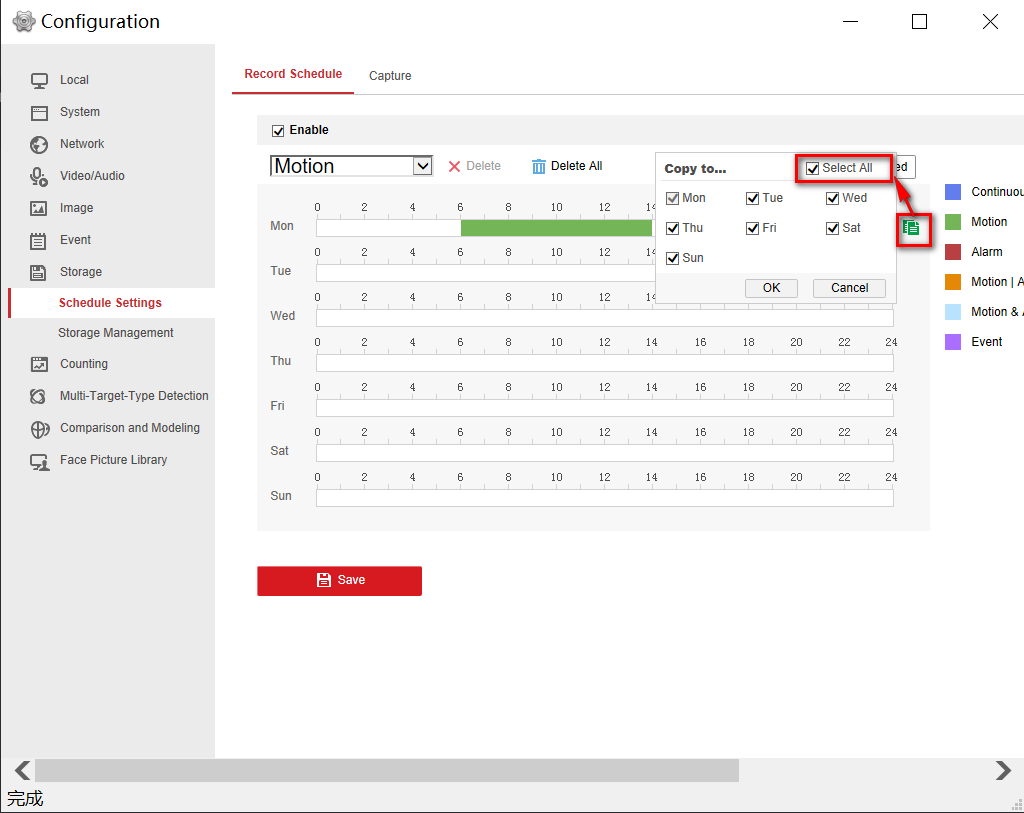
There’s also a one-click option to apply the same schedule to all days—saving time during setup.
Step 4: Advanced Options – Pre-Recording, Post-Recording, and Arming Schedules
To fine-tune how recordings behave before and after a motion event:
- Click the Advanced button in the Schedule Settings interface.
- Set up:
- Pre-recording time: How many seconds before motion is detected should be saved.
- Post-recording time: How many seconds after motion stops should continue to be saved.
These settings are useful to avoid cutting off important footage at the beginning or end of an event.
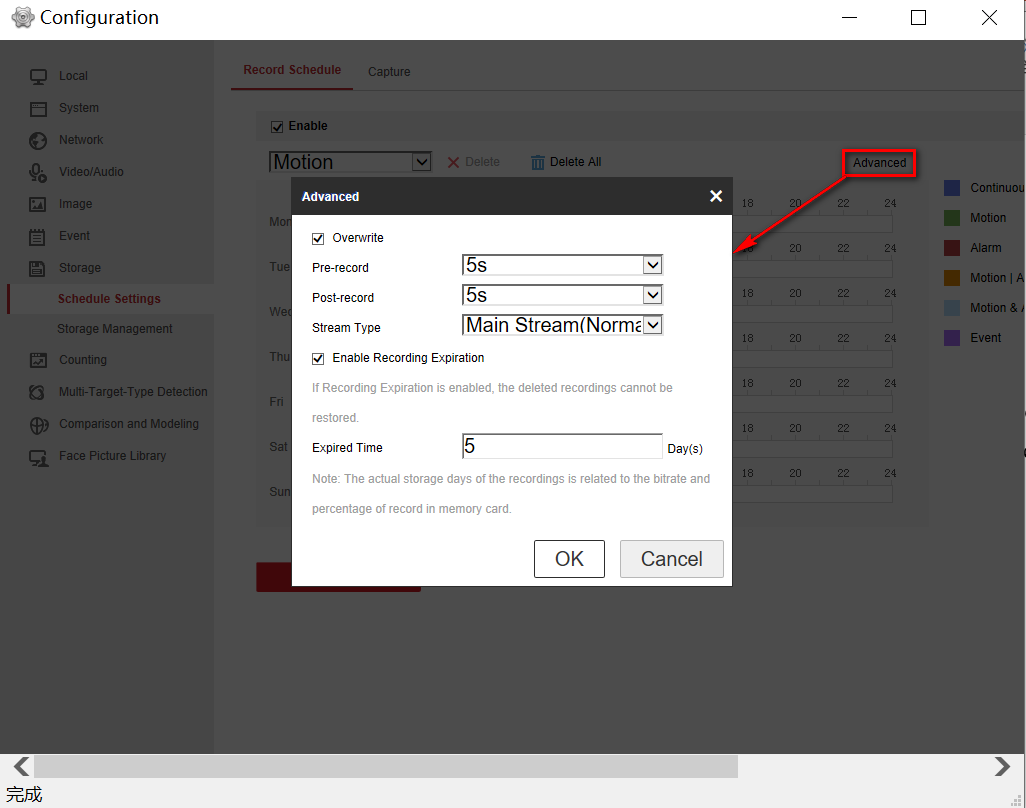
You can also configure the Arming Schedule, which determines when motion detection is active. Just drag the mouse over the desired time slots and click Save.
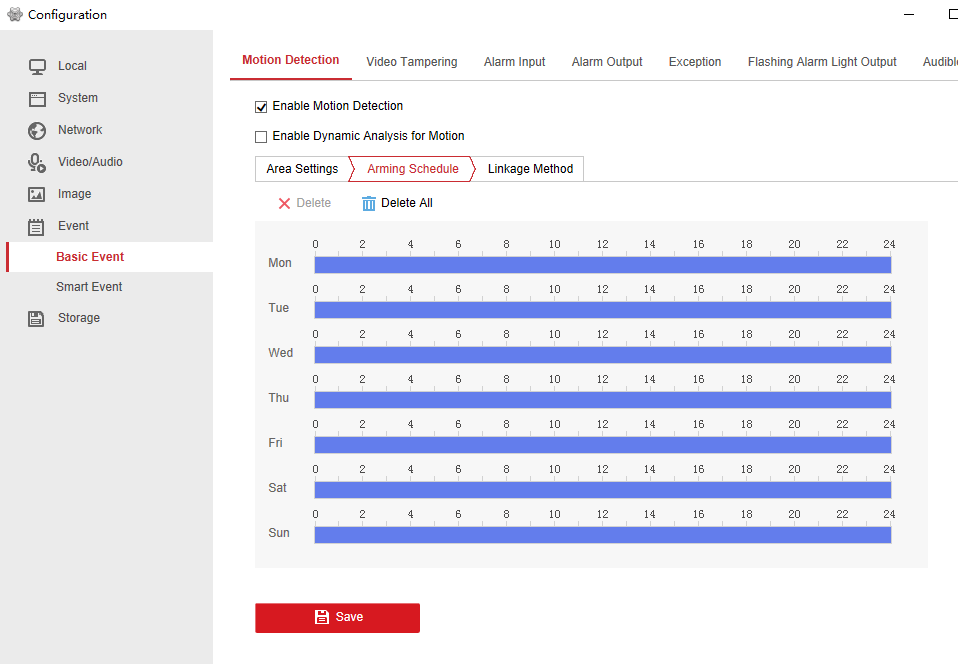
Step 5: Setting Up the Linkage Method
The final step is defining what happens when motion is detected.
- Navigate to the Linkage Method settings.
- Enable options such as:
- Trigger Alarm Output
- Trigger Recording
These options ensure that not only is the event recorded, but additional actions—like alarms or alerts—can also be activated in response to movement.
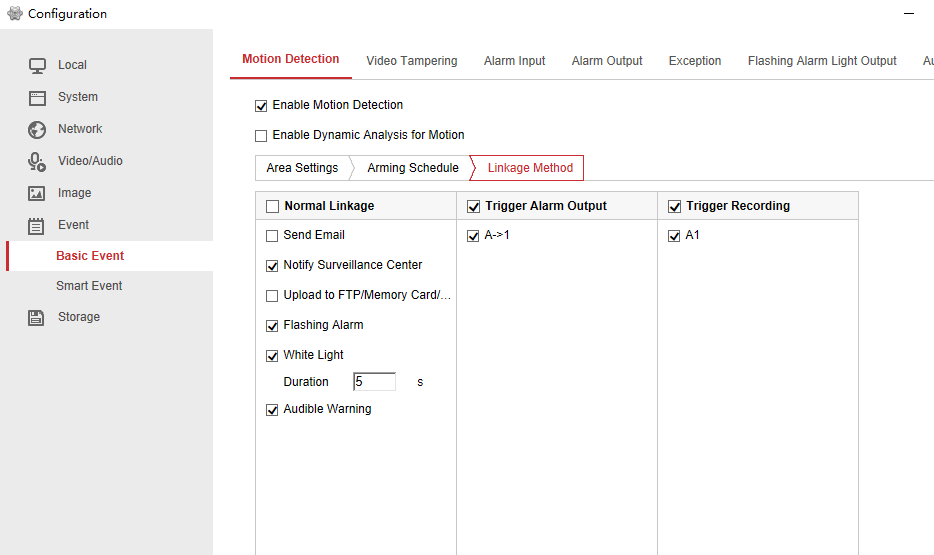
Conclusion
Motion detection is a powerful tool, but only when configured correctly. With Hikvision’s iVMS-4200, users can take full control over their video surveillance system—focusing on what matters most while optimizing video storage.
Whether you’re managing a single camera or an entire network of surveillance devices, following these steps will ensure your motion detection system is responsive, efficient, and tailored to your needs.
If you’re looking to reduce storage costs and increase the effectiveness of your surveillance setup, take the time to properly configure motion detection. It’s a small investment of time that can yield significant long-term benefits.

