In this guide we will show how to record the video feed from an IP camera using the PC-NVR addon on Smart PSS software. If you’re not familiar, Smart PSS is a camera management software made by Dahua that allows you to manage your CCTV security system from the computer and perform various tasks such as live view monitoring, playback, alerts, etc. PC-NVR is an add-on of Smart PSS that makes your computer behave as a NVR (recorder) and basically you can record footage on the computer.
We assume you have already installed Smart PSS on your computer (if not, download it here) and there’s already a camera online on your network. You also need to have a dedicated hard drive (or partition) for the footage. This guide works for Dahua products sold under their own brand name or other third party brands.
How to configure Smart PSS to record an IP camera feed?
Step 1. Launch Smart PSS and click, “PC-NVR”.
 Step 2. Select as shown below.
Step 2. Select as shown below.
 Step 3. Select Search.
Step 3. Select Search.
 Step 4. Find PC-NVR, check the box on the left and click Add.
Step 4. Find PC-NVR, check the box on the left and click Add.
 Step 5. Enter in the username and password for PC-NVR.
Step 5. Enter in the username and password for PC-NVR.
 Step 6. Check if each device is online and added properly.
Step 6. Check if each device is online and added properly.
 Step 7. Now Select + at the top of the screen and then select PC NVR again.
Step 7. Now Select + at the top of the screen and then select PC NVR again.
 Step 8. Select the HDD tab in the right hand column, then select Allocate on the HDD you want to use. Notice the option to Overwrite the HDD or make these read only.
Step 8. Select the HDD tab in the right hand column, then select Allocate on the HDD you want to use. Notice the option to Overwrite the HDD or make these read only.
 Step 9. Select OK to proceed with erasing and allocating the empty portion of the drive.
Step 9. Select OK to proceed with erasing and allocating the empty portion of the drive.
 Step 10. Select the Channel Management tab in the right hand column.
Step 10. Select the Channel Management tab in the right hand column.
 Step 11. Now check any network device to be recorded and then select the right arrow button and then save to add them.
Step 11. Now check any network device to be recorded and then select the right arrow button and then save to add them.
 Step 12. Select Record Plan tab in the right hand column once these devices have been added.
Step 12. Select Record Plan tab in the right hand column once these devices have been added.
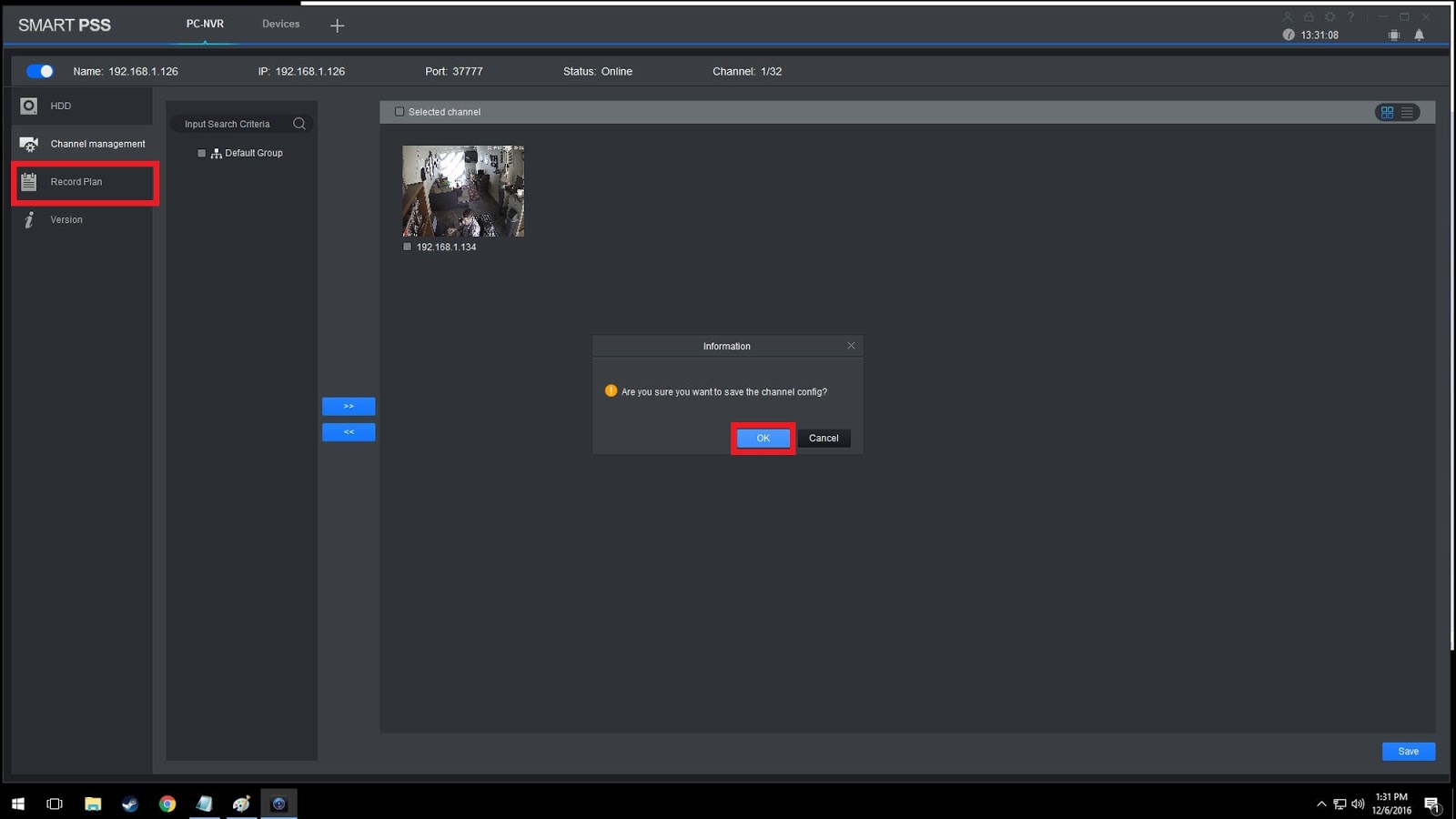 Step 13. Select the gear icon on the right to set the parameters of the record schedule, and then select OK and then save.
Step 13. Select the gear icon on the right to set the parameters of the record schedule, and then select OK and then save.
 Step 14. Select OK, then select + at the top of the screen to add a new tab.
Step 14. Select OK, then select + at the top of the screen to add a new tab.
 Step 15. Select Playback.
Step 15. Select Playback.
 Step 16. Now under the PC-NVR select the device to search for recorded video. Select Search and press play. The recorded video will open in the first available window. The Type of recording and time of recording will take place towards the bottom of the screen. The Green area in this picture represents what regular recording will look like.
Step 16. Now under the PC-NVR select the device to search for recorded video. Select Search and press play. The recorded video will open in the first available window. The Type of recording and time of recording will take place towards the bottom of the screen. The Green area in this picture represents what regular recording will look like.
 Step 17. This is what the playback of the PC-NVR should look like.
Step 17. This is what the playback of the PC-NVR should look like.
 After these settings are done, your IP camera will record on the computer and you can use the software to playback or search the footage.
After these settings are done, your IP camera will record on the computer and you can use the software to playback or search the footage.
(Source: Dahua Technical Department).



