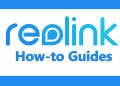If you forgot the password of your Reolink NVR, then you can reset the password and create a new one. Losing the password of your recorder is a concerning and frustrating thing that, for security reasons, needs to be addressed as soon as possible.
Basically, the reset password procedure on Reolink NVRs consists of two methods; you can either reset it by using the reset button on the recorder’s board or you can use the Reolink password generator to reset the unit.
This guide explains how to reset the NVR password of a Reolink device based on Reolink’s official guides and pictures. Keep in mind that the instructions listed here are applicable across all Reolink NVRs, including the WiFi and built-in PoE recorders. Follow the steps below to reset your lost password.
Reset Reolink Recorder’s Password
Method 1. Reset the Password by using the Reset button
As you can imagine, you can reset the password of a Reolink recorder by pressing the reset button on the unit’s motherboard. As far as we know, most Reolink recorders come with a reset button.
Step 1. Start by rebooting the recorder and make sure you can see the live cameras on the monitor screen. Important note: You have to stay on the live view page through the whole process (don’t navigate to another menu).
Step 2. Remove the outer cover of the NVR using the screwdriver. Once you do that, you should see the motherboard and the hard drive(s) installed in it. Inspect the board and locate the reset button (a small round button). Below are a few examples of reset buttons on various Reolink NVRs.
The Reset button of WiFi NVR:
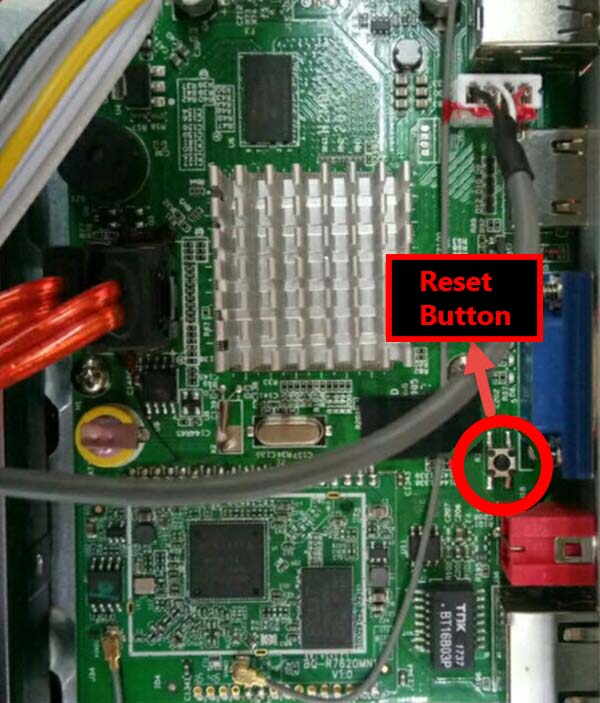 The Reset button of 8-Channel NVR:
The Reset button of 8-Channel NVR:
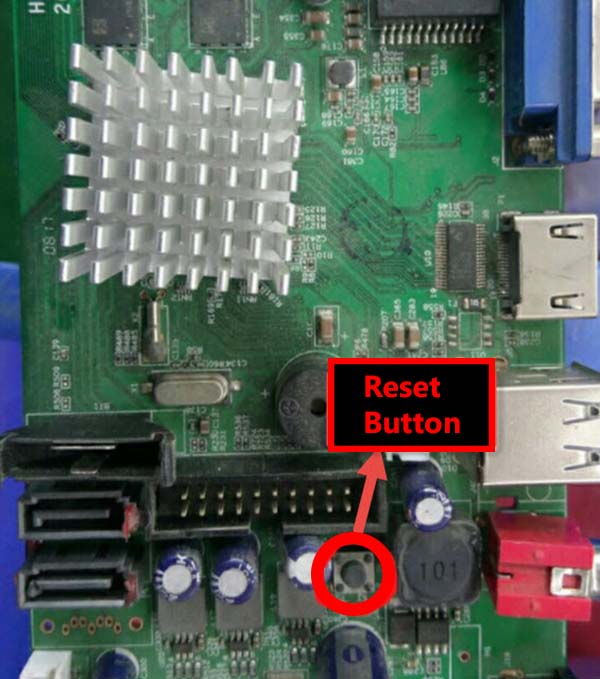 The Reset button of 16-Channel NVR:
The Reset button of 16-Channel NVR:
 Step 3. Press the Reset button for 10 seconds until you hear the machine making a beeping noise. When you hear the beeping, a Setup Wizard window will automatically pop out on the screen. Create a new password and follow the Setup Wizard to complete the setup.
Step 3. Press the Reset button for 10 seconds until you hear the machine making a beeping noise. When you hear the beeping, a Setup Wizard window will automatically pop out on the screen. Create a new password and follow the Setup Wizard to complete the setup.
Pretty much, that’s how you reset the password on a Reolink NVR using the reset button. Keep in mind, the settings and the footage will not be affected by this reset, you’re just resetting the password. All the other settings and recordings will still be there.
Method 2. Reset the Password via Super Password Generator
Another way to reset the password of Reolink NVR is by creating a master password via Reolink Super Password Generator, then use the generated password to reset the NVR password and set a new one.
The master password generator can be installed on Windows OS only, you can’t install it on a Mac OS. So, you must use a Windows computer.
Below we’ve explained step by step how to reset the password, it’s applicable across all Reolink NVRs, including the PoE and Wifi ones. The first thing you need to do is to download the Reolink master password generator.
Download Reolink Super Password Generator
To get the Super Password application package, you can download it from this link (Google Drive), if it fails you can ask for it below. Once it is downloaded (filename SuperPassword.exe), double click on it and it will open up right away (it’s portable software, so there’s no need to install it on your computer).
Steps to reset the password of Reolink NVR via Super Password Generator
Step 1. Connect the NVR to a monitor by HDMI cable. (If you don’t see anything on the screen, please connect it to a VGA monitor and change the resolution to 1920*1080.)
Step 2. Login to the NVR and click the Forgot Password button as shown on the screenshot below.
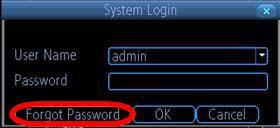 Then you will get to the “Random Code” screen.
Then you will get to the “Random Code” screen.
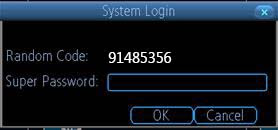 Step 3. Open the Super Password application installed on the computer, and then enter the random code (the one on the previous step).
Step 3. Open the Super Password application installed on the computer, and then enter the random code (the one on the previous step).
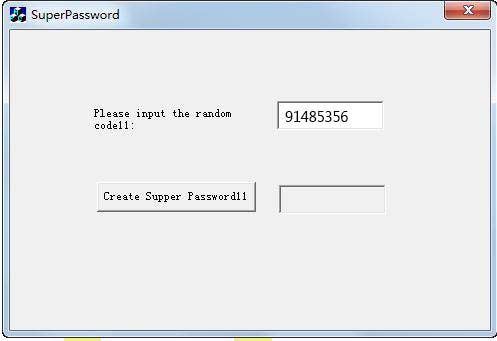 Step 4. Click Create Super Password to generate a master super password.
Step 4. Click Create Super Password to generate a master super password.
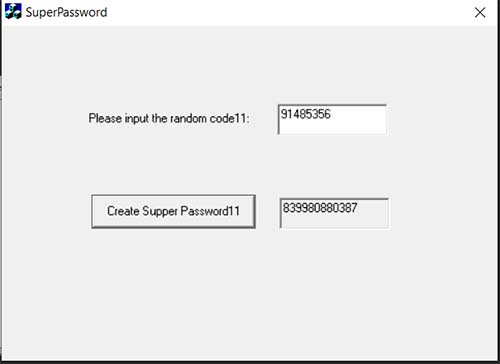 Step 5. Go back to the System Login interface on the monitor of NVR. Carefully type in the generated super password, then click the OK button.
Step 5. Go back to the System Login interface on the monitor of NVR. Carefully type in the generated super password, then click the OK button.
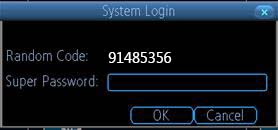 Note: When you finish the steps above, the password of your NVR will be successfully reset and the old password will be removed/erased.
Note: When you finish the steps above, the password of your NVR will be successfully reset and the old password will be removed/erased.
Step 6. One the next window, you can create a new password for logging in. The username will still be admin, but linked to a new password. Make sure you use a strong password and have it memorized somewhere.
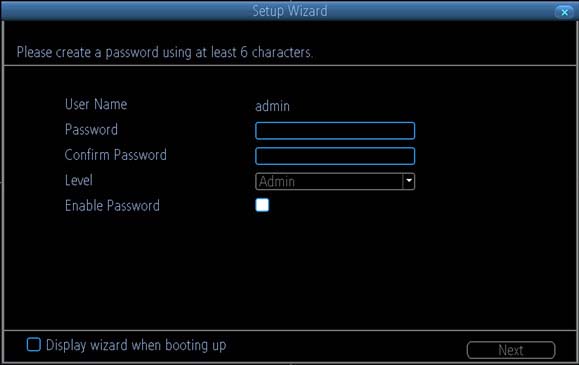 Step 7. Start to set up configurations on the Setup Wizard interface (such as Language, Video Standard, Resolution, Timezone, and Format). This window shows automatically every time the password is reset.
Step 7. Start to set up configurations on the Setup Wizard interface (such as Language, Video Standard, Resolution, Timezone, and Format). This window shows automatically every time the password is reset.
 Step 8. Click the Finish button when you set up all the configurations.
Step 8. Click the Finish button when you set up all the configurations.
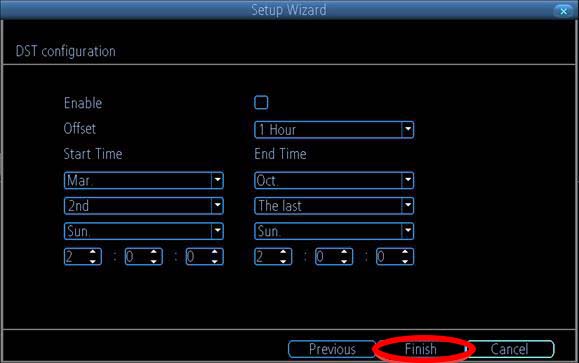 Pretty much that’s it. You have successfully reset the password of your Reolink NVR. Now you can access your recorder using the new password.
Pretty much that’s it. You have successfully reset the password of your Reolink NVR. Now you can access your recorder using the new password.
If for some reason you’re still not able to reset the password of your NVR, then you should contact Reolink for technical support. Usually, they provide good and fast support. Make sure to have the model and the serial number of your device ready.