In this guide we will show how to enable two-way audio on a UNV camera, NVRs or NVRs via a computer/laptop. By doing that, you should be able to hear and speak back to the camera.
Let’s say someone is doing something under the camera, you can talk to him using the PC’s microphone and the voice will come out on the camera’s side via their built-in speaker. Quite interesting, right?
To utilize the two-way audio feature, the camera must be equipped with a microphone and a speaker, they can be built-in, or installed separately if the camera allows it.
Enable two-way audio on Uniview cameras (or DVR/NVR)
Start by accessing the Uniview device via a web browser (use Internet Explorer and the computer has to be Windows). Type the IP address of the camera (or DVR/NVR) and the URL bar.
The IP address format should be should look like the following: “http://xxx.xxx.xxx.xxx” (Note: If the HTTP port has been changed from default, you will need to add the port number after the ip address by inserting a colon “:” in between the address and port number).
For example you changed the port to 82 and an IP address of the unit is 192.168.1.100, in this case you need to type on the browser: http://192.168.1.100:82.
Install all requested web plugins that are prompted by Internet Explorer. Once installed, you may need to refresh, or restart the web browser.
You may install the plugin by selecting “Run”. In some instances, you may need to close the web browser to complete the installation.
After installation completes, please re-open Internet Explorer. An example is shown on the screenshot below and the Uniview plug-in is called “UwareWebPlayer”.
After logging in, the Live View page will be where you will be able to use audio(2-way talk) features. If a camera supports 2-way audio, you will see that option (noted with the red circle).
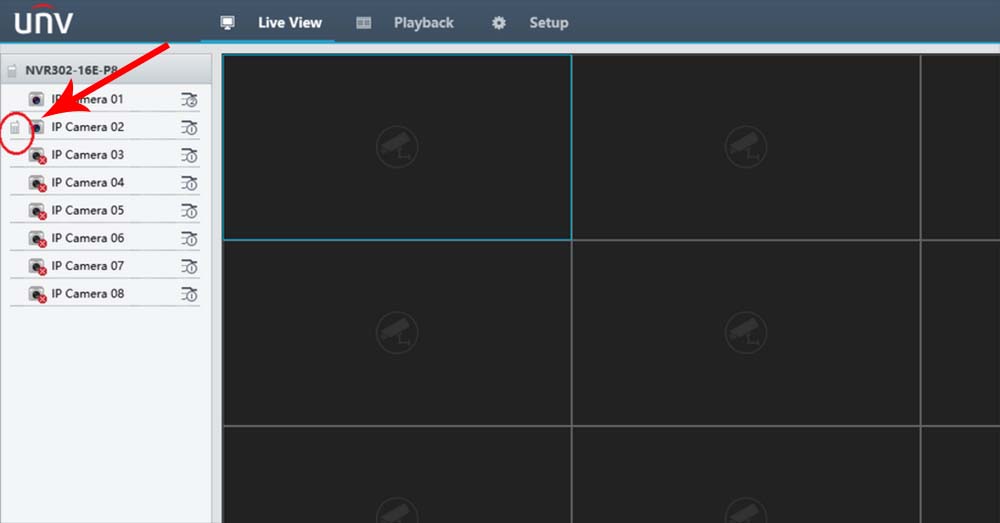
Another option is using the RCA input and output directly on the back of the recorder to produce 2-way talk audio. This will be on the bottom of the Live View page. Sometimes the options are greyed out and that indicates that the audio is not supported by the camera.
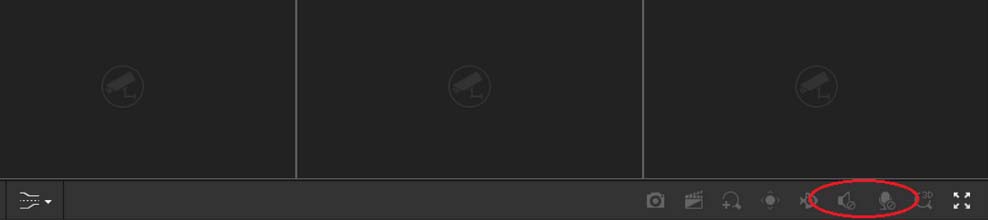 Basically, if your camera supports audio, all you need to do is locate the audio buttons on the Uniview’s web interface and have them enabled. Make sure to unmute the PC’s audio as well, otherwise you won’t be able to hear anything.
Basically, if your camera supports audio, all you need to do is locate the audio buttons on the Uniview’s web interface and have them enabled. Make sure to unmute the PC’s audio as well, otherwise you won’t be able to hear anything.
Two-way audio enables the user to hear the live audio from the camera and, if necessary, to talk back. So the camera needs to have a microphone built-in and a speaker. If it has just a mic, then you can hear but you can’t talk back.
If you’re not sure if your camera is equipped with audio capabilities, just check the spec sheet or ask the seller for more information.
If the audio is not clear enough, or too noisy, it’s recommended not to install the camera close to noisy devices such as fans, AC units, or other appliances. Additionally you may need to update the camera’s firmware to the latest version.



