Hikvison recommends that users use the VSPlayer for viewing playback files. This is applicable for Hikvision devices sold under their own brand name or the OEM versions (re-branded). You’ll get a better experience if you use the Hikvison VSplayer to play your recordings on your computer. This guide shows how to play play Hikvision recording files on your computer.
The main reason why you should use the VSPlayer to play any Hikvision exported footage is because the player supports the time-frame, zooming, cropping or merging, fisheye expansion, play control, continuous capture , etc. A regular player doesn’t support all of these CCTV related features.
There are two methods of viewing files using the VSPlayer which will be covered. The first method is finding the playback file in the player itself. The second method is simply dragging and dropping the video file into the player.
Playing Hikvision videos using VSPlayer
Opening the footage files directly on the VSPlayer
Step 1. Run the VSPlayer (you can download it here). By default, nothing will be playing (you need to add files to it).
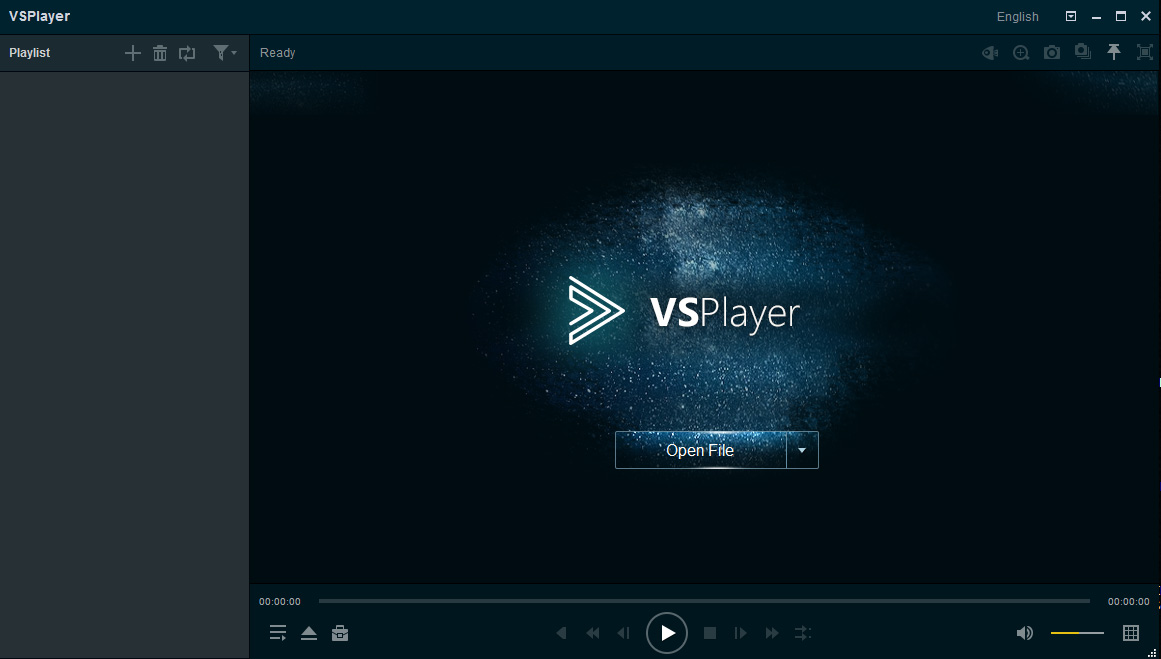 Step 2. Select Open File.
Step 2. Select Open File.
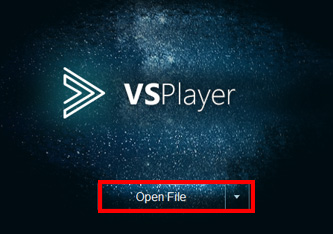 Step 3. Find the playback file on your personal computer, select it, and select Open to proceed.
Step 3. Find the playback file on your personal computer, select it, and select Open to proceed.
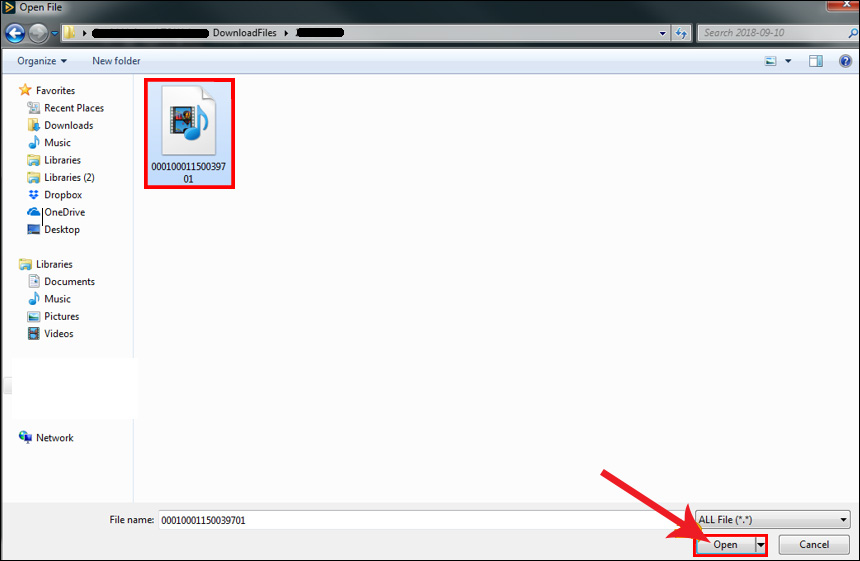 Step 4. Your video should now automatically show up and play. This is almost the same as playing directly from your recorder.
Step 4. Your video should now automatically show up and play. This is almost the same as playing directly from your recorder.
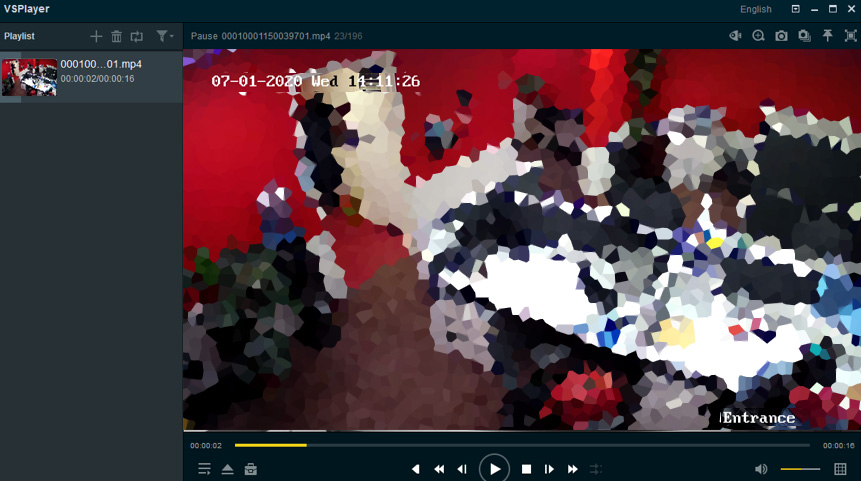
Drag and Drop method
Step 1. Find the playback file within your personal computer. The location of which will vary depending on your local settings.
 Step 2. Click and hold the playback file. Then drag it to the playlist section of the VSPlayer. You may now release your finger from your mouse to drop the playback file into the player. You should now be able to view your playback file on the VSPlayer (it runs automatically).
Step 2. Click and hold the playback file. Then drag it to the playlist section of the VSPlayer. You may now release your finger from your mouse to drop the playback file into the player. You should now be able to view your playback file on the VSPlayer (it runs automatically).
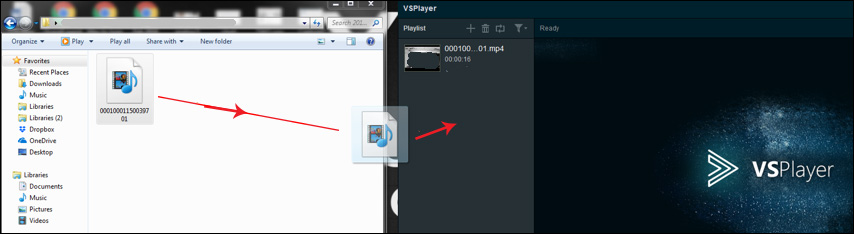 These are basically the two easy methods how to play Hikvision footage files using the VSPlayers. As we mentioned, it’s always better to use this player to view the recordings exported from your Hikvision NVR or DVR. The player is optimized and it offers the same functions as you’d expect if playing the footage straight from the recorder.
These are basically the two easy methods how to play Hikvision footage files using the VSPlayers. As we mentioned, it’s always better to use this player to view the recordings exported from your Hikvision NVR or DVR. The player is optimized and it offers the same functions as you’d expect if playing the footage straight from the recorder.

