This guide explains how to set up a Hikvision IP camera to save images or snapshots to a microSD card at a regular interval.
This guide assumes that you have already formatted the microSD card (if not, go to the Storage Management section and format it).
If you need to get a microSD card for your Hikvision IP camera, check out the microSD rated for security cameras.
How to set up a Hikvision IP camera to save images to an SD card
Follow all the steps below and you’ll make it work in just a few minutes.
Insert the micro SD card into the camera
First of all, insert the micro SD card into the right slot (you may need to open up the camera). Ensure the card is fully inserted and not loose.

Don’t forget to format the SD card before using it. To format the microSD card in a Hikvsion camera, navigate to Configuration > Storage > Storage Management, and select the card on the right side of the pabel. Then hit Format and follow the progress status until it’s done.
Set up the process to save images on microSD card (via Hikvision camera)
Login into your camera using your username and password. So, type the camera’s IP address on the URL bar of Internet Explorer (or you can even use Microsoft Edge in compatibility mode).
Next, navigate to Configuration, click on Schedule Settings and make the whole week Continuous, then click Save before you close it. The Continuous mode is color-coded in blue (as shown below).
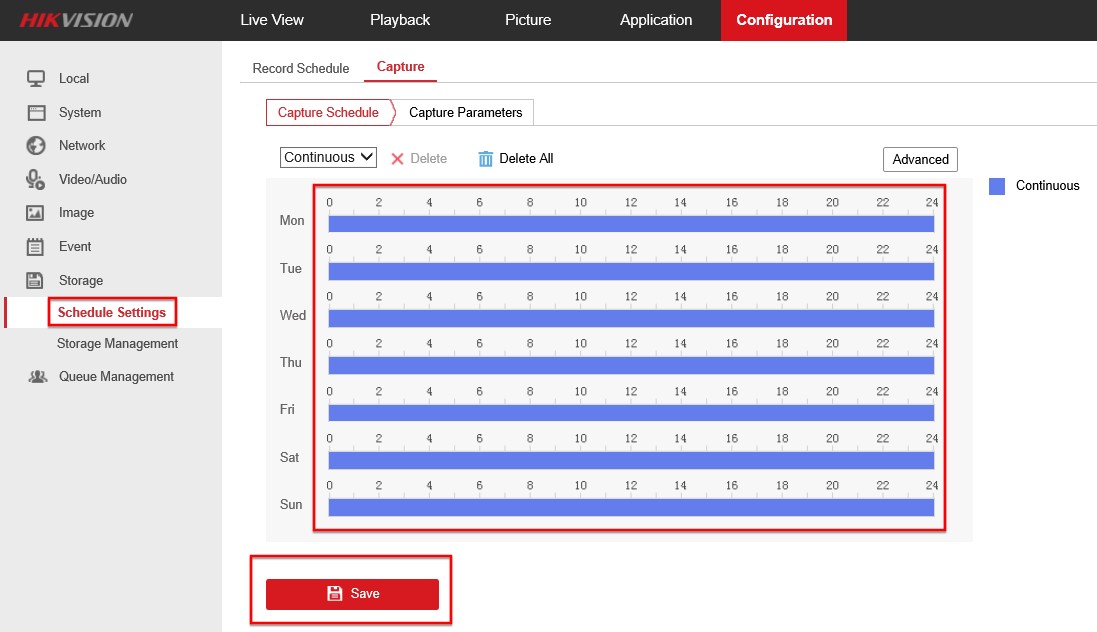 Additionally, you need to go to Capture Parameters, and tick Enable Timing Snapshot, then click Save. In this section, you can set the interval when the snapshots are captured (on the Interval box).
Additionally, you need to go to Capture Parameters, and tick Enable Timing Snapshot, then click Save. In this section, you can set the interval when the snapshots are captured (on the Interval box).
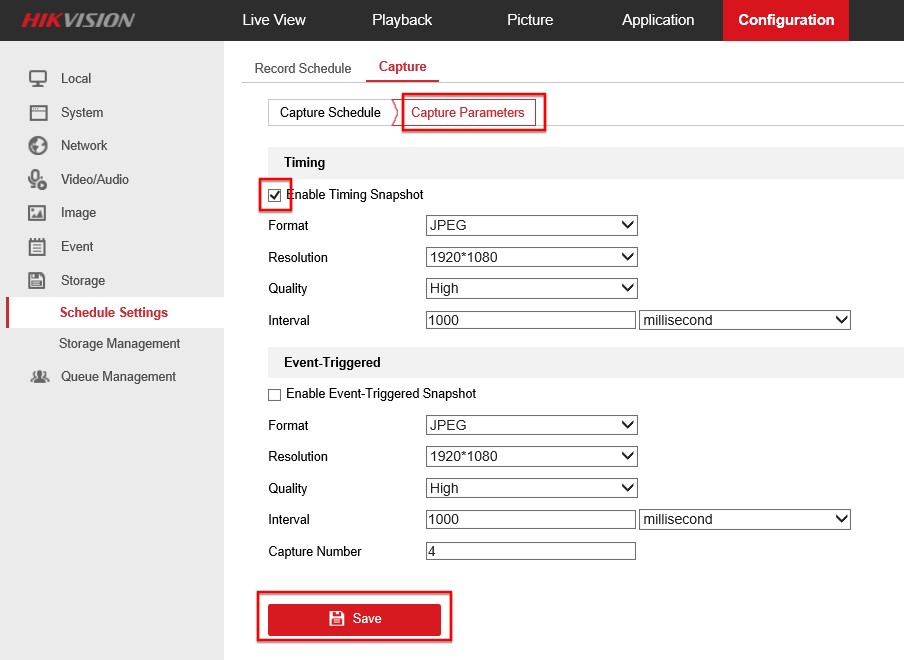 In this example, the camera will save a JPEG snapshot on the microSD card every second. These pictures can then be downloaded to Pictures, selecting Continuous, and clicking Search. Then select the files you want to download and click Download.
In this example, the camera will save a JPEG snapshot on the microSD card every second. These pictures can then be downloaded to Pictures, selecting Continuous, and clicking Search. Then select the files you want to download and click Download.
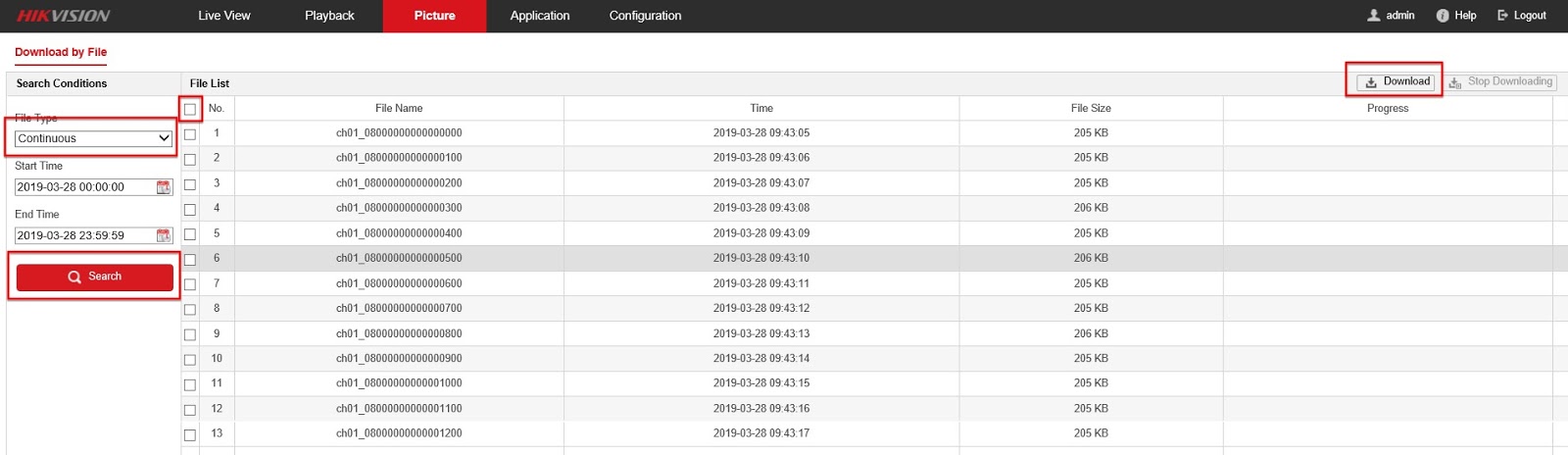
Final Words
This guide shows the exact steps that you need to follow in order to set up a Hikvision IP camera to save images on the microSD card.
The settings are quite adjustable and you can make the camera save snapshots at the desired interval and balance the used space on the SD card.
Lastly, remember to purchase a good and reliable microSD card from the link shared above. A bad SD card may damage the camera (and not save any images), be careful. If you need more help, you can contact the Hikvision support team for further assistance.

