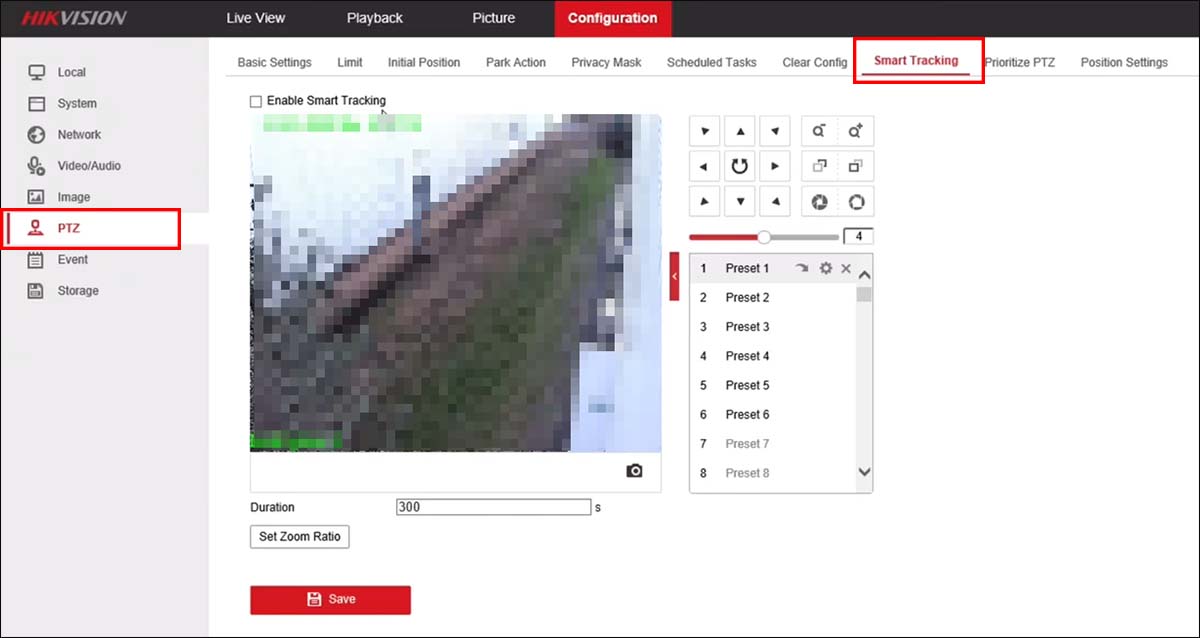Auto tracking PTZ cameras follow the subject around the person based on motion detects and paths under surveillance. It’s ideal for large areas and this PTZ makes it possible to monitor areas without the need for human operators. Simply set up the auto tracking feature, define the area of interest and let the camera do its magic.
Moreover, the users can create unique preset zones within a scene. When the subject moves within these zones, the camera will stay fixed on that location or even track the subjects based on its programming.
In this guide, we will show you how to enable the Auto Tracking feature on Hikvision cameras and their OEMs. It’s applicable to all PTZ cameras should under the Hikvision brand name and other third-party brands. These instructions are valid as long as the interface looks the same or similar.
How to enable the Auto Tracking feature on Hikvision PTZ cameras?
First, we need to access and set up the auto tracking feature. If your camera is connected to an external switch, type the IP address of your PTZ cameras on the Internet Explorer browser and the logging screen will pop up. Enter your username and password for the cameras. (If you don’t know how to find the IP address of the camera, consult this guide).
If your camera is connected directly to the NVR (the so-called NVRs with built-in PoE), then the Virtual Host is required. This feature allows you to access the individual settings of a camera connected straight into the back of the NVR.
If the camera is connected directly to the NVR, then the Virtual Host will be required (skip these steps if the camera is plugged into an external switch). Virtual Host can be accessed through the NVR’s web interface on a computer/laptop.
You can find the NVR’s IP address using the SADP Tool. Type in the NVR’s IP address into the URL bar on Internet Explorer. Then you will get a log-in screen for the NVR. Enter the username and password..
After signing in. Navigate to Configuration > Network > Advanced > Other and click Enable Virtual Host.

Next, go to Configuration > System > Camera Management and click on the IP address that is next to the PTZ (for example camera 1).

Login to the camera. If you’re accessing it using the Virtual Host, the camera’s username/password should be the same as the NVR. If the camera is plugged into the external PoE, then it’s the password that you’ve created once the camera was activated.
The best method of Auto Tracking is to have it Linked to a Smart Event such a Line Crossing, Intrusion, or other smart functions. For the purpose of this guide, let’s use Intrusion Detection.
Navigate to Configuration > Event > Smart Event and Intrusion Detection. Once you have set the area drawn and enabled, go to the Linkage Method and enable “Smart Tracking” (as shown in the pic below).
These settings link the Intrusion Detection with Smart/Auto Tracking. If something triggers the smart event (crosses the zone), then PTZ will start to auto track the event.
To adjust the tracking parameters such as zoom ratio and duration of tracking, you will need to go back to the Smart Tracking Tab under PTZ and play with the settings. Modify them accordingly until you’re happy with the results.
You can create presets which are movements that the camera follows based on your input. For example, you can create preset 1 to focus on one part of the area, then preset 2 to another spot, and so on.
You can even make the camera zoom in or out on zones of interest (using the Set Zoom Ration function). Basically, the options to utilize the PTZ camera are “endless”.