Nowadays ANNKE IP cameras, DVRs, and NVRs no longer have a default password. The first time you run their equipment, you’ll be forced to create a password. This procedure is in place to increase the security of your devices and prevent any hacking attacks.
However, their old equipment came with a default account. ANNKE’s old models have default username admin and default password 123456. They even used some other default accounts which we’ve listed below. It’s worth giving them a shot if you don’t remember the password of your ANNKE DVR, NVR, or IP camera.
- Username: admin Password: 123456
- Username: admin Password: 12345
- Username: admin Password: admin
Moreover, ANNKE is just a reseller, they don’t actually own any manufacturing factory to make their own equipment. They are in contract with other CCTV manufacturers and just resell the products under their own brand name. Most of ANNKE products are actually Hikvision OEMs running custom firmware with the modified color scheme
ANNKE Default IP Address
ANNKE Default IP address is always 192.0.0.64 regardless if it’s an IP camera, DVR, or NVR. It will always have the same IP address if the device is out of the box and unused.
How to find ANNKE’s IP address?
You can use the SADP tool to find the IP address of your ANNKE camera or recorder. This tool is in fact software that gets installed on the computer and then it scans the network listing any devices found on it. You can download it here.
The IP camera or the recorder needs to be on the same network as the PC, meaning they must be connected to the same router or switch as the computer. That way the SADP tool will be able to see the devices.
Run the SADP and the tool will scan the whole network devices. The found cameras or recorders will be listed as shown in the picture below.
 From here you can modify the IP address to match your own network, change the Getaway, Subnet Mask, etc. To access the camera or the DVR/NVR directly you can type its IP address on the web browser (Internet Explorer) and enter your username/password when you see the login screen.
From here you can modify the IP address to match your own network, change the Getaway, Subnet Mask, etc. To access the camera or the DVR/NVR directly you can type its IP address on the web browser (Internet Explorer) and enter your username/password when you see the login screen.
How to Rest ANNKE Password (DVR, NVR, IP Camera)
If the default password is not working and you lost or did forget the password you can try to perform a password reset on your unit.
If you lost the password for an ANNKE IP camera, open it up and locate the reset button. It’s a round black button, usually located inside the motherboard or at the back of the camera.
Follow these easy steps: power off the camera, power on then right away press the reset button and hold it for 15 seconds. Then release and wait for the camera to automatically reboot. When it comes back online, you can try the default password or activate it by creating your own password.
If you forgot the password for your ANNKE DVR or NVR, click the “Forgot Password” in the lower-left corner of the login window (as shown below).
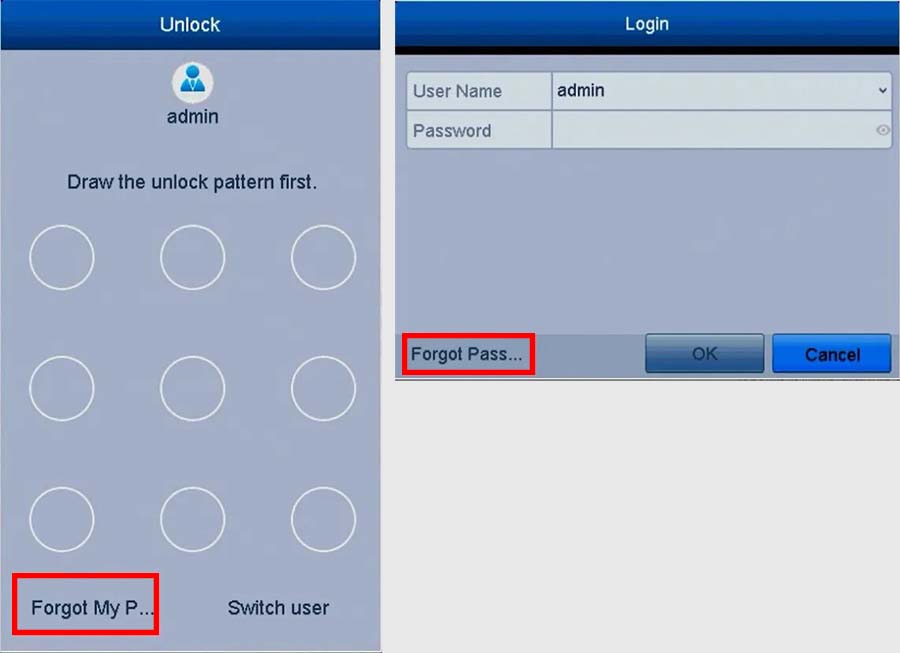 On the following prompt, you can use the three preset security questions or use the GUID files to set a new password and reactivate the device.
On the following prompt, you can use the three preset security questions or use the GUID files to set a new password and reactivate the device.
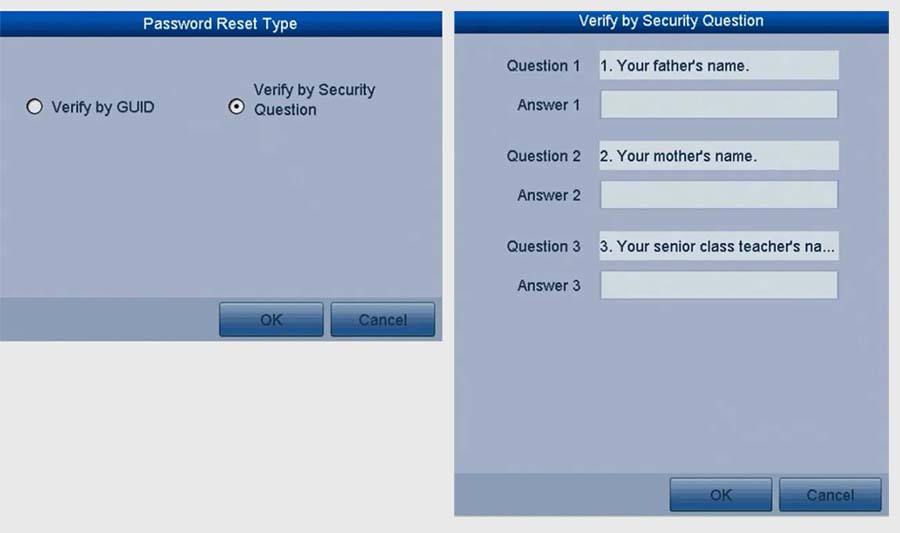
If you forget the answers to the questions and don’t have the GUID files previously saved, use SADP to export the configuration files to reset the password.
Just run the SADP and select the device that you’re having a problem with. Click the “Forgot Password” button to enter the Reset Password interface.
Click “Export” to download the key request file, and set the file path in the pop-up window. Click “Select Folder” to save the device’s key request file on your PC. The exported key request file is an XML file which is named in the form of “Device Serial No.-System Time”.
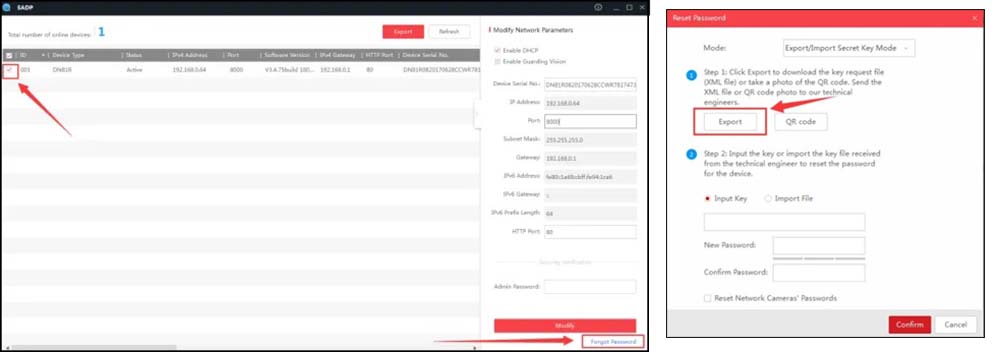
Once you export the file, send an email to support@annke.com and they will generate a reset master password (it’s a file that will be emailed to you).
Open again the SADP tool, select “Import File” as the resetting method. Click the file icon to select the received key file (XML file) and click “Open”.
Enter a new password twice, and the system will evaluate the password strength automatically. You should see a “successful password reset” message. If you see that, you’ll know that the unit was reset.
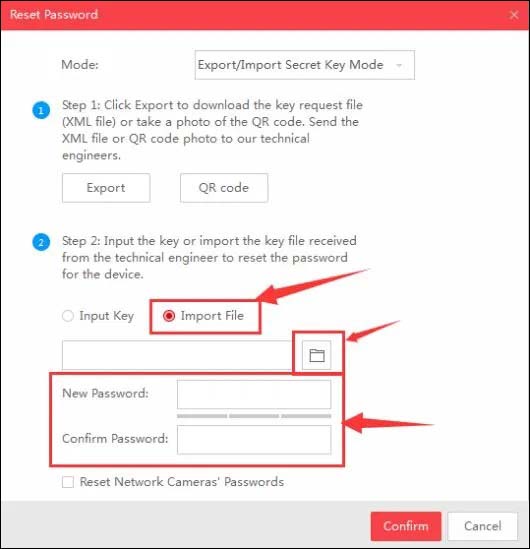
If you still cannot reset then it’s better to just call the seller or ANNKE support team. Make sure you have the proof of purchase and a picture of the serial number. Sometimes they may remote in via your laptop to fix the issue.





