Sometimes on an Axis camera that works with a micro SD card, you may see the status of the card showing continuously and endlessly as “checking…”. The error stays there and you can’t set the recording mode without bypassing or fixing the issue.
It may happen quite often (as shown in the picture below) regardless of the camera model or firmware and the checking status stays on the screen forever.
In this article, we will show how to quickly solve the Axis camera SD card endless status checking issue (stuck on “checking”).

Solving this issue is very easy. All you have to do is expand the options (by clicking the “v” icon) and then selecting Check.

When you do so, you may see a warning message about the SD card stopping recording. Don’t worry about it, just click Yes. Now the camera will perform a check on the SD card and in a few seconds, it’s done.
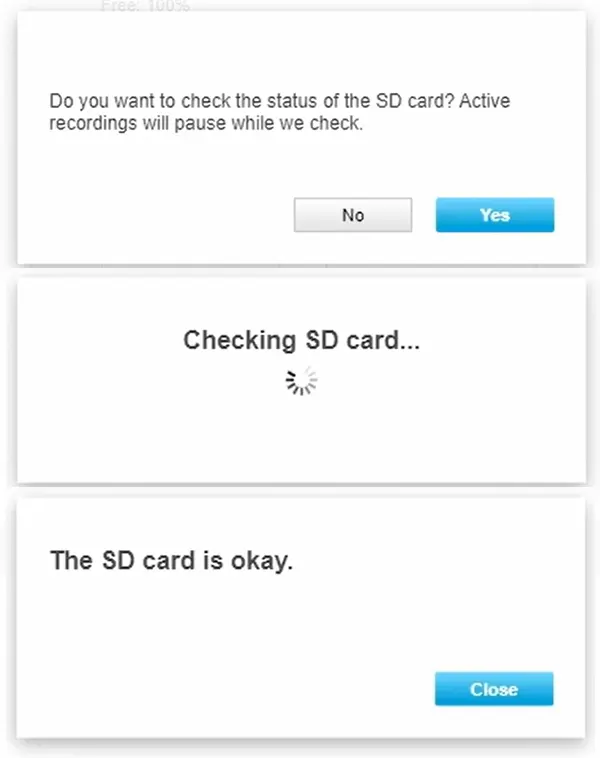
Now you can go back to the Onboard Storage screen and the status of the camera should be “okay”.

Also, anytime you format the microSD card, ensure you’re using the ext4 protocol since it’s better and recommended by the manufacturer as well.
The error has disappeared and now you can set the recording schedule on the camera and all the footage (or images) will be stored on the SD card.
Keep in mind, that it’s always better to purchase microSD cards from well reputable manufacturers that provide reliable cards (some suggestions are listed here). Additionally, you may use the SD card manufacturer by Axis itself (although, other brands work just fine).





